Time off profiles are used to define how you would like your time off types to be displayed and used by your organization.
Adding a Time Off Profile:
Go to Settings > Company > Time Off > Time off profiles
Click Actions > Edit next to an existing time off profile or click the 'Add' button to add a new Time Off Profile. If adding a new Time Off Profile, enter a Name and indicate if the profile is to be defined in Days or Hours.
Adding a Time Off Type:
Once you're in the "Time off profile" window click Add to add a Time off Type.
Enter a Name (e.g "Vacation Days", "PTO", "Personal Days" etc.)
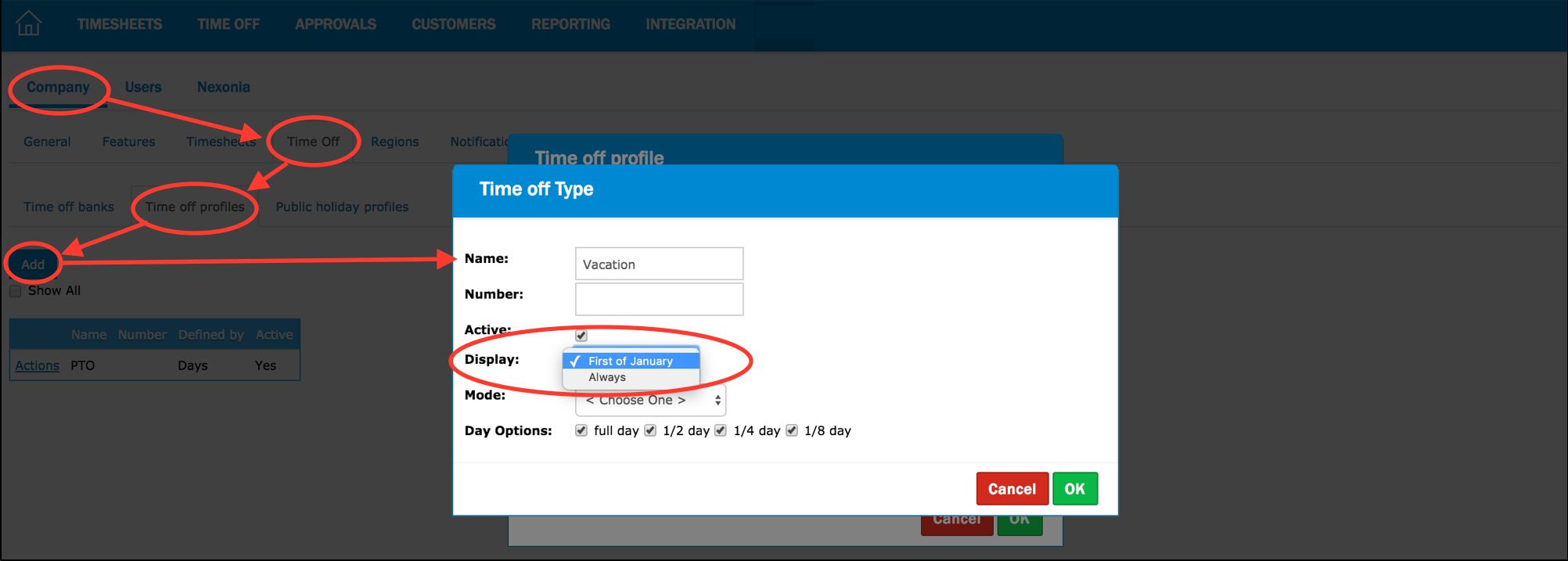
Display:
This setting will impact the display of used+booked days in the past
- First of January
The bank's progress bar (on upper left hand side of Time Off tab page) will only take into account used and booked days that fall on dates on and after January 1st of the current year.
Days Off taken before January 1st of the current year are not taken into account in the numbers shown in the bank's progress bar.
- Always
-
- When set to "Always", we display the day even if used a long time ago.
- Impact only on the bank chart on the left, not on the calendar ( you should still be able to go back in the past to see used day)
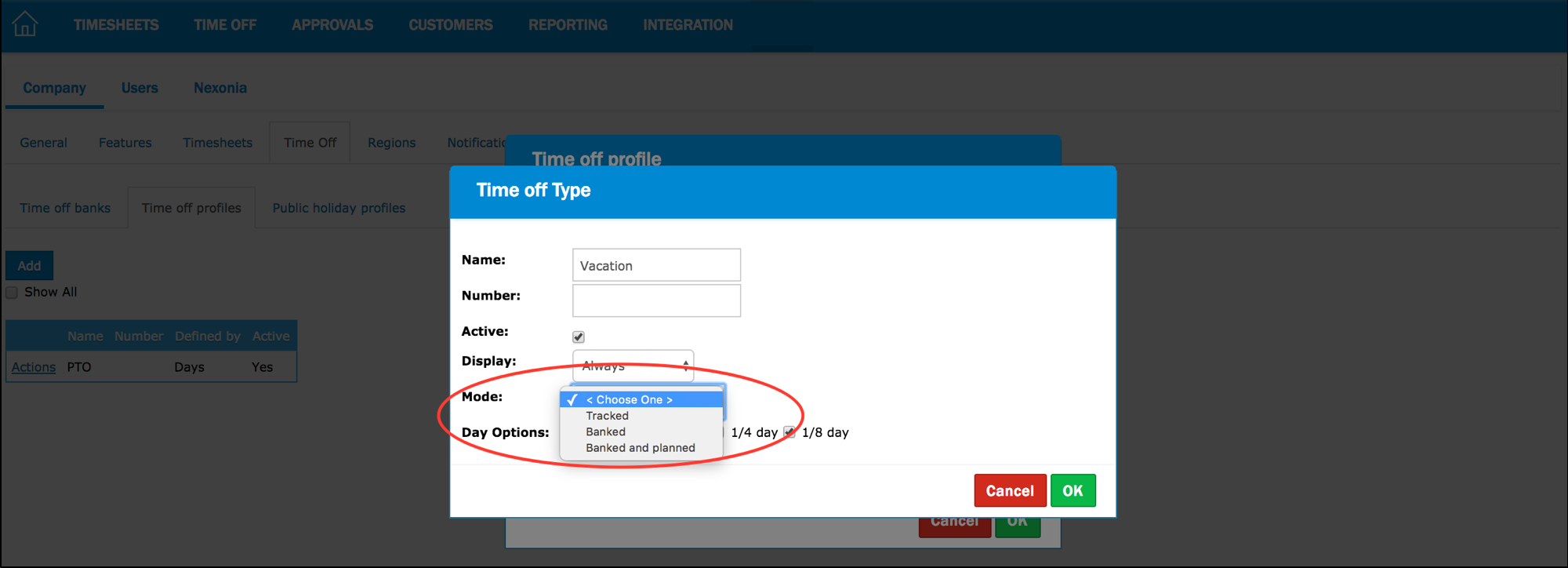
Mode:
When creating a Time off Type, you can select the "Mode". The "Mode" determines how the bank of time will be displayed to the user.
- Tracked: used for cases where time is simply being tracked. Time off banks are not used with the mode 'Tracked'. For example, typically used for Jury Duty or Bereavement.
- Banked: used for cases where there is a set bank of time but you do not want the user to see how many days are allotted or remaining in the bank. For example, this mode can be used for sick days.
- Banked and planned: used for cases where there is a set bank of time and you want the balance to be visible to the user, including how much time is allotted, used, booked and remaining in the bank. For example, this mode can be used for vacation time.

Comments
0 comments
Article is closed for comments.