Administrators can manage Time Off accrual bank balances manually in Nexonia. This is used typically to initialize the time off bank with an opening balance, or to adjust the balance of time a user has.
Note: Administrators will need to do this step when Adding New Users or implementing Time Off for the first time.
To manage the bank balances:
Log in to Nexonia as an Administrator and navigate to the Time Off module.
Click the button Manage Banks - only administrators have this button available.

You'll now see the Manage Banks window. The dropdown under Bank allows you to select which bank of time you're viewing. Once you select the bank, you'll see a list of only the users linked to this bank via their time off profile.
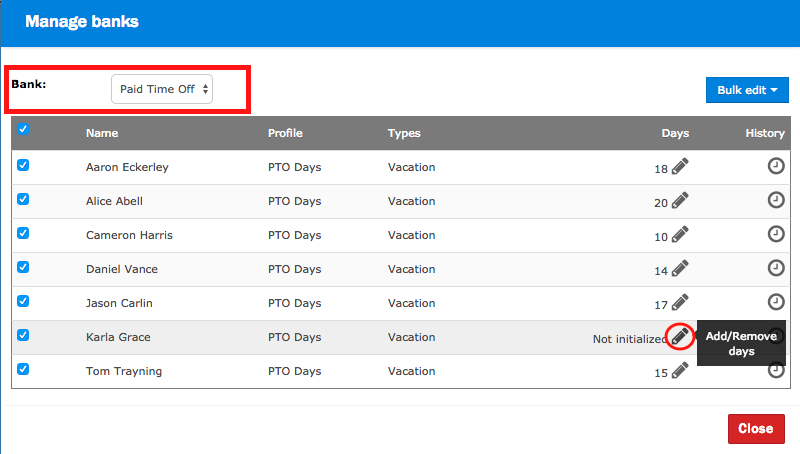
The columns you'll see are:
- Employee Name
- Time Off Profile the user is linked to
- Time Off Type linked to this bank
- Current Balance of this Bank
- History - click the clock icon to view the audit history for any adjustments to this bank.
Click the Modify icon (the pencil) in an employee's row will open the Manual Edit window where you can adjust the bank balance up or down.
To Adjust a Bank Balance
- Enter the amount you wish to adjust.
- Click the + to add the time or - to subtract the time from the balance.
- Add the required memo - the memo is required for the audit history, so you'll always need to make a note regarding the balance adjustment.
- Click the OK button and the balance will be updated.
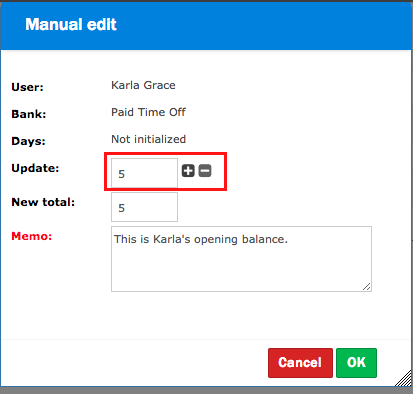
To Set an Opening Balance:
- Navigate to the employee whose bank you want to adjust, and click the modify icon (pencil).
- Enter the opening balance, or use the +- clicks as needed.
- Add a memo
Click the OK button and the balance will be updated.
To Adjust Time for Multiple Users - Bulk Edit
1. Use the checkboxes on the left to select the employees you want to edit.
2. Click the Bulk Edit button in the top left, and select "Add/Remove".
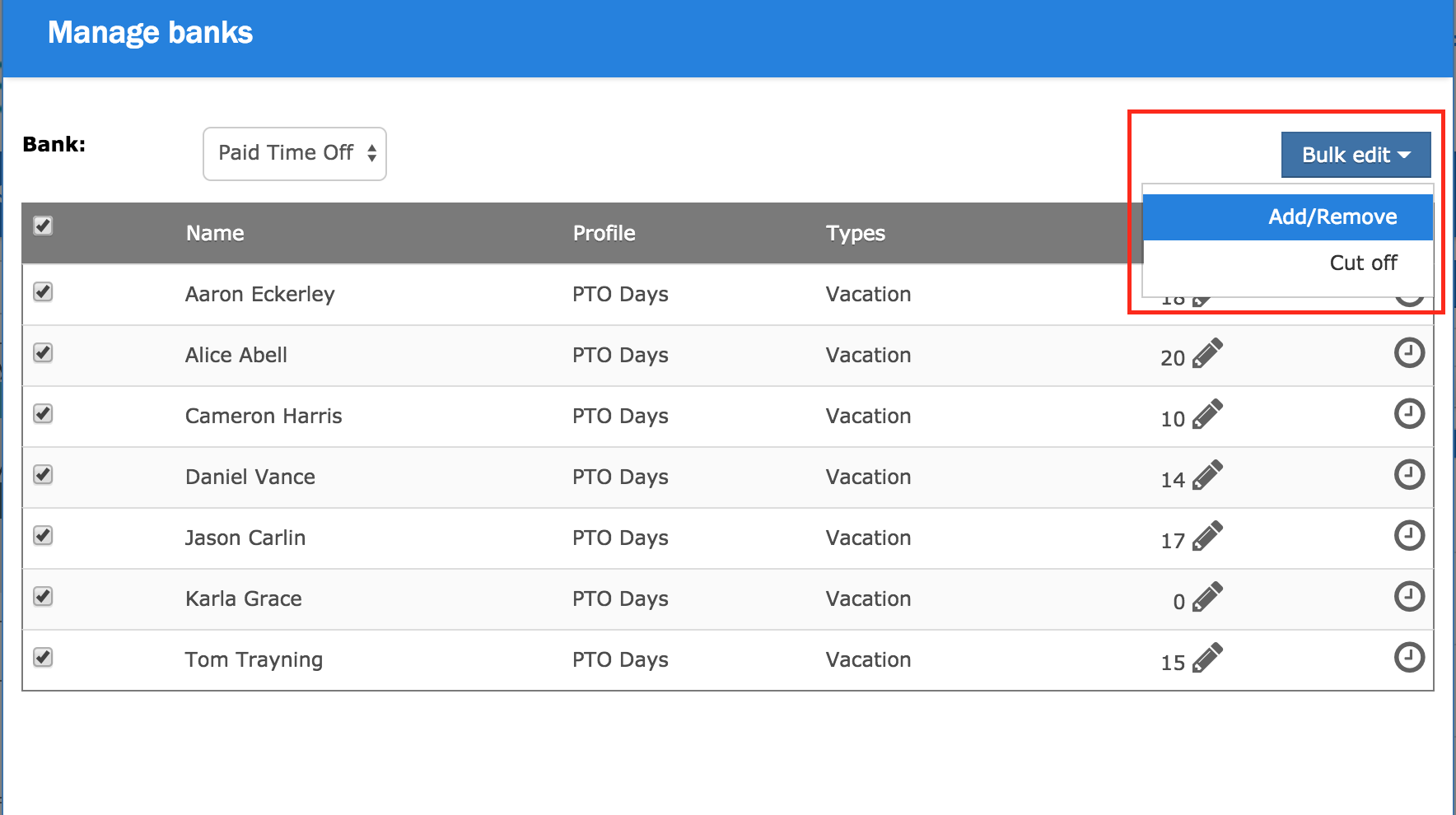
3. You'll now see a Bulk Edit window - to apply an amount to all the users, use the Add/Remove box at above the list of users.
4. Enter the amount you wish to adjust - enter negatives for any deductions. You can also click on the plus and minus signs +/- to adjust the amount up or down.
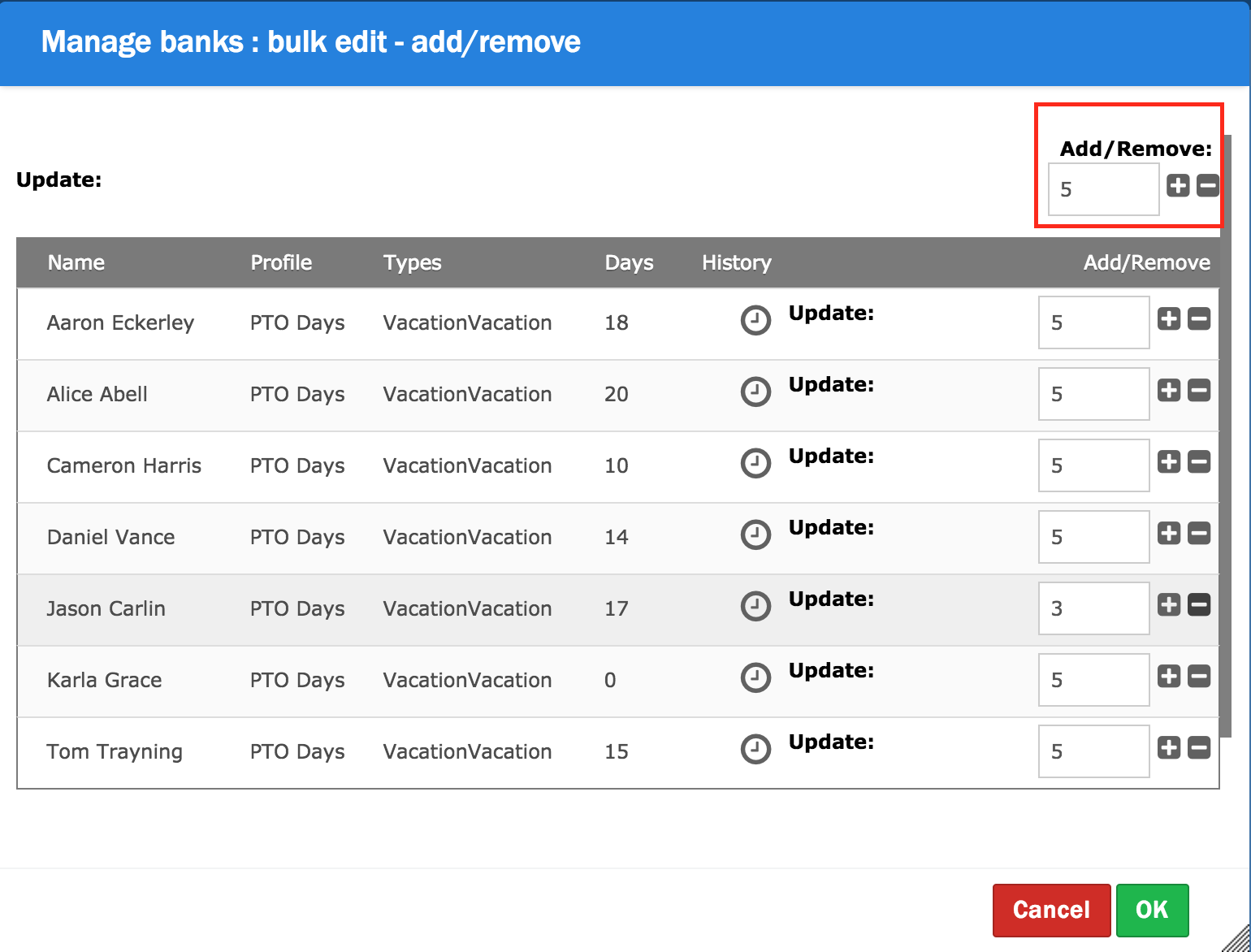
5. Any amount you enter in the top Add/Remove field will copy into the individual user lines - you can also adjust the individual users as needed.
6. Add the required memo - the memo is required for the audit history, so you'll always need to make a note regarding the balance adjustment.
7. Click the OK button and the balances will be updated.

Comments
0 comments
Article is closed for comments.