Time Off profiles can be mapped at the Region level or User level.
By default, Time Off profiles are mapped by "Region Setting", meaning all users assigned to a specific Region will also be assigned to its associated Time Off profile. Alternatively, Time Off profiles can be mapped at the User level, allowing each user to be assigned to a different Time Off profile.
Setting the Time Off Profile by Region
Mapping Time Off profiles by Region is useful when you have many users or if you are syncing Regions from your accounting system.
Log in to Nexonia as an Administrator on the web.
You will need to assign the Time Off profile to the Region.
Navigate to Settings > Company > Regions.
Click on the Region, then Edit.
Select the Time Off Profile from the dropdown menu. There will be a list of options, depending on how many Time Off profiles you have created for your organization. Select the Time Off profile that you'd like to apply to this Region.
Click Apply.
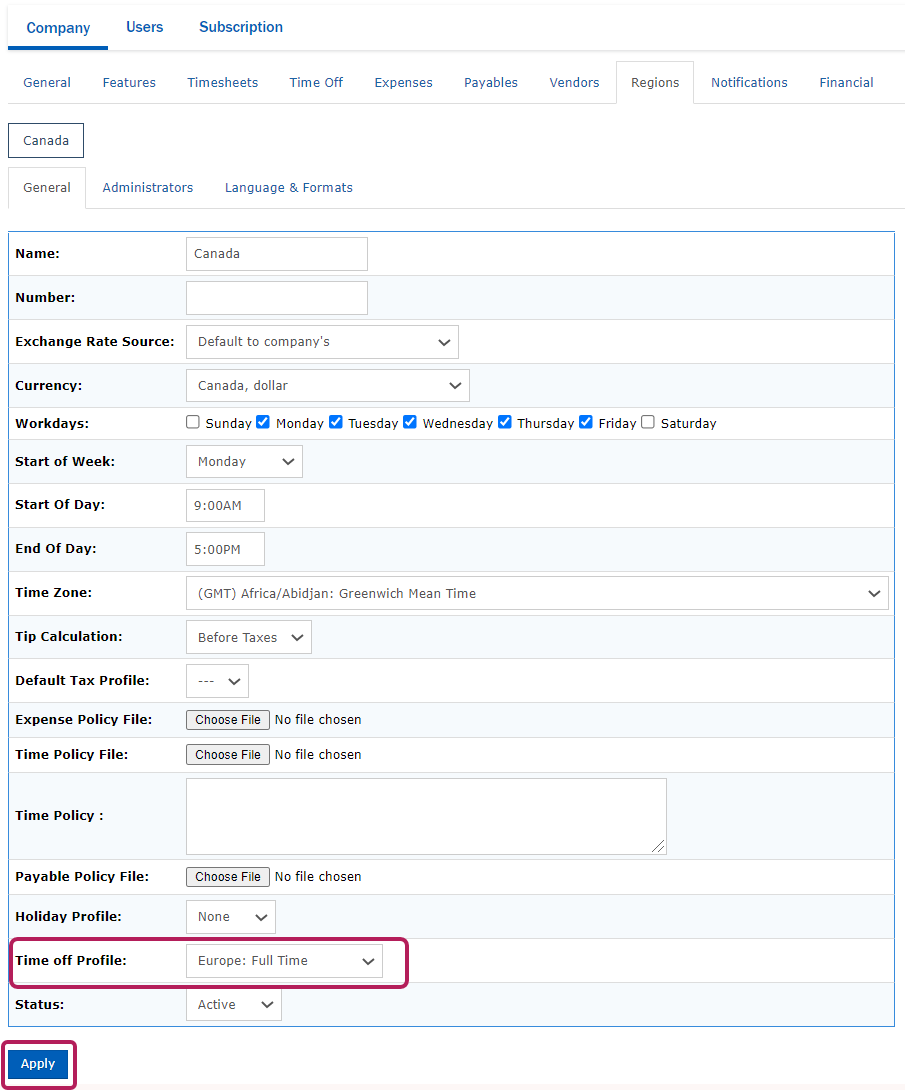
Setting the Time Off Profile by User
Mapping Time Off profiles at the User level is useful when you have multiple Time Off profiles or if the user count is low. Each user can be assigned to a different Time Off profile.
To set the Time Off Profile by User, log in to Nexonia as an Administrator on the web.
Navigate to Settings > Users > Users.
Click on the pencil icon to edit a user profile.
Scroll down to Time off Profile. There will be a dropdown menu with "Region Setting", "None", and a list of all the Time Off profiles you have created for your organization. By default, the "Region Setting" will be pre-selected. Simply select the Time Off profile from the dropdown menu that you'd like to apply to this user.
Click Apply.
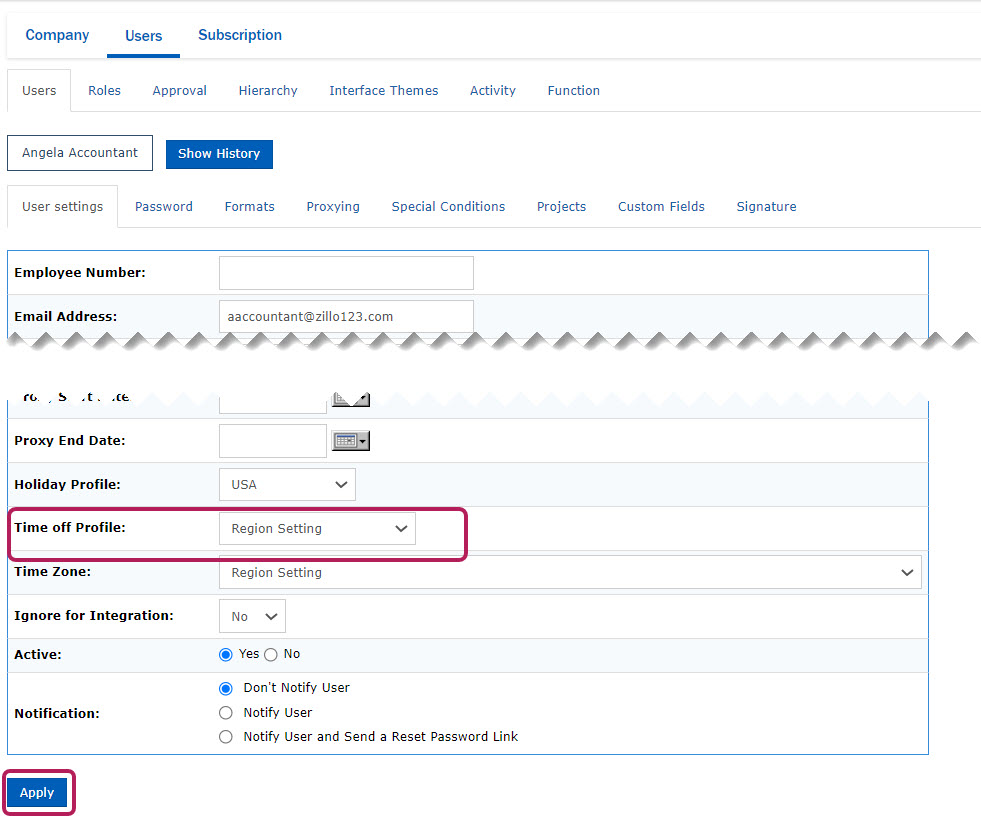

Comments
0 comments
Article is closed for comments.