Nexonia allows approval of Time Off requests via the email notifications sent to the approver. If enabled by administrators, the approval notification email will include "Approve" and "Reject" buttons in the body of the email.
The approval via email feature is enabled as part of the Approval configuration. It can be enabled on all steps of the approval workflow, or only on specific steps. Once enabled, provided the Notifications for Time Off are being sent, this function will be active.
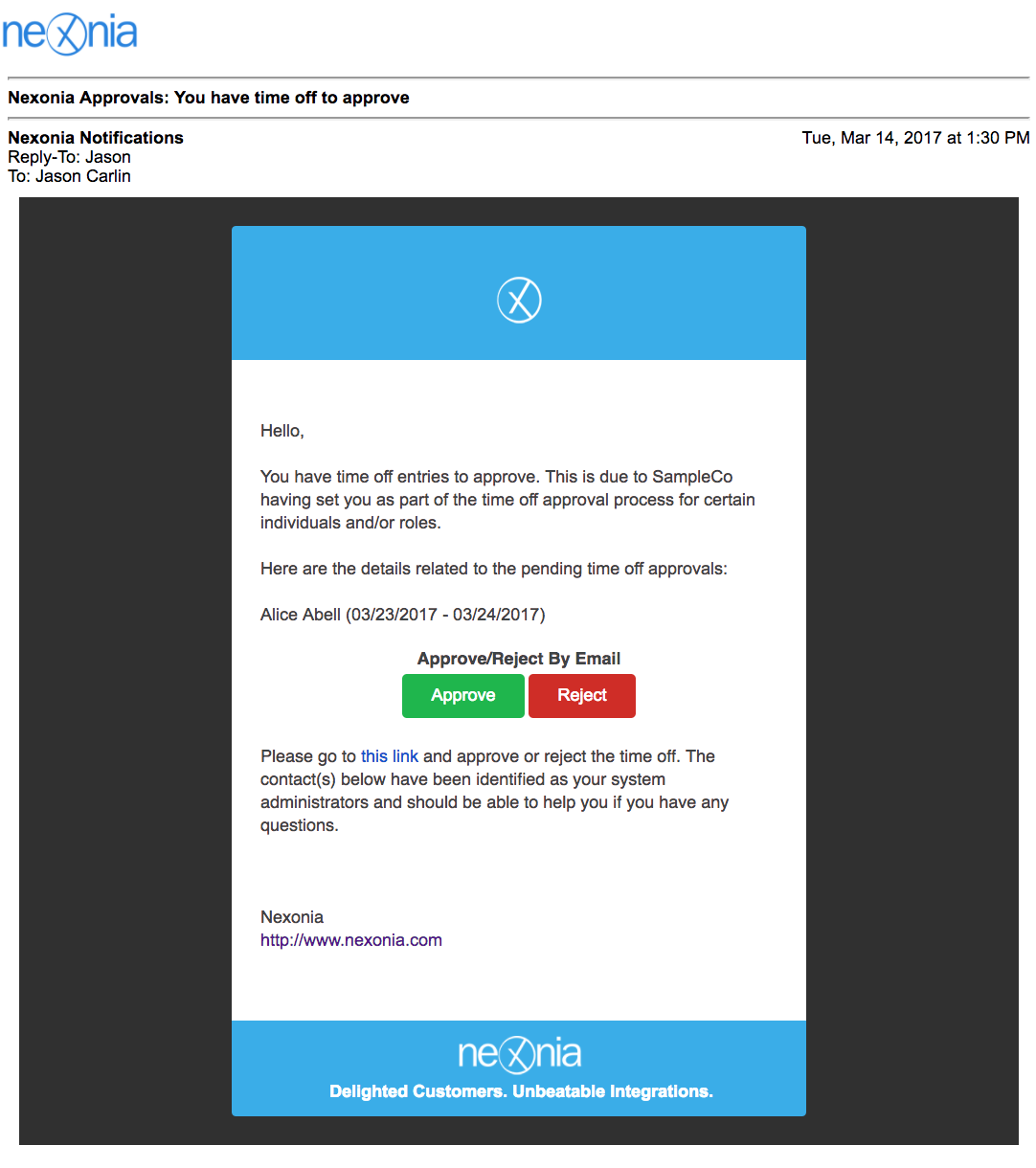
To Enable Time Off Approvals via Email
Navigate to Settings (gear icon) > Users > Approval.
Navigate to the approval workflow you want to modify, and click the Edit (pencil) icon next to it.
You should now see the approval workflow and its steps.
Navigate to the step you wish to modify, and click on the name of the step. You should see the name of the step now appear in the bottom section detailing the approval assignment and settings for this approval step.
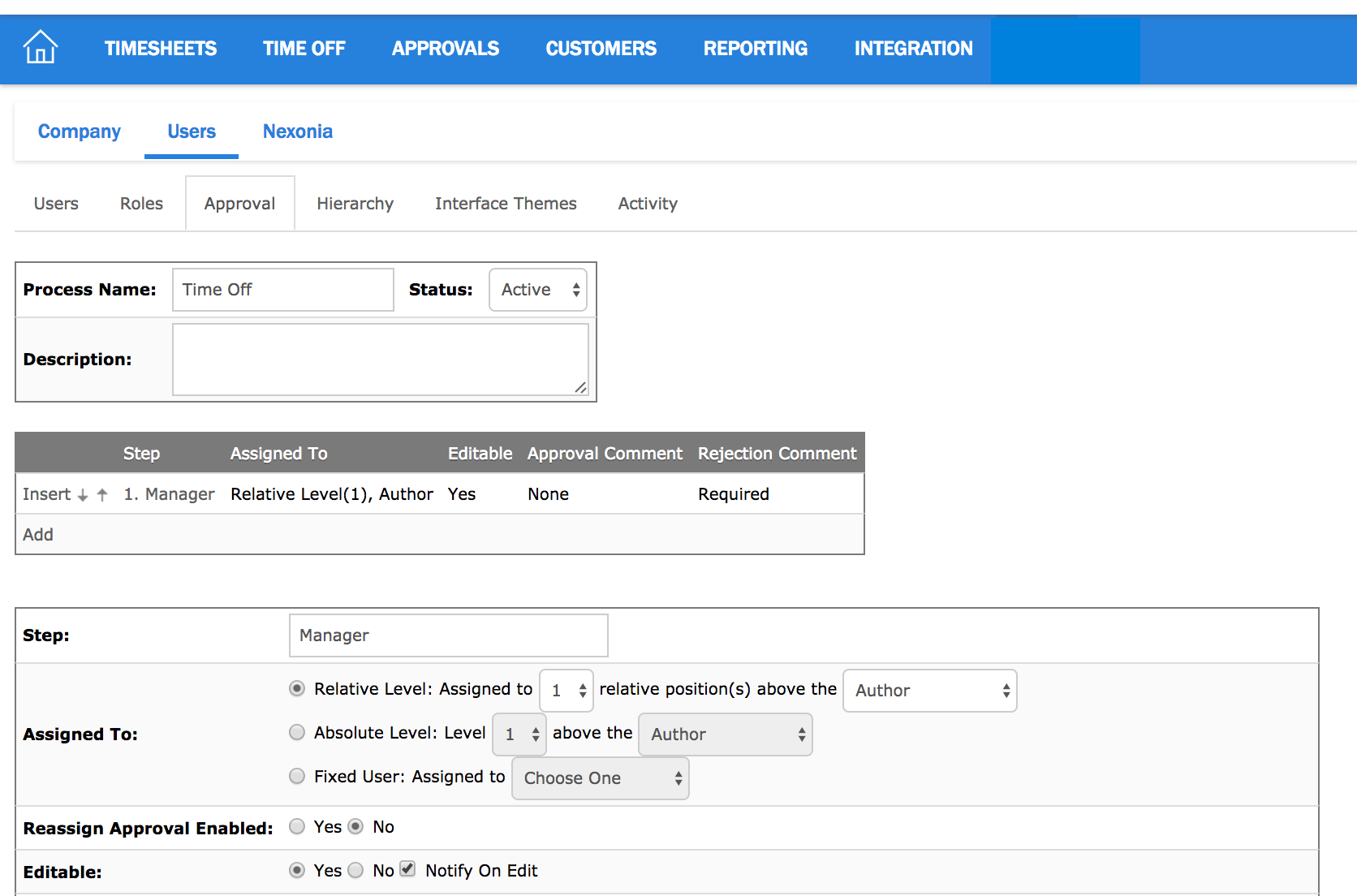
![]()
Scroll to the setting Approve or Reject by Email, and click Yes to enable it. Scroll to the bottom of the approval settings and click the Modify button.
The setting is now active. Ensure your Time Off notification emails are enabled (Settings > Company > Notifications) and this function is now active.
Link: How to Enable Email Notifications for Time-Off

Comments
0 comments
Article is closed for comments.