If your organization has enabled Time Off and Timesheets, public holidays can be automatically added as time entries in Timesheets.
By default, the public holiday time entry will automatically appear in Timesheets on the 14th day prior to the date of the holiday. However, if you'd like public holidays to appear in advance of 14 days, Administrators can select a From and To date, which will automatically add all public holidays during the specified date range to Timesheets.
To push holidays to generate in Timesheets, navigate to:
Settings > Company > Time Off > Public holiday profiles
Locate the public holiday profile and click Actions > Add time entries on public holidays...
Enter the date range and then click OK
Public Holidays will now be generated in Timesheets!
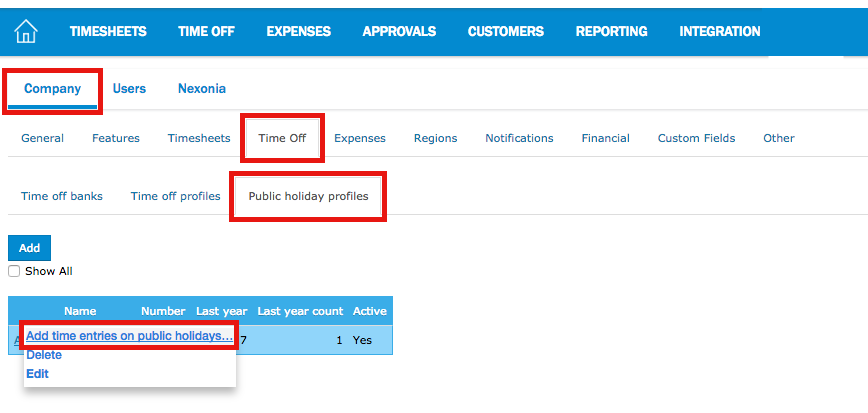
![]() User Note: The public holiday entry is still editable by the user, in case they need to modify the entry or delete it outright if they happened to have worked that day.
User Note: The public holiday entry is still editable by the user, in case they need to modify the entry or delete it outright if they happened to have worked that day.
![]() Administrator Note: If the public holiday has been added to your account within 14 days of the date of the public holiday, or you've added a new user within 14 days of the date of the public holiday, the system will not automatically add a time entry in Timesheets. In these instances, if you'd like the public holiday to appear in Timesheets, an Administrator will need to follow the instructions above to push the holiday to generate in Timesheets.
Administrator Note: If the public holiday has been added to your account within 14 days of the date of the public holiday, or you've added a new user within 14 days of the date of the public holiday, the system will not automatically add a time entry in Timesheets. In these instances, if you'd like the public holiday to appear in Timesheets, an Administrator will need to follow the instructions above to push the holiday to generate in Timesheets.
![]() Administrator Note: The Public Holiday Feature is currently not compatible with Intacct's Task (e.g. Holiday task) if the task is restricted to resources.
Administrator Note: The Public Holiday Feature is currently not compatible with Intacct's Task (e.g. Holiday task) if the task is restricted to resources.

Comments
0 comments
Article is closed for comments.