Custom Field Values in Nexonia can be filtered to only be available for specific users. They can be used to capture additional details and for reporting purposes, approval processes, or specific types of integrations.
This article will show you how to filter a custom field by user.
Step 1: From the Company Settings page, navigate to Company>>Custom Fields.
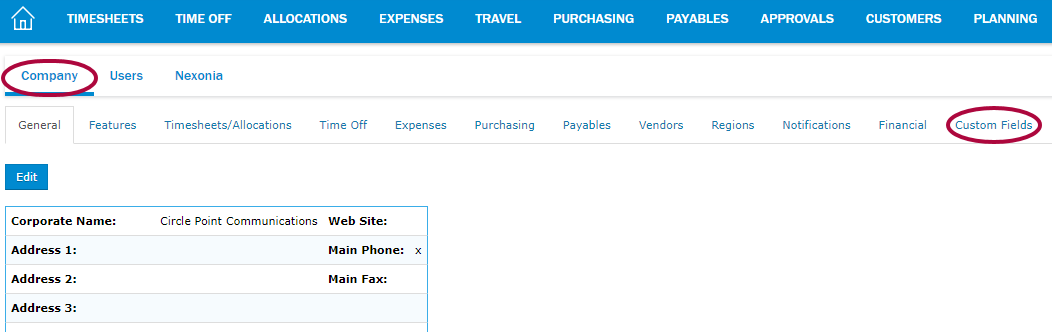
Step 2: Click the pencil icon to edit the custom field.

Step 3: Click User in the Filter by drop down menu.
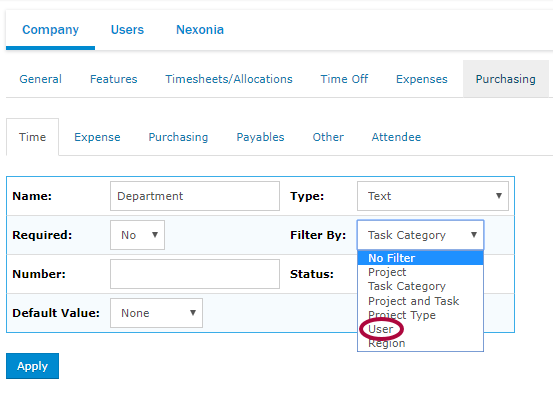
Step 4: Click Apply.
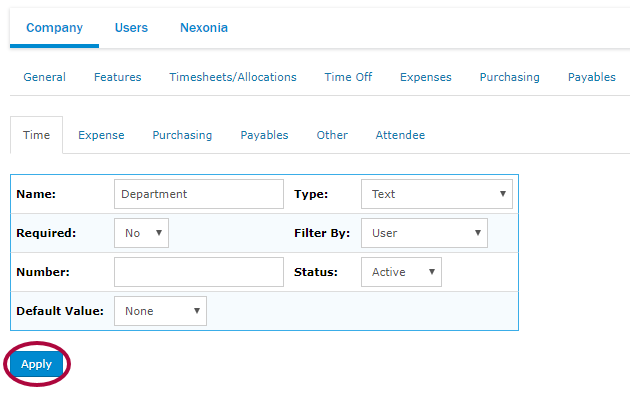
Step 5: Click the Users tab.
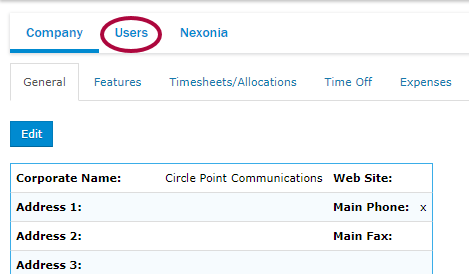
Step 6: Click the pencil icon to edit an applicable user.
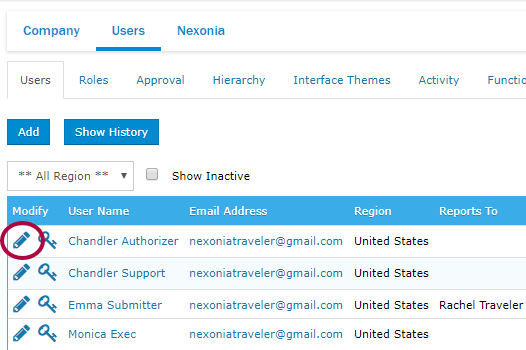
Step 7: Click Custom Fields.
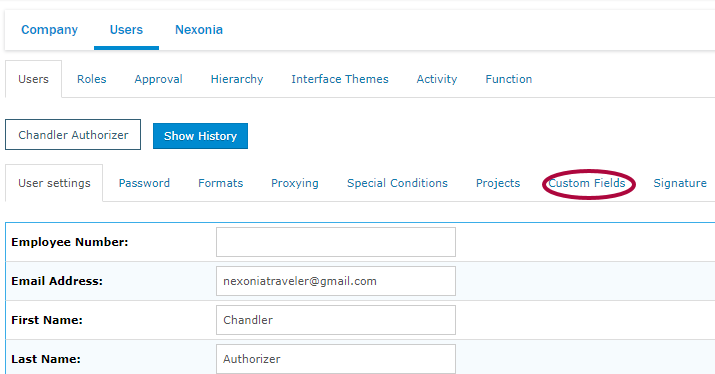
Step 8: Click Edit next to an applicable custom field.

Step 9: Click the checkbox next to Enabled. Then, click Apply.
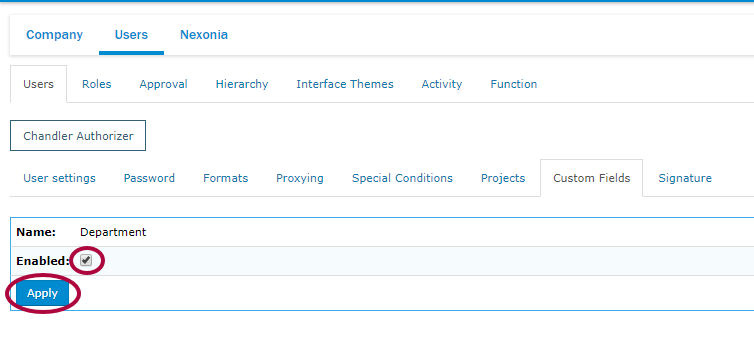
Please Note: This has to be done for any user you wish to enable values from this custom field.

Comments
0 comments
Article is closed for comments.