As an Administrator, you will be responsible for deactivating user profiles in Nexonia. Non-Administrators cannot do this themselves. This must be done by an internal Administrator within your company.
Note for Accounts with Web-Integrated Users
If your Nexonia account is integrated via web services with an ERP listed below, please click on the link for specific instructions for how users are rendered inactive via ERP integration. In general, if Nexonia users are auto-provisioned via your integration, you'll need to update the record in the ERP/accounting platform to "inactive" or remove a filter for the record, then run the Nexonia configuration sync to deactivate the user:
- Deactivating a User in Nexonia with Intacct Integration
- Deactivating a User in Nexonia with NetSuite Integration
User can be deactivated manually in Nexonia using the method below, but if their record is still active in the ERP/accounting platform then their Nexonia user record would be reactivated after the configuration sync is run.
Best Practices: Deactivating Users, Not Deleting
As a best practice, we recommend deactivating users rather than deleting them. Deactivating a user will remove said user's access. The deactivated user will no longer be able to access Nexonia and you will not be billed for them in the subsequent billing period. However, you can restore said user should the need ever arise, either because they return, or for audit purposes.
While this can be accomplished by deleting a user, deletion is a much more permanent option. There is no option to restore a deleted user.
Deactivating a User in Nexonia
To deactivate a user profile in Nexonia, please follow these instructions:
- Navigate to Settings > Users > Users.
- Navigate to the user record you want to deactivate - on the far right side is a column labelled Active.
- Uncheck the Active checkbox for that user.
- You'll be asked "Are you sure that you want to deactivate this user?"
- Click Yes to confirm.
- The user is now deactivated.
Viewing Inactive Users
Inactive users are typically filtered from view in the user list. You can control this by checking or unchecking the Show Inactive checkbox at the top left of the user list. Any inactive users will be italicized with a lighter font color.
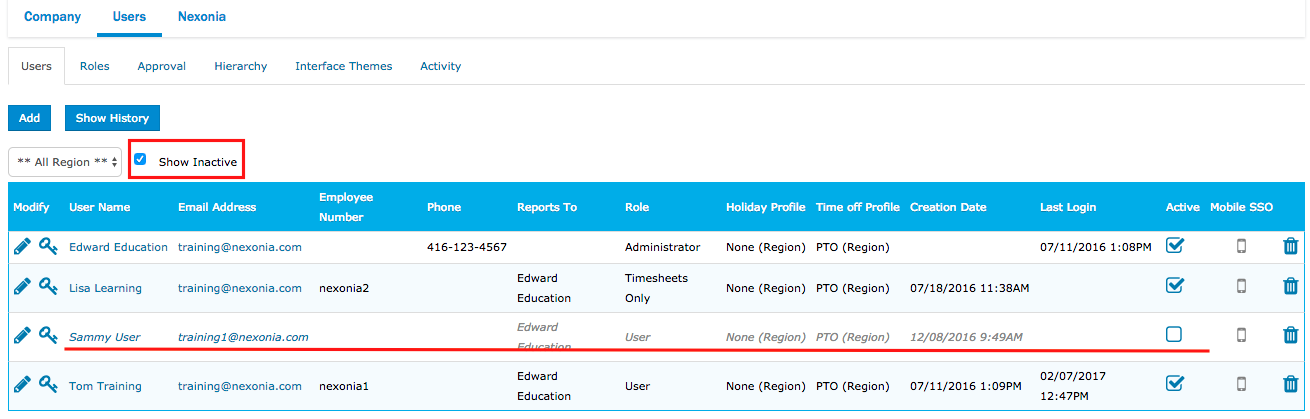
Reactivating Inactive Users
To reactivate a user, use the Show Inactive filter to find their user record, and recheck the Active box on the right side. This will reactivate the user. If you need to reissue their login permission, click the key icon to the left of the user record.

Comments
0 comments
Article is closed for comments.