Nexonia allows administrators to extract a list of your users as a .csv file. You can also select which fields from the user profile are included in the export.
Tip: if running the export to identify which Nexonia modules your users access, that data isn't available as part of the export. If this is your goal, we recommend modifying the name of your Roles to indicate which modules the users with this role are accessing, and including the role in the export.
To begin, log in as an Administrator and navigate to Settings > Users > Users.
You should be seeing your user list at this point. Scroll to the bottom of the menu and you'll see a link Export Users. Click this link to begin selecting the fields for the user export.
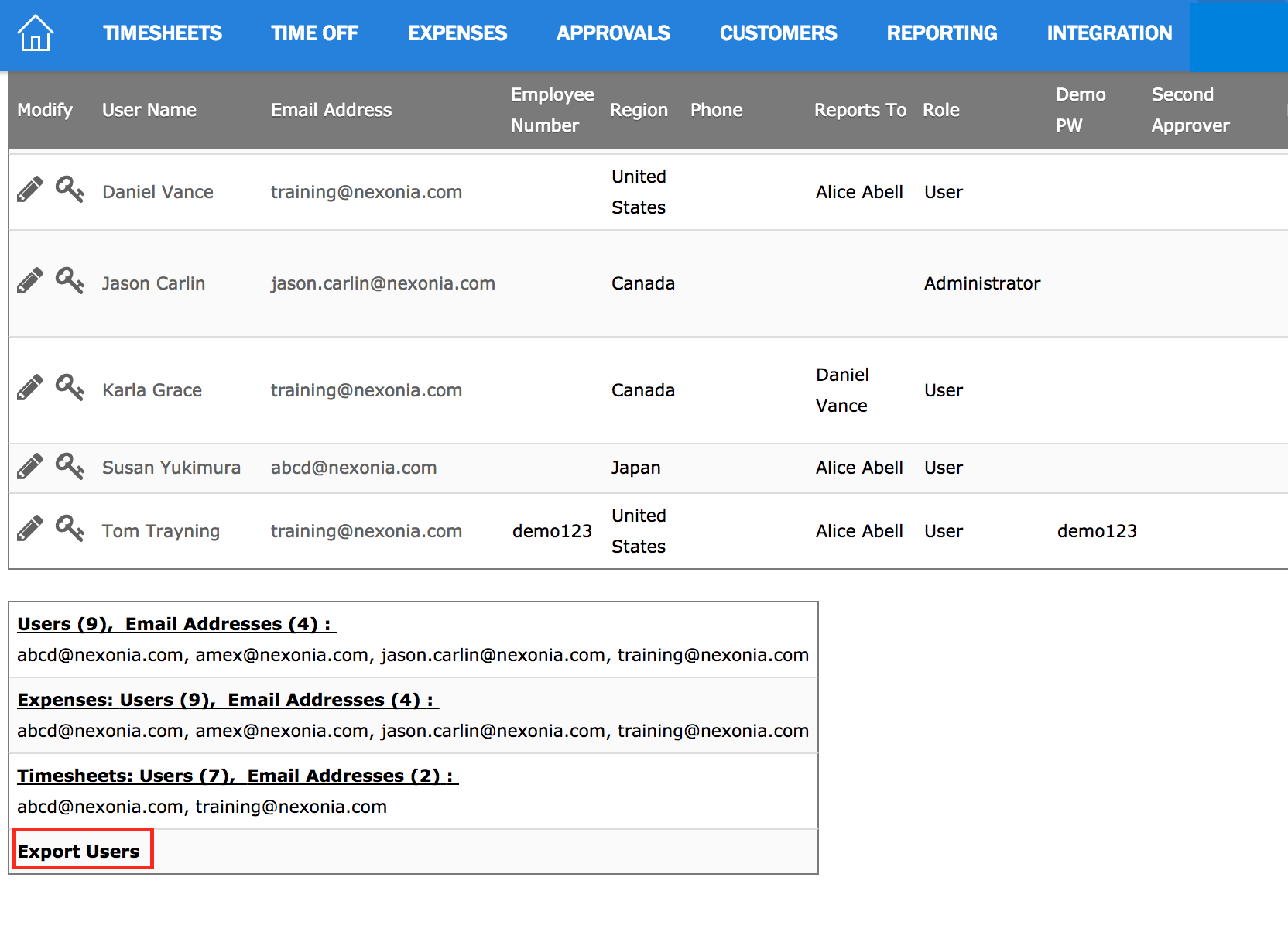
To include inactive users in the extract, select Show Inactive on Settings > Users, prior to clicking Export Users, and make sure that Enabled is one of the values selected to export.
You'll now be prompted to choose the fields from the user profiles you wish to export. Check off which fields you wish to include, or click "Select All" at the top of the list to include all fields.
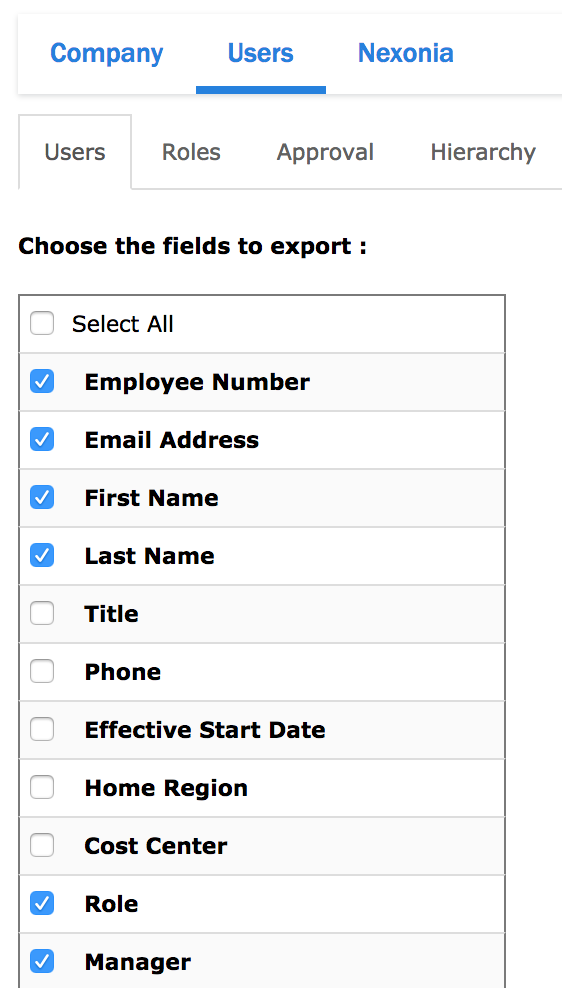
Please Note: This is a raw extract from the data and columns will be labeled with the internal IDs for those dimensions.
Once you've selected your fields, scroll to the bottom and click the Export button. Nexonia will generate the .csv export file and download it to your computer.
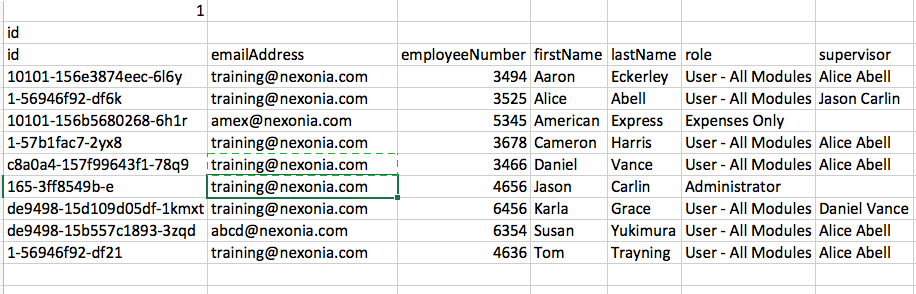

Comments
0 comments
Article is closed for comments.