If email notifications are turned on company wide and an individual user would like certain notifications turned off, this can be done by an administrator updating a User profile. Administrators can suspend notifications for the following modules: Expenses, Time, Time Off, Allocations, Purchase Order and Approvals.
To turn off email notifications for a user:
Navigate to Settings > Users > Users
You should see a list of your users. Click the Edit icon (pencil) next to the user you wish to modify.
Scroll to the user's notification settings (they'll be below the Interface Theme setting).
To suspend the notifications for this user, select the notification setting and switch it to "No". Once you scroll to the bottom of the user profile and click the Apply button, the setting will be active.
In the example below, we've suspended notifications for Timesheets and Time Off activity for this user, but we still have the user notified when something is submitted to them for approval.
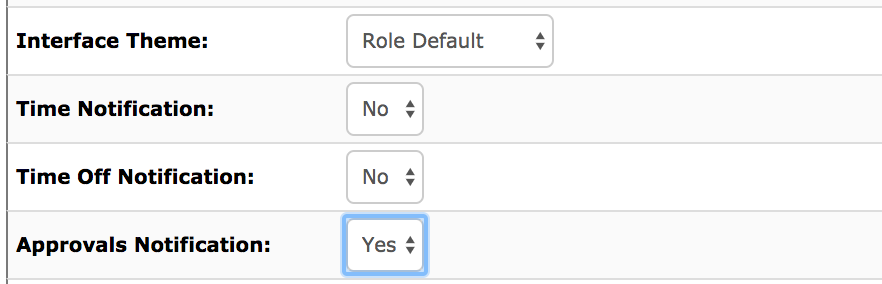
Comments
0 comments
Article is closed for comments.