The following instructions will guide you through how to create a step in the approval process that directs submitted content to a specific Nexonia user as indicated on the submitter's user settings.
To begin, create a User-level custom field. Article: How to Create User-level Custom Fields. Be sure to set the Type field as Select User.
To set who the approver should be for a particular user, navigate to: Settings > Users > Users > Click the edit pencil on user > scroll down and select a name from the Approver drop down list > Apply.
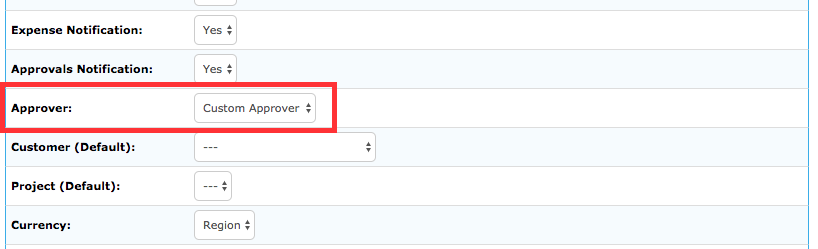
Navigate to: Settings > Users > Approval > Click the edit pencil on the workflow. Click Add. This opens the field to allow modifications for the step.
In the Step field, provide a descriptive name about what this approval process step represents (ie. Approval based on User-level Setting).
In the Assigned To field: select the Relative Level radio button. Adjust the parameters to 0 relative position(s) above the User: Approver (this option is available once you have created the custom field). All submitted content will be sent to the Nexonia user that has been selected based on the author.
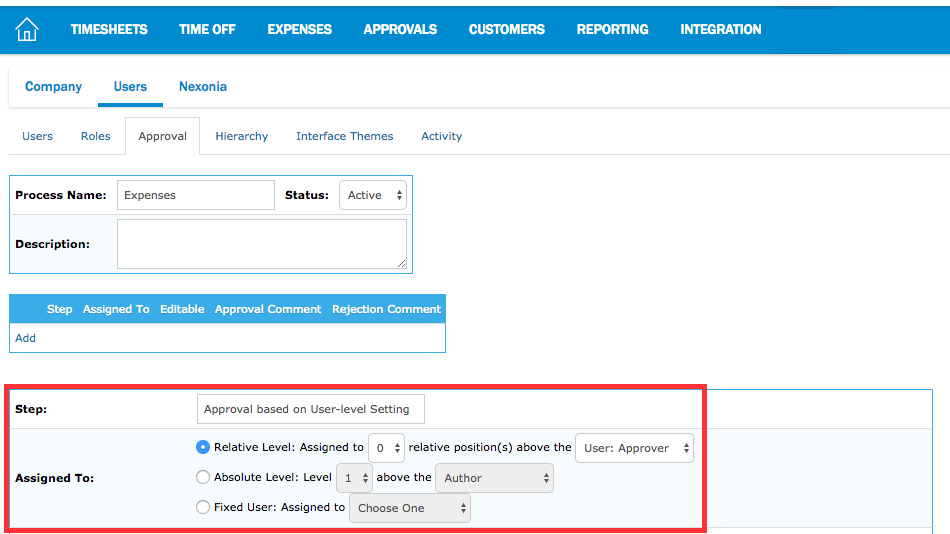
Once finished, click Add at the bottom.
Note: If the Approver field is blank at the user level, this approval workflow step will be skipped.

Comments
0 comments
Article is closed for comments.