In Nexonia, approval workflows are built to ensure that all submitted content flows correctly. Workflows can be created for different Nexonia modules and even for different roles.
Each step within a workflow can be configured to follow a different set of rules. The step can:
- Be assigned to a specific Nexonia user or to a relative user based upon who submitted the content or even to a user based on how dimensions have been filled in.
- Be editable or read-only by the approver.
- Allow for the approver to re-assign the approval to another Nexonia approver.
A workflow will route submitted content to each step in the order they are listed unless otherwise specified with a bypass. Bypasses are typically created when routing approvals based on department managers, approval limits and even if one person requires a special approval (ie. everyone has their manager approve, but the CEO requires someone to review his/her content).
Note: If a bypass is written incorrectly, it will not register and the system assumes there is no bypass.
As earlier noted, approval workflows are role-based. This means that roles will have to be assigned a workflow. The system sometimes does this automatically, sometimes not. The only way to be certain is to check at the role level: Settings > Users > Roles.
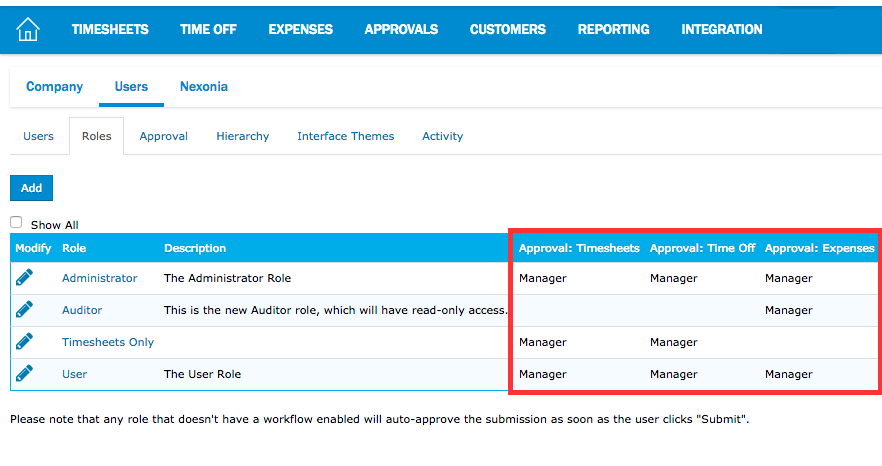
If a role has an incorrect workflow assigned to any of the modules, it can be edited. Click on the pencil icon for that role > Approvals > Edit > Under the Approval column, choose the workflow > Apply.
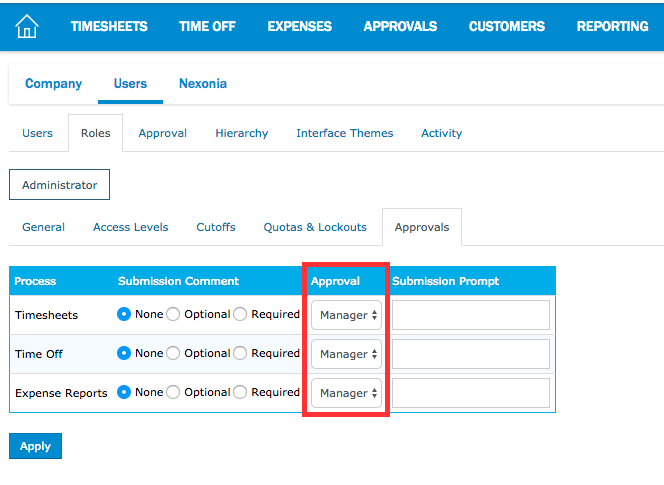
Note: If a role does not have an approval workflow enabled for that module, then users with that role, will have their submitted content automatically approved upon submission.
Troubleshooting Steps
1. Check which role the user belongs to. Settings > Users > Users.
2. Check which workflow has been assigned to the user's role. Settings > Users > Roles.
3. Check the approval workflow. Settings > Users > Approval.

Comments
0 comments
Article is closed for comments.