The following instructions will guide you through how to create a step in the approval process that directs submitted content to the author's manager.
Navigate to: Settings > Users > Approval > Click the edit pencil on the workflow. Click Add. This opens the field to allow modifications for the step.
In the Step field, provide a descriptive name about what this approval process step represents (ie. Manager Approval)
In the Assigned To field: select the Relative Level radio button. By leaving the default settings of: Assigned to 1 relative position(s) above the Author, all submitted content will be sent to the Nexonia user that is 1 position above the author based on the hierarchy.
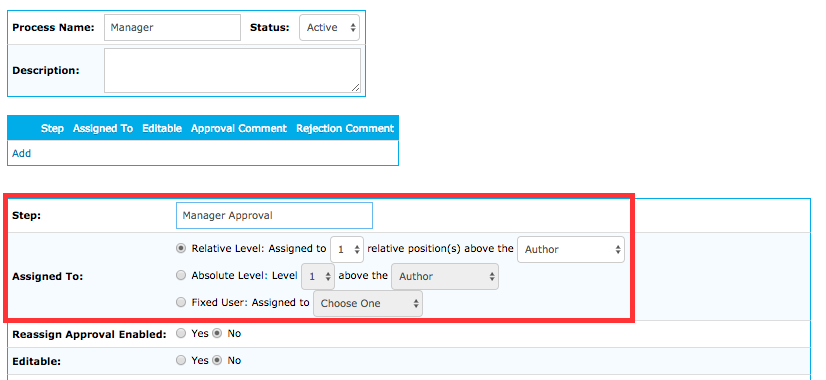
At the bottom of the screen, click Add.
Note: The hierarchy can be found by navigating to: Settings > Users > Hierarchy.
Example: if Assigned to 1 relative positions(s) above the Author, it will go to that user’s superior directly one step above them in the hierarchy.
Example: if Assigned to 2 relative positions(s) above the Author, it will go to that user’s superior directly two steps above them in the hierarchy.
Note: If the user does not have a superior in the hierarchy, at the relative position specified in the step, the approval workflow will skip that step.
Example: A user is at the top of the hierarchy. When the approval workflow goes to a step specified as 1 relative positions(s) above the Author, the step will be skipped as the user has no superior directly one step above them in the hierarchy.
Steps configured with relative assignments are dynamic. This means that if you modify the hierarchy, all future content submitted for approval will register the modification.

Comments
0 comments
Article is closed for comments.