The following instructions will guide you through how to create a step in the approval process that directs submitted content to a project manager/invoicer/finance as indicated on the project's settings.
The first step is to make sure a manager/invoicer/finance has been assigned to all the projects that need to be included in this approval workflow step. Navigate to Customers > Projects > click on the target project > General > Edit > select the user from the Manager/Invoicer/Finance field > Apply.
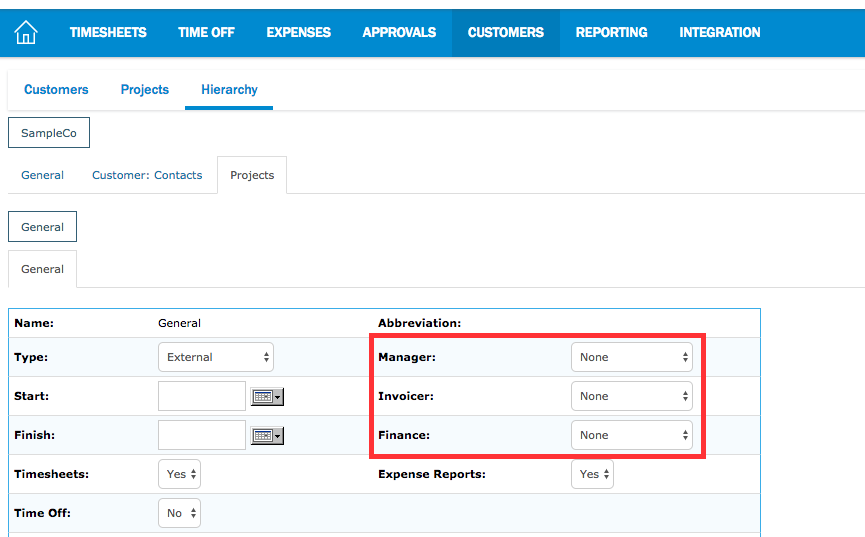
Next, to create the approval workflow step, navigate to: Settings > Users > Approval > Click the edit pencil on the workflow. Click Add. This opens the field to allow modifications for the step.
In the Step field, provide a descriptive name about what this approval process step represents (ie. Project Manager).
In the Assigned To field: select the Relative Level radio button. Adjust the parameters to 0 relative position(s) above the Project Manager/Invoicer/Owner. All submitted content will be sent to the Nexonia user that has been selected in the respective project field.
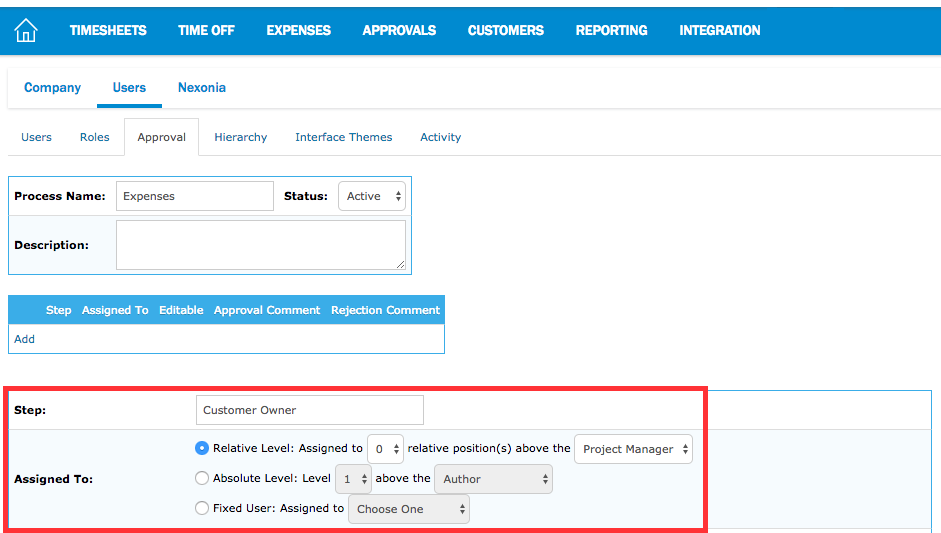
Once finished, click Add at the bottom.
Note: If the Manager/Invoicer/Finanace field is blank at the project level, this approval workflow step will be skipped.

Comments
0 comments
Article is closed for comments.