The following instructions will guide you through how to create a step in the approval process that directs submitted content to a customer owner as indicated on the customer's settings.
The first step is to make sure an owner has been assigned to all the customers that need to be included in this approval workflow step. Navigate to Customers > Customers > click on the target customer > General > Edit > select the user from the Owner field > Apply.
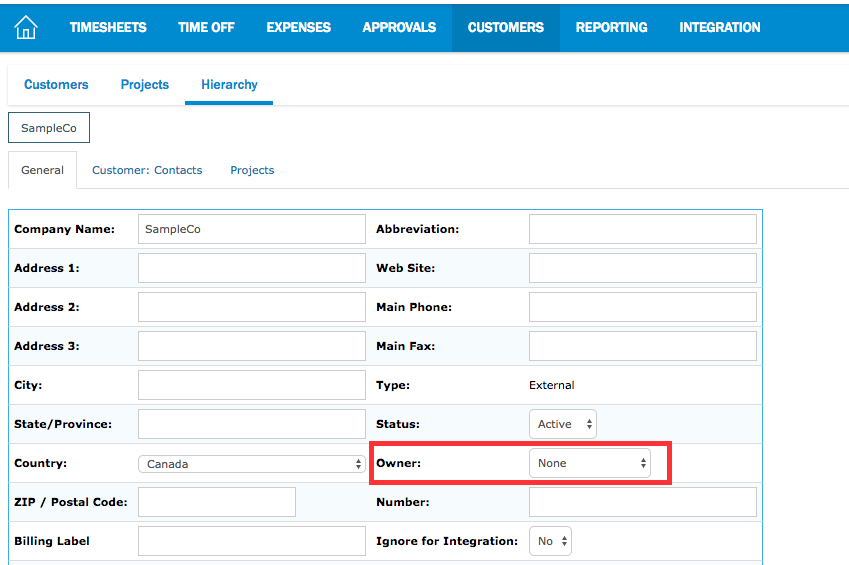
Next, to create the approval workflow step, navigate to: Settings > Users > Approval > Click the edit pencil on the workflow. Click Add. This opens the field to allow modifications for the step.
In the Step field, provide a descriptive name about what this approval process step represents (ie. Customer Owner).
In the Assigned To field: select the Relative Level radio button. Adjust the parameters to 0 relative position(s) above the Customer Owner. All submitted content will be sent to the Nexonia user that has been selected as the Customer Owner.
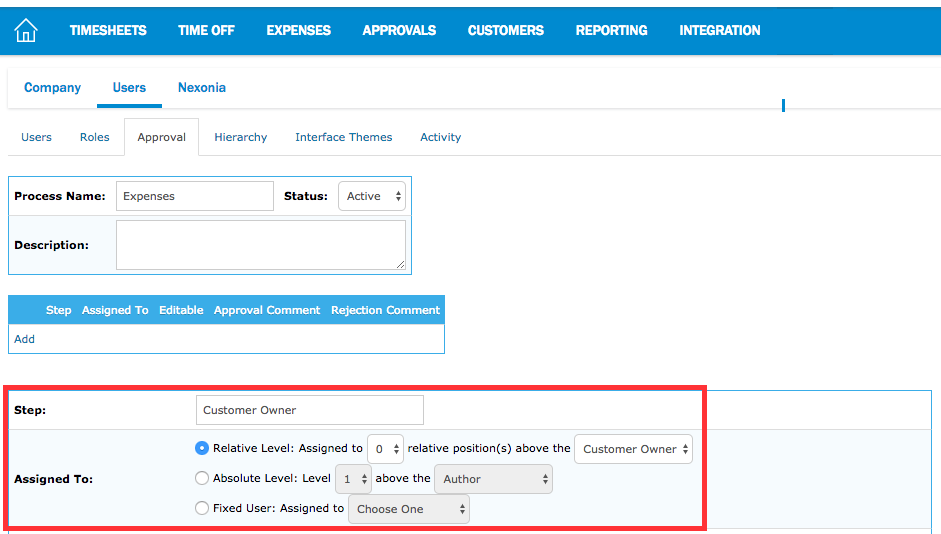
Once finished, click Add at the bottom.
Note: If the Owner field is blank at the customer level, this approval workflow step will be skipped.

Comments
0 comments
Article is closed for comments.