Items exist in four possible states within Nexonia, with varying levels of access to different users.
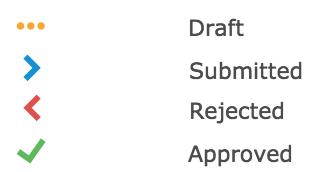
Draft
All items begin in the Draft stage, and are indicated by three orange dots. While the item is in Draft, a user is free to make changes, attach receipts, or delete the item. When the user submits the item, the status changes to Submitted and the user can no longer make any modifications.
Submitted
An item that has been submitted for approval is identified by a blue arrow icon pointing right, and is pending approval from a specific user (the "Assignee"). When in the Submitted state, the Assignee can Approve or Reject the item from the Approvals page. If the approval workflow is configured to allow the Assignee to edit items, they can make changes.
Administrators can allow or disallow users from adding additional items to an expense report once all items in the expense report have been Submitted. See the article "Prevent users from adding items to a report after submission" for details.
Administrators can allow users to recall an expense item that they may have submitted in error. See the article "Allowing Users to Recall Submitted Expenses" for details.
Administrators can return Submitted items to Draft. See the article "Resetting Submitted or Approved Expense Items to Draft Status" for details.
Rejected
A Rejected item is identified by a red arrow icon pointing left. When an item is Rejected by the approver, it is functionally the same as a Draft item and the user can modify, delete or re-submit it as appropriate.
Approved
An Approved item is identified by a green checkmark icon. After an item has been approved at all steps of the approval workflow, it changes from Submitted to Approved status. Items that have been approved at some approval steps but are still pending approval at subsequent steps remain in Submitted status. Only users with Administrator access can edit or delete Approved items. Items that have Approved status qualify for inclusion on a Data Integration to your ERP and/or data export file.
Administrators can return Approved items to Draft. See the article "Resetting Submitted or Approved Expense Items to Draft Status" for details.
Comments
0 comments
Article is closed for comments.