To export a Nexonia user's expense data to Bill.com, the user must first be associated with a Vendor from Bill.com.
If a user has been newly created and is not mapped to a Vendor, or a user was linked to a Vendor that has since been made inactive in Bill.com, their expenses will not export to Bill.com
To map a Nexonia user profile to a Bill.com vendor, log in to Nexonia and click Bill.com* > Integration Setup > Data Integrations > Bill.com > Edit > Parameters > Users/Vendors tab > Select a User and Vendor pair and click Add.
*May be labeled differently in your configuration
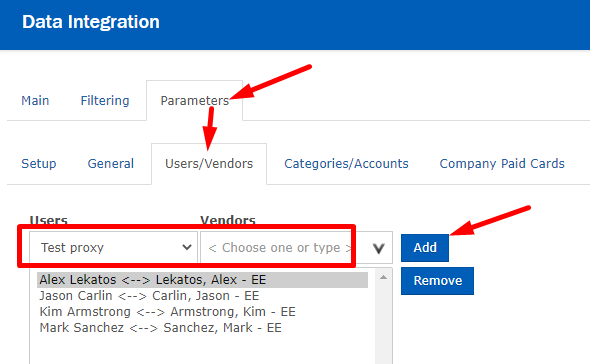
Note:
- To delete a User/Vendor pair, simply select the pair on the list and click Remove
You also may be interested in:
Comments
0 comments
Article is closed for comments.