The following instructions will guide you through how to create a step in the approval process that omits submitted content from one or more users from an approval step.
Navigate to: Settings > Users > Approval > Click the edit pencil on the workflow. Click Add. This opens the field to allow modifications for the step.
In the Step field, provide a descriptive name about what this approval process step represents (ie. Approval for everyone except Jane Doe).
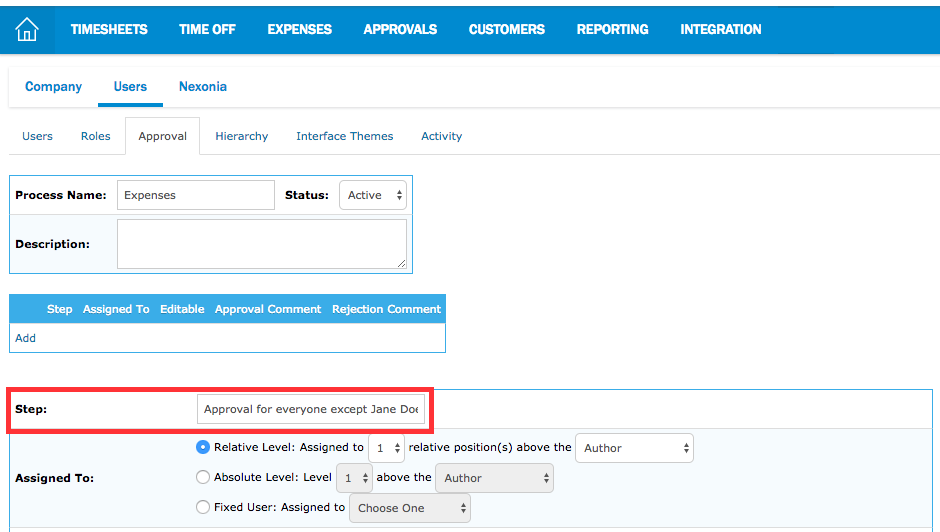
The Bypass section is necessary as this is where we can input the custom values required to ensure the submitted content from certain users are omitted from the step in the approval workflow. In Bypass: > Others:, input the following (based on the Nexonia modules you are using):
Expenses: report.user.fullName = “SPECIFICUSER"
Timesheets: entry.user.fullName = “SPECIFICUSER"
Time Off: block.user.fullName = “SPECIFICUSER"
Purchase Orders: order.user.fullName = “SPECIFICUSER"
Accounts Payable: order.user.fullName = “SPECIFICUSER”
 Tip: The logic behind the "=" portion of the code means that the approval will be bypassed if the submitting user's name equals SPECIFICUSER
Tip: The logic behind the "=" portion of the code means that the approval will be bypassed if the submitting user's name equals SPECIFICUSER
If this is a step where multiple users require to have submitted content omitted from the approval step, adjust the bypass as follows (be sure to adjust the first word: report/entry/block/order):
Expenses: report.user.fullName = “SPECIFICUSER1”|| report.user.fullName = “SPECIFICUSER2”|| report.user.fullName = “SPECIFICUSER3”
Note: For the examples above, SPECIFICUSER needs to be replaced with the user’s name exactly as displayed in the user’s list. (ie. "Jane Doe")
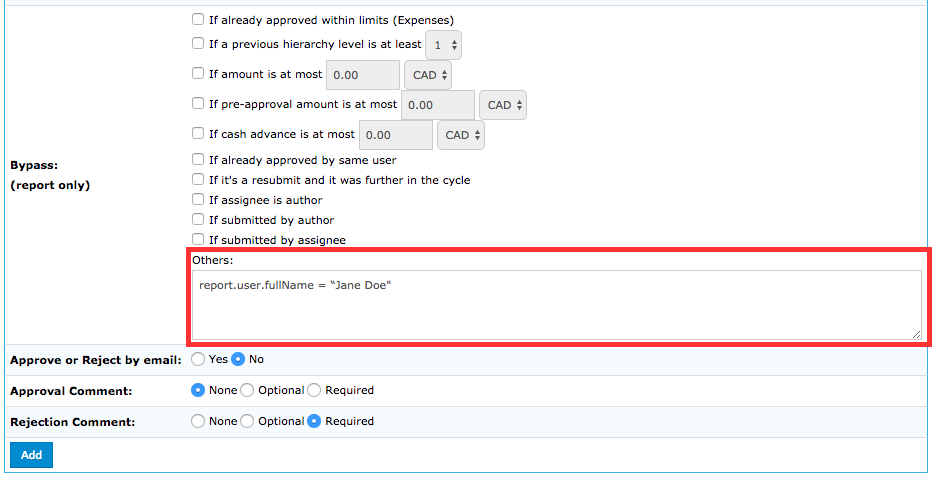
Once finished, click Add at the bottom.
Note: If you’re using an approval workflow for more than one module, then creating this type of step will require a separate approval workflow for each module.

Comments
0 comments
Article is closed for comments.