Custom Field Values in Nexonia can be filtered to only be available for specific regions. They can be used to capture additional details and for reporting purposes, approval processes, or specific types of integrations.
This article will show you how to filter a custom field by region.
Step 1: From the Company Settings page, navigate to Company>> Custom Fields.
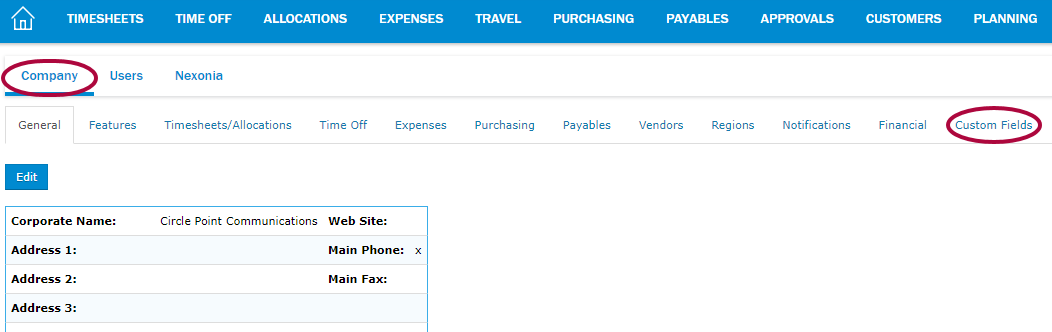
Step 2: Click the pencil icon to edit the custom field.
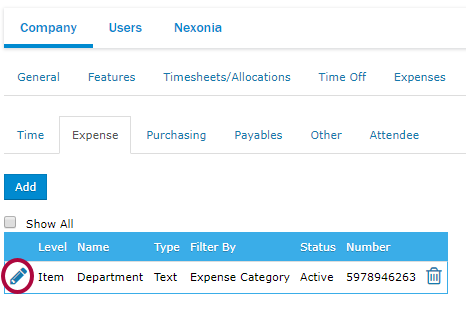
Step 3: Click Region in the Filter By drop-down menu.
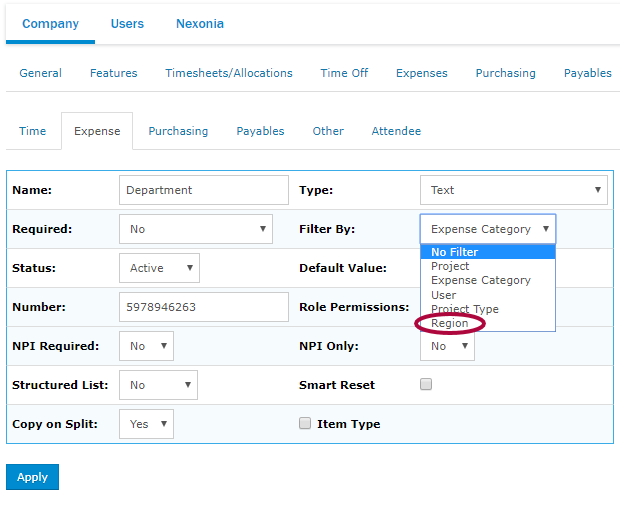
Step 4: Click Apply.
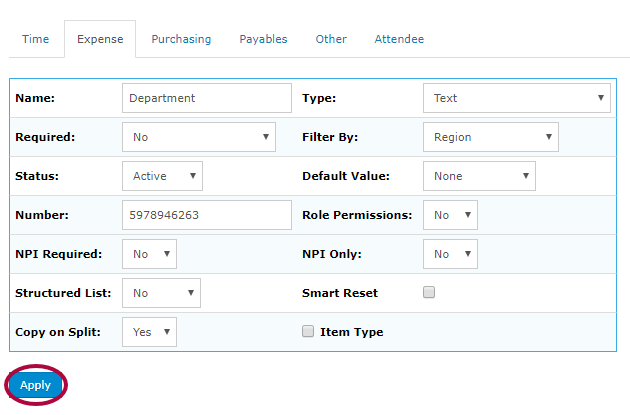
Step 5: Next, you will need to filter the values of this custom field that should be available for your regions. Click the Regions tab.
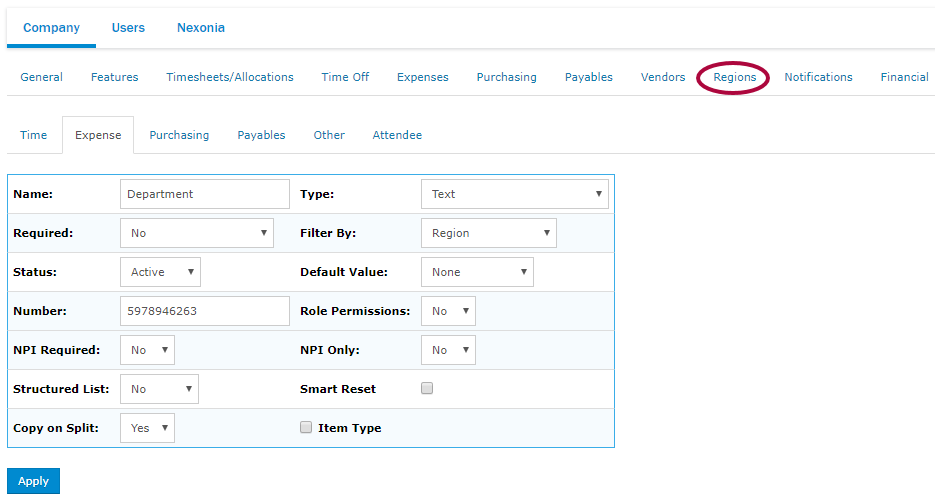
Step 6: Click into an applicable region.
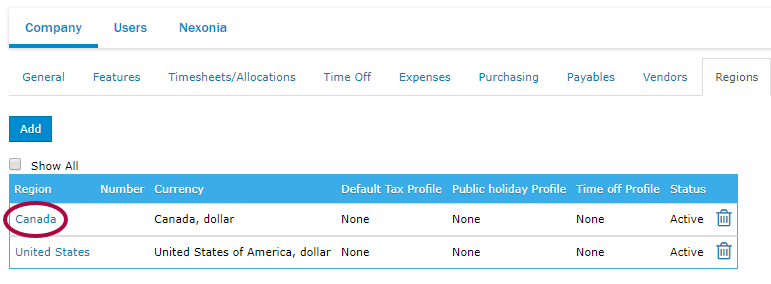
Step 7: Click Custom Fields.
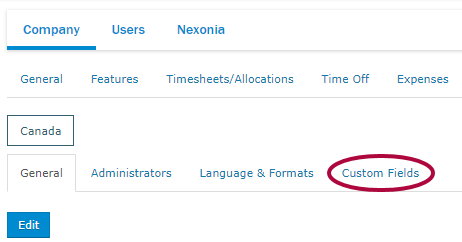
Step 8: Click the checkbox next to Enabled. Then, click Apply.
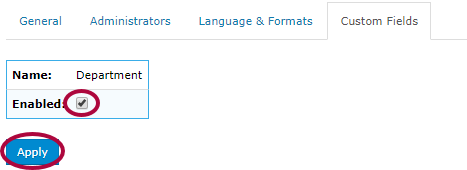
Please Note: This has to be done for any region for which you wish to enable values from this custom field.

Comments
0 comments
Article is closed for comments.