Nexonia can send email notifications to your users. Notifications are typically sent to alert approvers when expenses are submitted to them, and notifying submitters when expenses are approved or rejected.
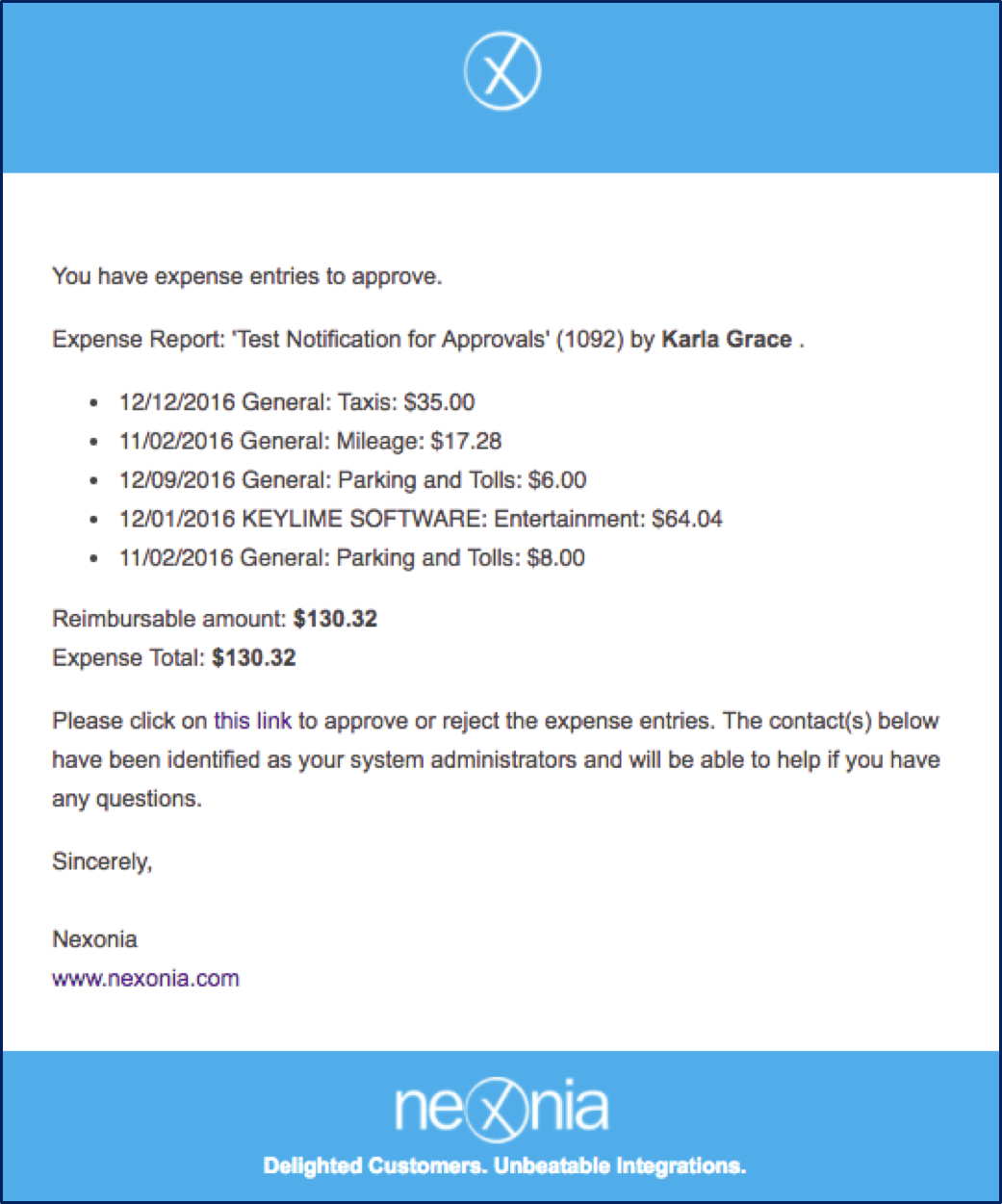
You can enable notifications in Nexonia by navigating to Setup > Company > Notifications > Edit.
Scroll to the row Expense Approval Workflow. These are the settings to send reminders and notifications related to the submission and approval of expense reports.
Check the Active box to enable this notification workflow.
Below would be a standard notification configuration. Check off the appropriate boxes, scroll to the bottom and click the Apply button to save your settings. This will now enable the email notifications.
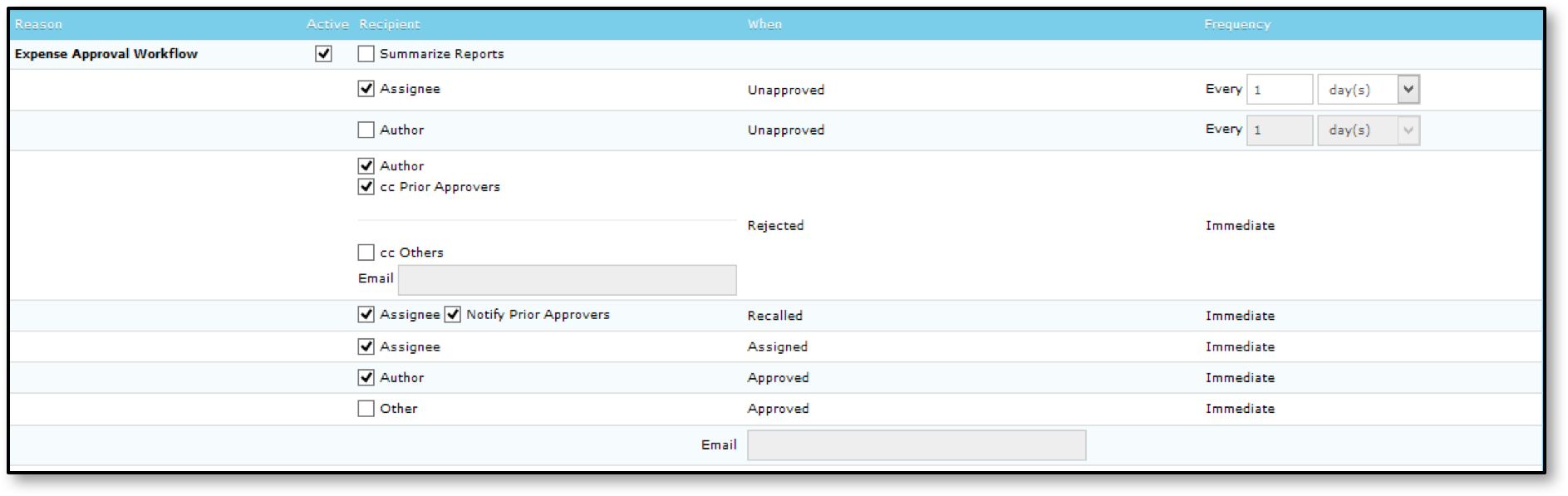
Common Notifications
Assignee, Unapproved = reminder emails if an approver hasn’t review the submitted report after a day. Frequency can be adjusted here.
Author, Rejected = notifies the submitter if an expense was rejected. You can choose to copy any Prior Approvers as well.
Assignee, Recalled = notifies the approver if a pending report was recalled back by a submitter.
Assignee, Assigned = notifies approver when a report is submitted to them.
Author, Approved = notifies submitter when expenses are approved.
Additional Notifications
Other, Approved = used to email a copy of the notification of approval to another email address.
Un-submitted Expenses Reminder: informs submitters that charges needed to be submitted or rejected charges must be fixed.
Notification Terms and Values
- Recipients
- Author/User: user who submitted expenses for approval
- Assignee/Manager: supervisor responsible for approving expenses
- Manager’s Manager
- Cc Prior Approver: the approver(s) before the current approver
- Regional Administrator: administrator set in the system for submitters region
- Other: email can be specified to include others in distribution list
- When
- Unapproved: reports have not been approved
- Rejected: a line charge/time has been rejected and needs their attention
- Recalled: submitter has recalled a specific expense report
- Approved: a line items/report has been approved
- Assigned: submitted to approver for approval
- On Load: transactions are loaded into system
- End of Period: period of entry has ended
- Frequency
- Specified number of days
- Immediate/Once

Comments
0 comments
Article is closed for comments.