Custom Field Values in Nexonia can be filtered to only be available for specific expense categories. They can be used to capture additional details and for reporting purposes, approval processes, or specific types of integrations.
This article will show you how to filter a custom field by expense category.
Step 1: From the Company Settings page, navigate to Company>> Custom Fields.
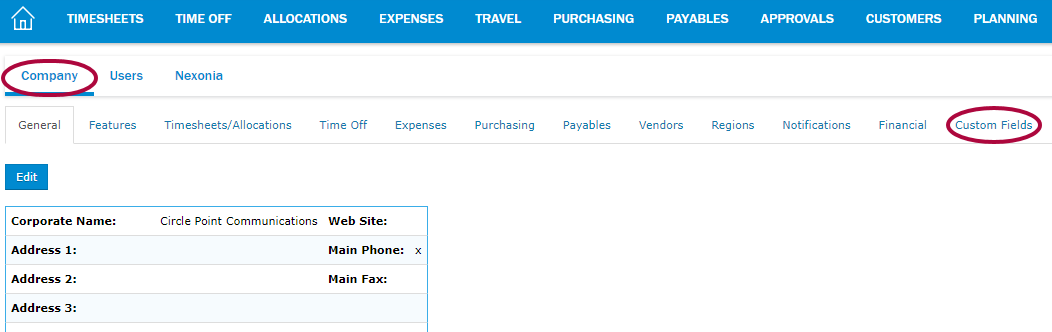
Step 2: Click the pencil icon to edit your custom field.
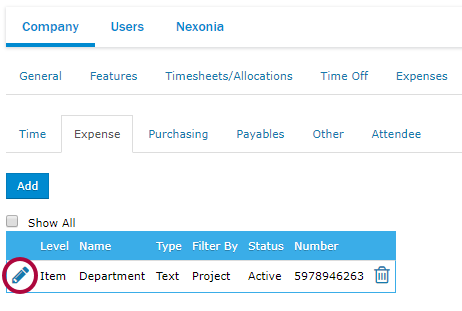
Step 3: Choose Expense Category in the Filter by drop-down menu.
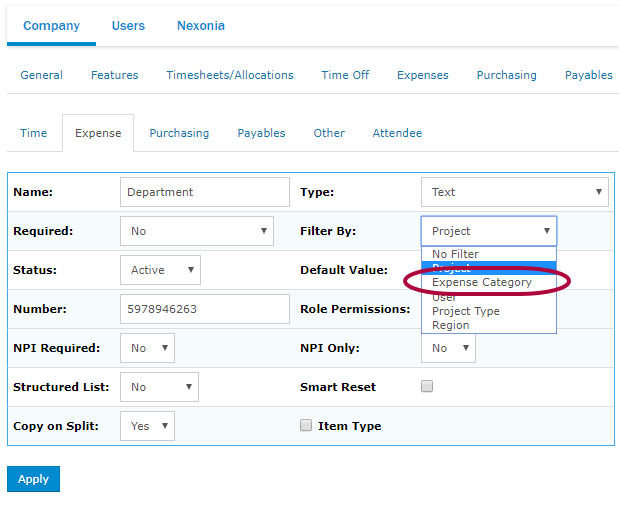
Step 4: Click Apply.
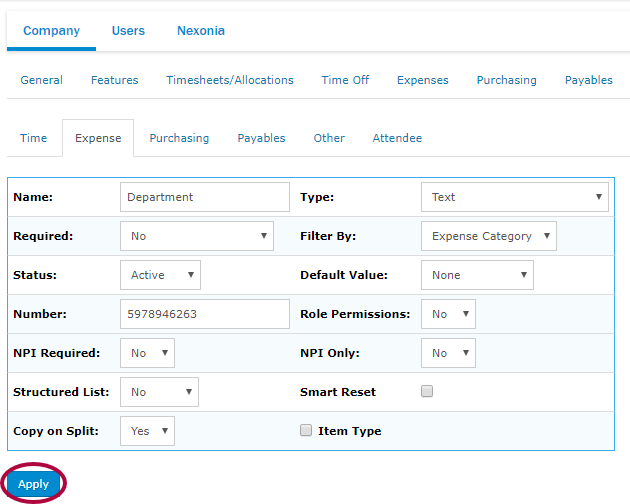
Step 5: Next, you will need to filter the values of this custom field that should be available for your expense categories. Click the Expenses tab.
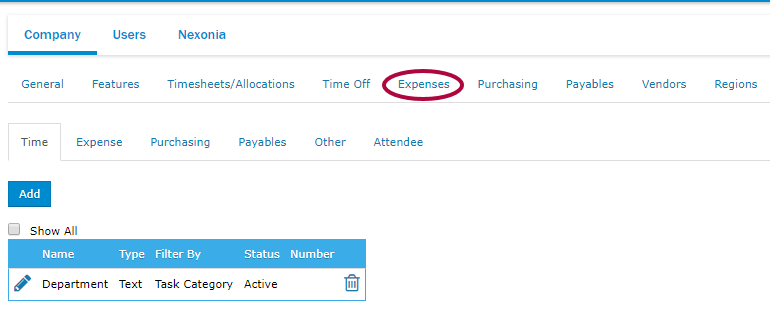
Step 6: In the Categories tab, click into an applicable expense category by clicking the pencil icon.

Step 7: Click Custom Fields.
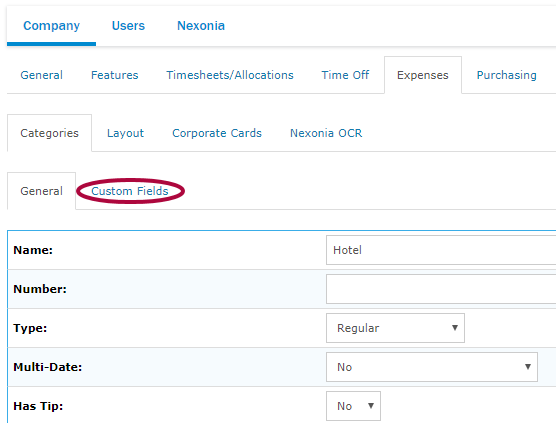
Step 8: Click Edit next to the applicable custom field.

Step 9: Click the checkbox next to Enabled. Then, click Apply.
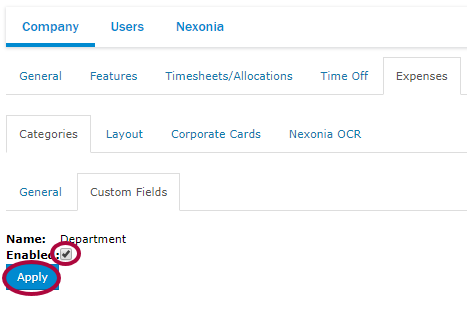
Please Note: This has to be done for any project type for which you wish to enable values from this custom field.

Comments
0 comments
Please sign in to leave a comment.