Custom Field Values in Nexonia can be filtered to only be available for specific projects. They can be used to capture additional details and for reporting purposes, approval processes, or specific types of integrations. For example, if you'd like the custom field to only be seen by users working on a specific project.
This article will show you how to filter a custom field by project.
Step 1: From the Company Settings page, navigate to Company>> Custom Fields.
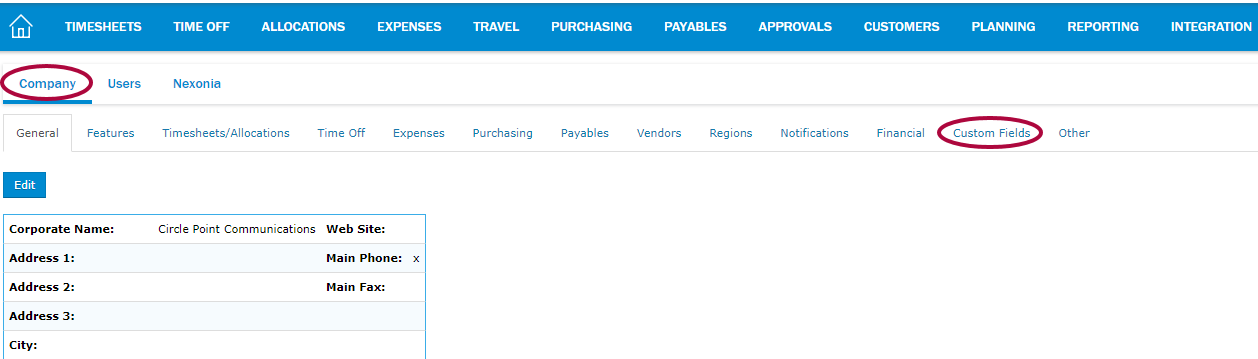
Step 2: Click the Pencil icon to edit your Custom Field.
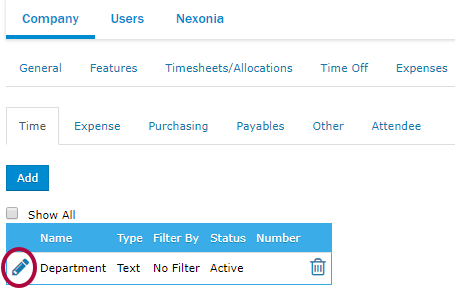
Step 3: In the Filter By drop-down, click Project.
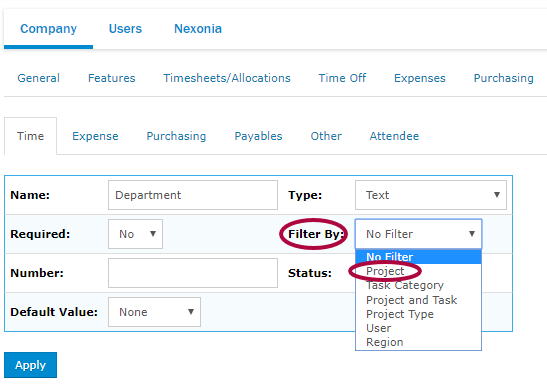
Step 4: Click Apply.
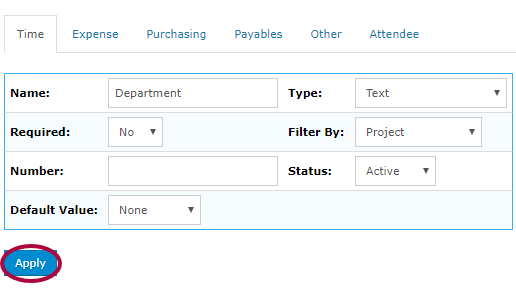
Step 5: Now you will need to filter the values of this custom field that should be available for your projects. To start, click the Customers tab.
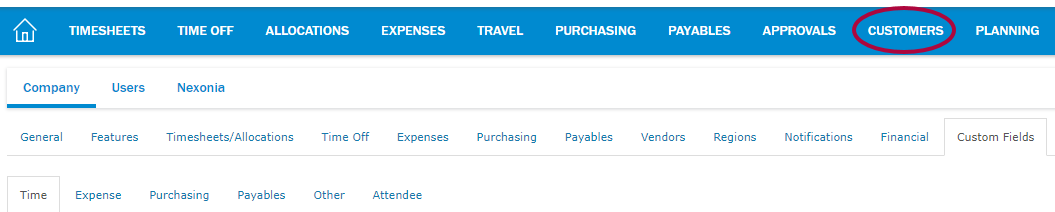
Step 6: Click Projects.

Step 7: Click into an applicable project.
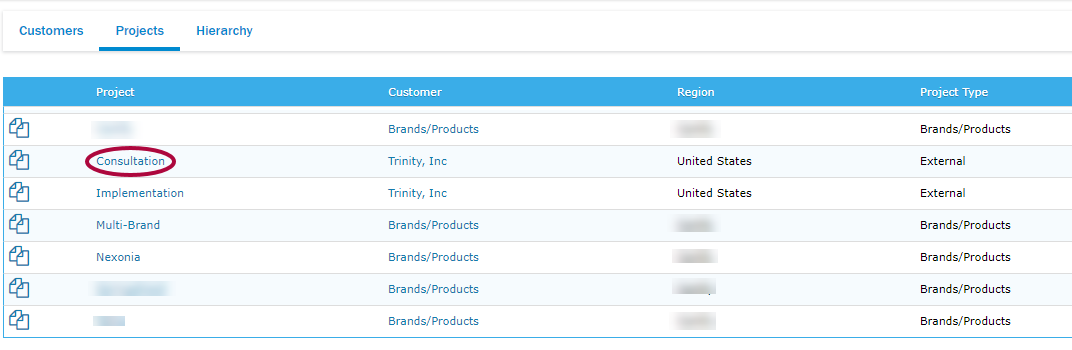
Step 8: Click Custom Fields.
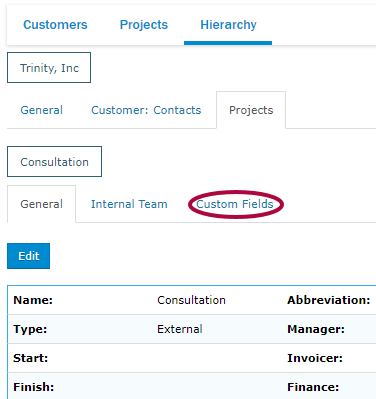
Step 9: Click Edit next to the applicable custom field.
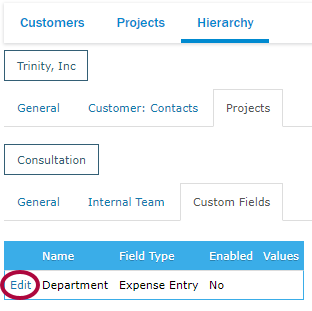
Step 10: Click the checkmark next to Enabled.
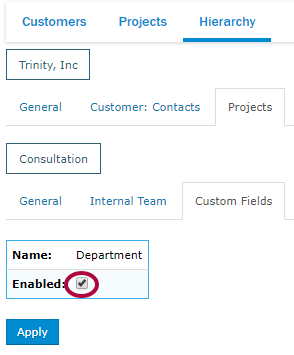
Step 11: Click Apply.
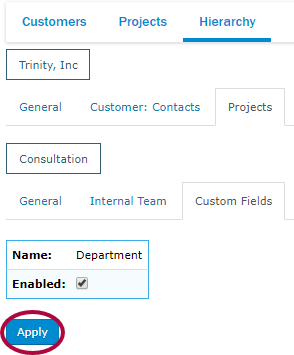
Please Note: This has to be done for any project for which you wish to enable values for this custom field.

Comments
0 comments
Article is closed for comments.