For a Nexonia account integrated with Intacct/NetSuite, payables/purchasing Vendors can be integrated and imported directly from Intacct/NetSuite. However, for any other integrated or non-integrated accounts, Vendors are locally managed in Nexonia.
To create a Vendor for either Account Payables or Purchase Orders module in Nexonia, log in to Nexonia as an Administrator. Make sure, the Administrator user role has permission to add Vendor. It can be confirmed by going to Settings > Users > Roles > 'Administrator' role > Access Levels. On this page, in the Vendors table, 'Add' and 'Delete' sections are set to be 'Yes'.
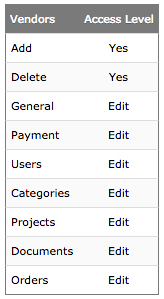
Now, to add a Vendor, navigate to:
Payables or Purchasing module (from the top menu) > Manage Vendors > Add. This will display the vendor record form. Fill up the necessary fields in this form and click on OK from the bottom to add the Vendor.
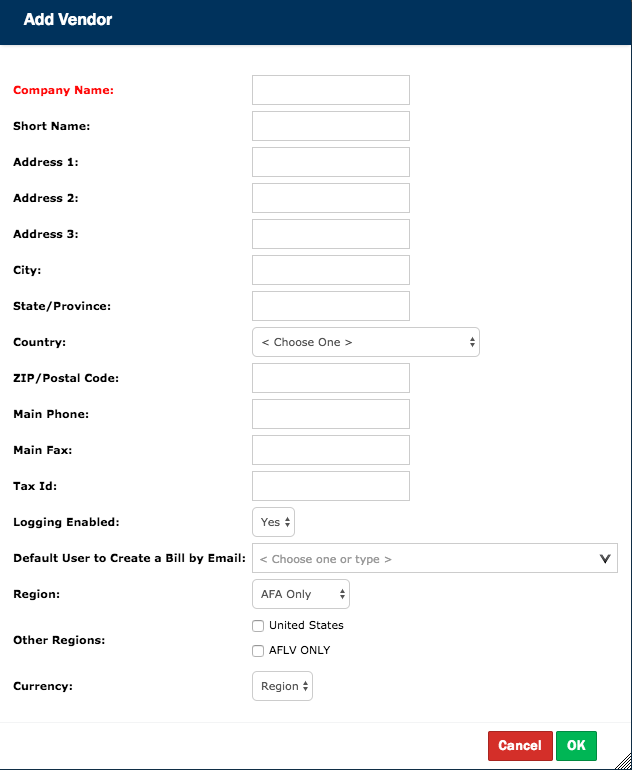
To mention, to edit/update the Vendor information, please, navigate to:
Payables or Purchasing module (from the top menu) > Manage Vendors > Find the Vendor > Click on Manage (gear icon) beside the name of the Vendor. This will expose the setting page for Vendor record.
Comments
0 comments
Article is closed for comments.