Nexonia’s Payables module allows vendors to email their bills to Nexonia, which will create the draft Payable Bill in your Nexonia account. Each vendor in Nexonia has a specific email address they can send to, which you can provide to them.
Where to Find the Email Address for the Vendor?
Emails addresses are automatically generated for each vendor you have in Nexonia. The address is stored in the vendor profile.
To access the email address, click on the Payables in the menu bar.
Click on the “Manage Vendors” button - this is only accessible to administrators and to any other roles they’ve granted permission to.

Scroll to your vendor and click on the “Manage” gear icon to access the vendor’s profile.
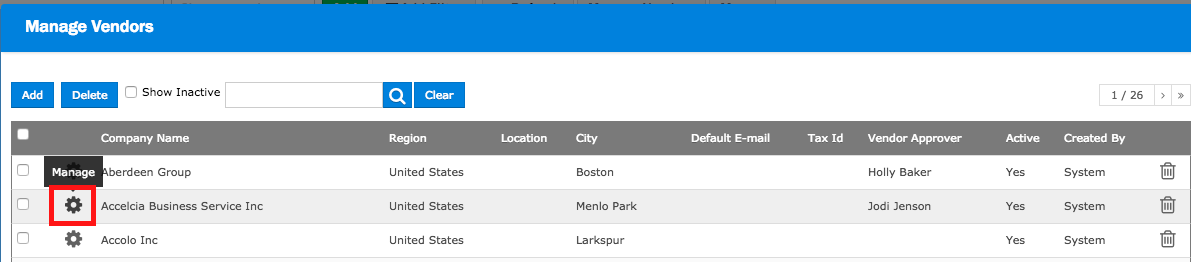
You should see the vendor’s profile now. The first tab on the left is General with the name of the Vendor under Company Name.
Towards the bottom of the menu, you should see the field Email to Create a Bill with the vendor specific email address. This is the email address you can provide to your vendor. The vendor can email their invoice or bill to this address which the bill as an attachment.
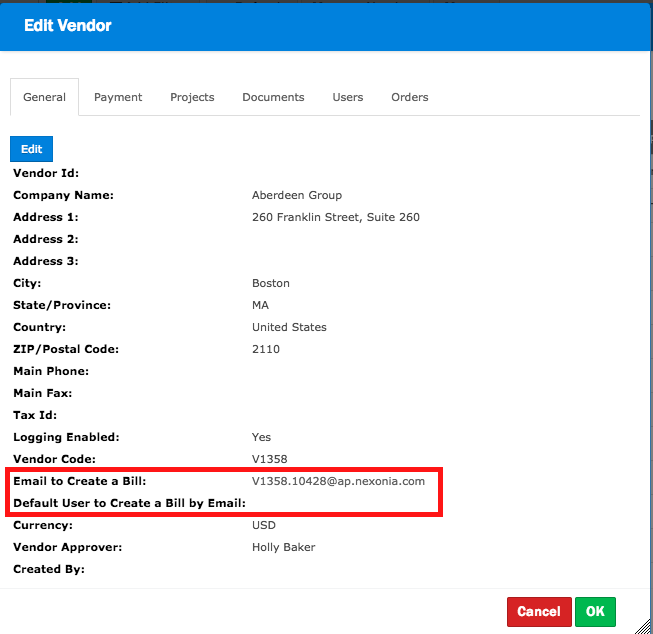
How Does the Vendor Email in the Bill?
Once you provide the email address to the vendor, they can email their invoices in to create the bill in Nexonia. The invoice would be attached to the email.
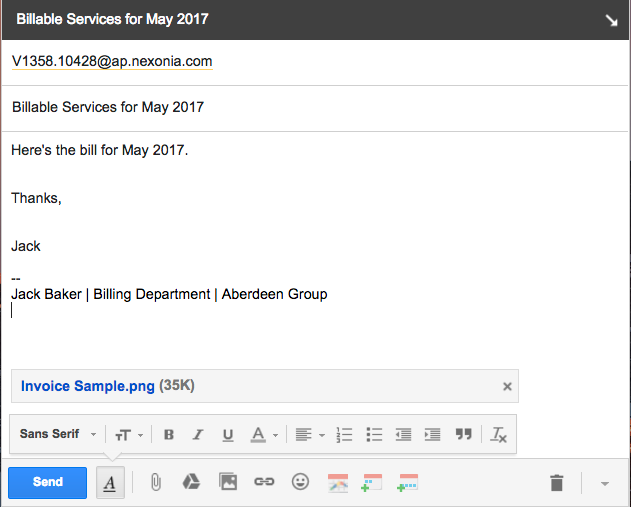
When the email is received, the vendor receives a confirmation email confirming Nexonia received the bill.
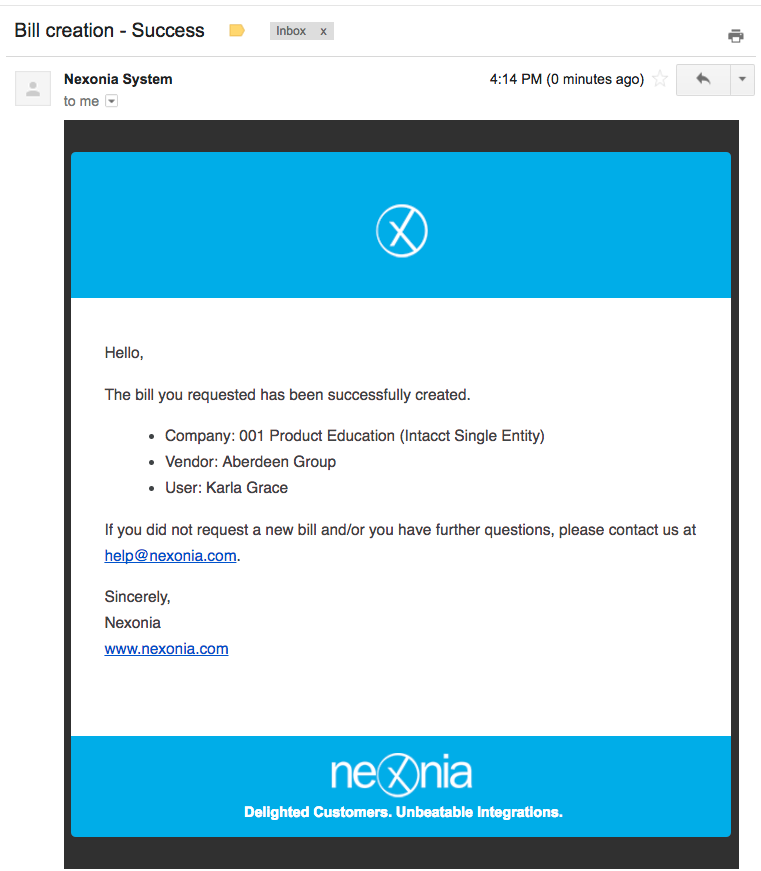
What Will The User See in Nexonia?
A draft of a payable bill will be created in the default user account. This bill will have:
- a bill number
- the vendor pre-populated
- email subject line will appear in the memo
- any invoice attachments

Which Nexonia User Account Will the Bill Arrive In?
The default user account is set in administrative settings for Payables:
Settings > Company > Payables > General
Edit the setting Default User to Create Bills by Email to designate whose account the bills should be created in.
 Tip: you could create a generic "dummy" user (ex. "AP Inbox") for the bills sent via email. That way, anyone with proxy or administrator access could easily see what's been received in Nexonia by filtering for that user in the Payables module.
Tip: you could create a generic "dummy" user (ex. "AP Inbox") for the bills sent via email. That way, anyone with proxy or administrator access could easily see what's been received in Nexonia by filtering for that user in the Payables module.
Note: You can also edit the Vendor’s profile to set a specific default user for that specific vendor.

Comments
0 comments
Article is closed for comments.