Users can print an expense report at any time from within the report itself; with or without receipts. If it is with receipts, the format can be configured in one of three ways.
If you'd like to learn more about printing expense reports, please refer to the article: How to Print an Expense Report
To choose the format option, navigate to: Settings > Company > Features > Edit.
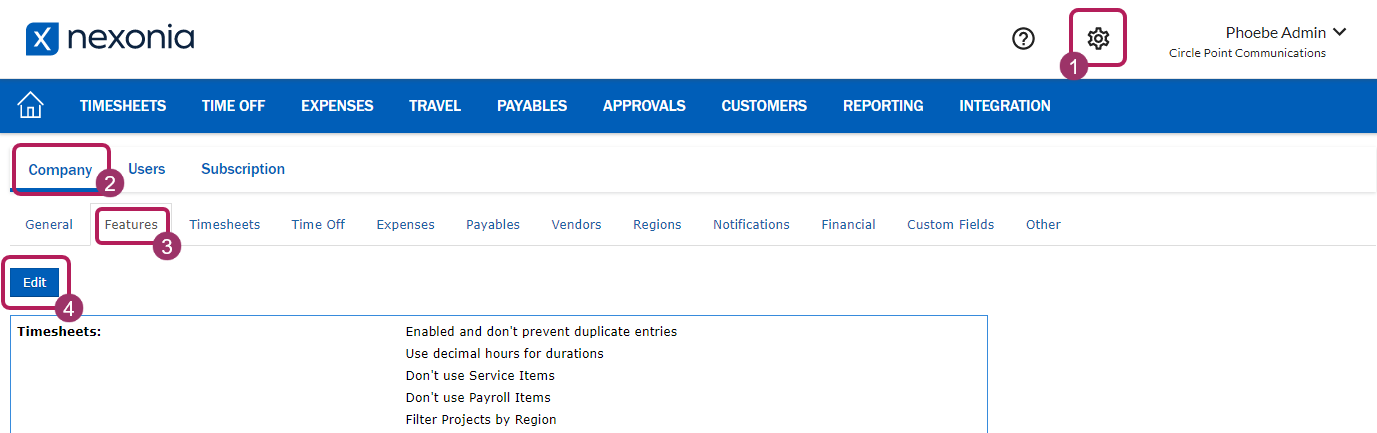
Scroll down to Expense Reports > PDF report options (receipts rendering):, then select your preferred option from the dropdown menu.
- Appended to item: This will have a summary of the expense report and item descriptions, followed by a new page for each item’s description, and it's linked receipt. If a receipt is linked to multiple items, that receipt will display for each item.
- Grouped receipts (multiple per page): This will have a summary of the expense report and item descriptions, followed by just the receipts. Multiple receipts will be fit onto the page(s). A receipt linked to multiple items will only appear once.
- Separate receipt (one per page): This will have a summary of the expense report and item descriptions, followed by just the receipts. Each receipt will be on its own page. A receipt linked to multiple items will only appear once.
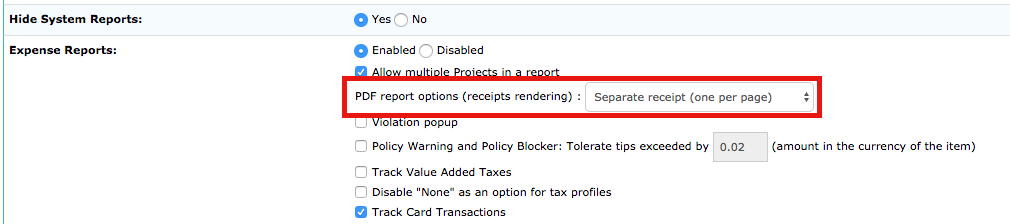

Comments
0 comments
Article is closed for comments.