As a Nexonia Administrator, you can reset the export flags of expense data that was exported to your ERP from Nexonia. This allows you to re-export that data.
You might want to use this functionality if reports containing incorrect data was exported to your ERP and you want to re-export it with the correct data.
Please Note: Resetting the export status of expense data is reflected in Nexonia only; the corresponding data in your ERP will not be modified in any way.
This article shows you, a Nexonia Administrator, how to reset exported expenses. You can either reset individual reports/items, or a whole exported batch of expense data.
Resetting the Export Flags of Individual Reports/Items
Step 1: In order to reset the export flag of individual reports/items, start by going to Expenses.
Find the report(s) you want to modify. Click Actions next to the report, then Reset Export.
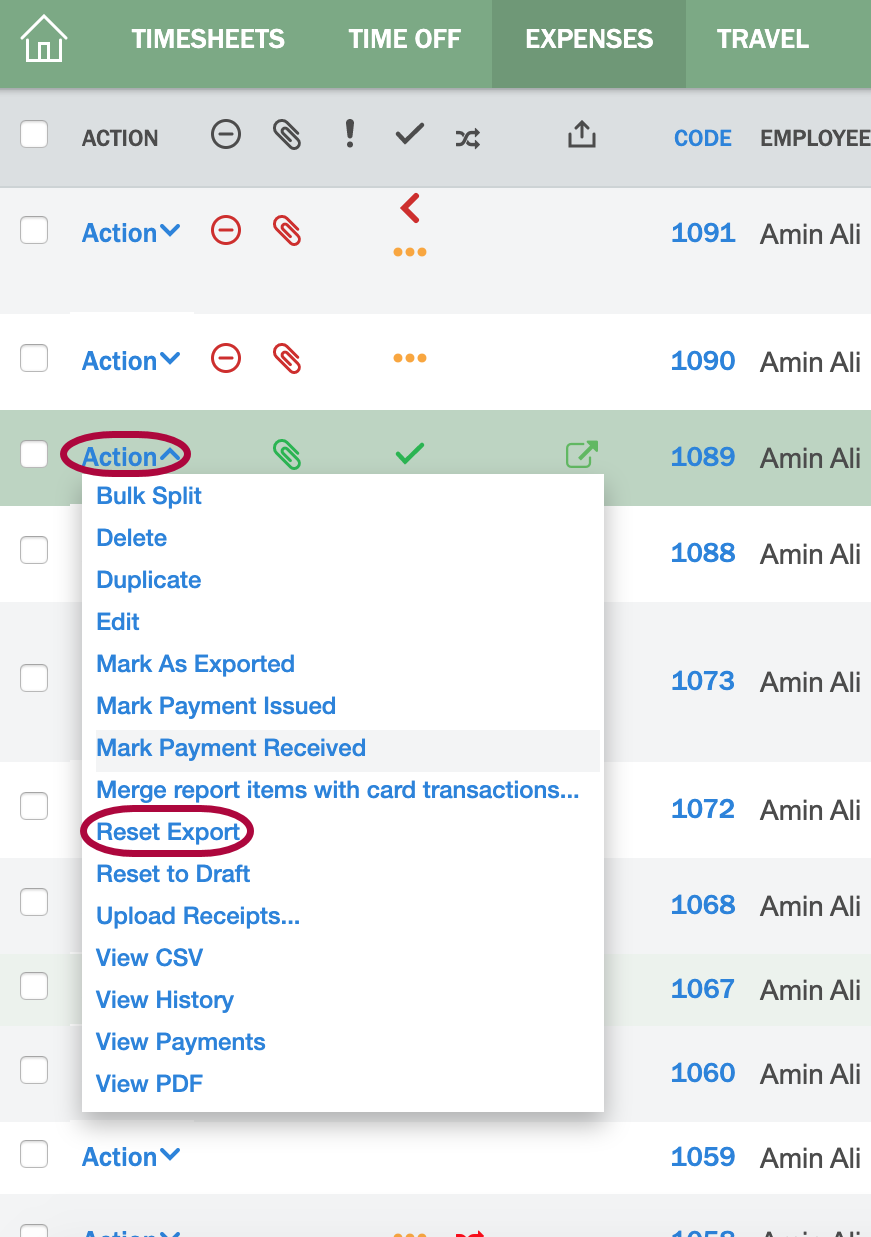
Step 2: A pop-up window listing all expense items in the report will appear. Leave all the items which should have their export flag check marked and provide a note in the Memo field. Click OK.
This will reset the export status of any of the items that were check marked for that report. Nothing further is required in this case.
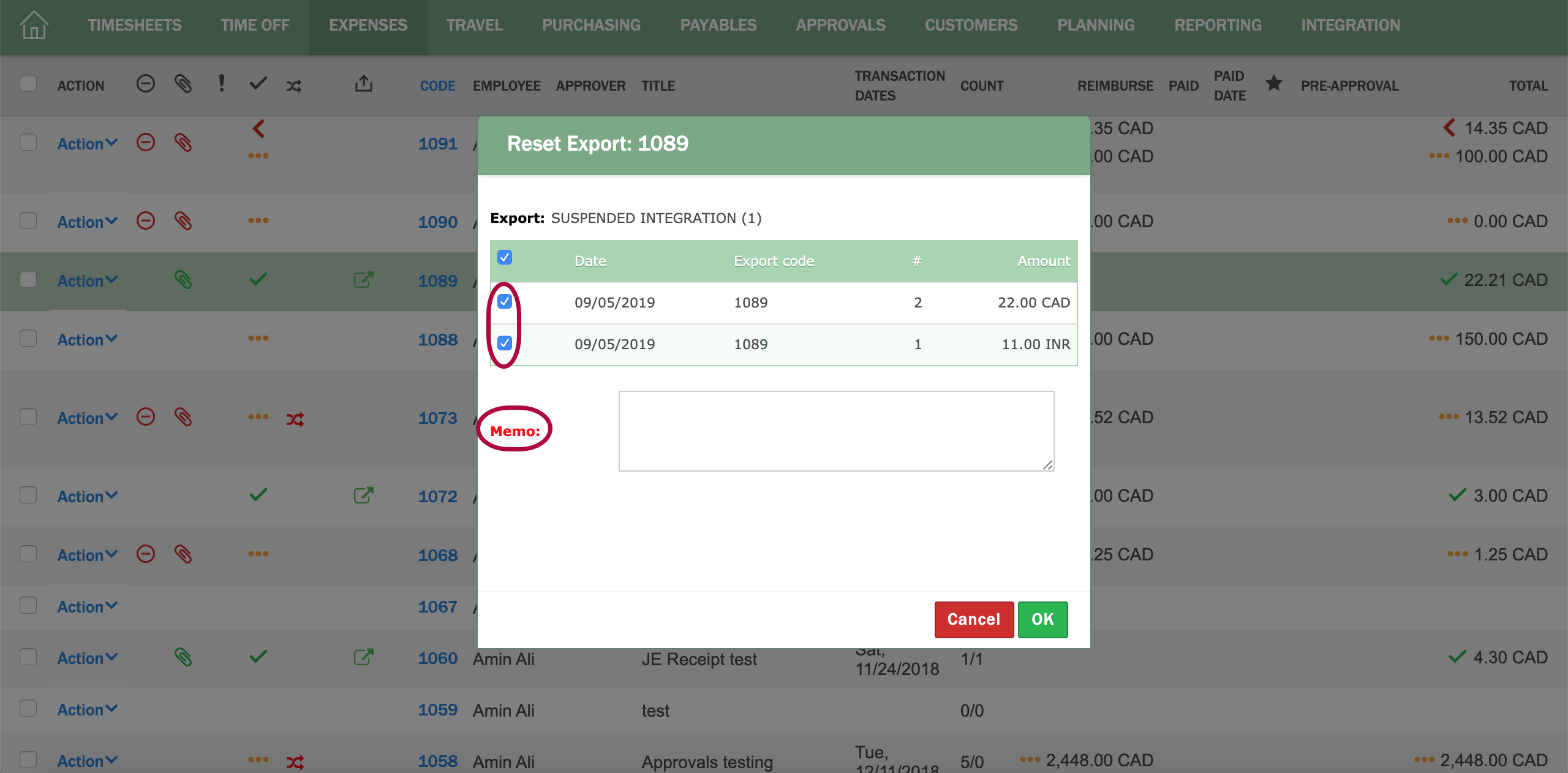
Resetting the Export Flags of Whole Expense Batches
Step 1: To reset whole expense batches, navigate to Integration>>Expense Reports >> select the applicable integration.
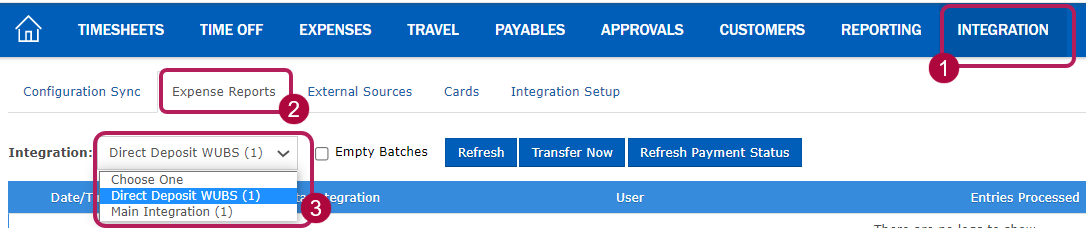
Step 2: Click Actions next to the export batch you wish to reverse. You can use the View option to see a list of all expense reports contained within that export batch.
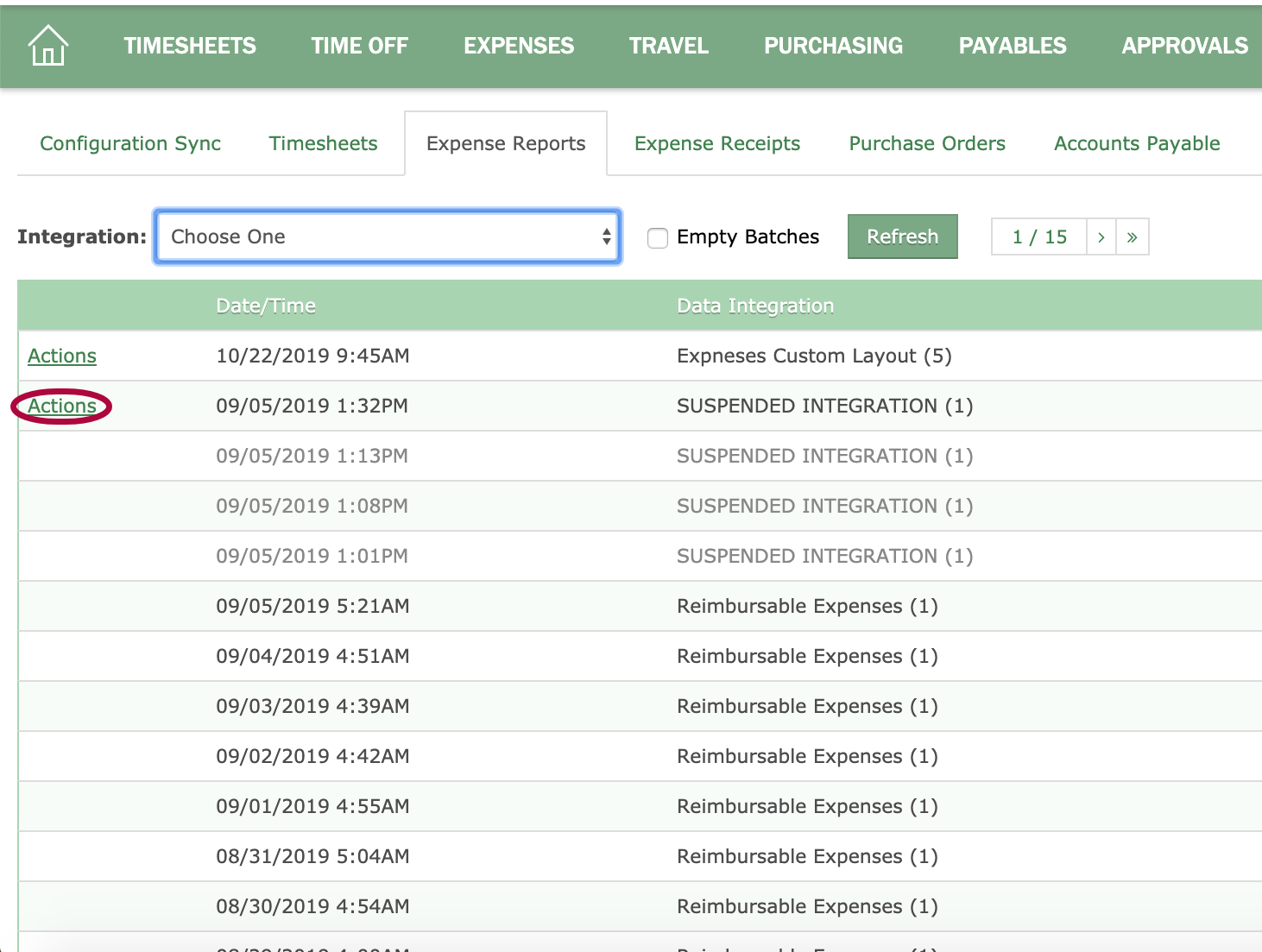
Step 3: The below message will generate. Click OK to reset the export status of the batch.
The exported flags of all the expenses contained in that batch have now been reset so that you can re-export all the reports contained in the batch again.
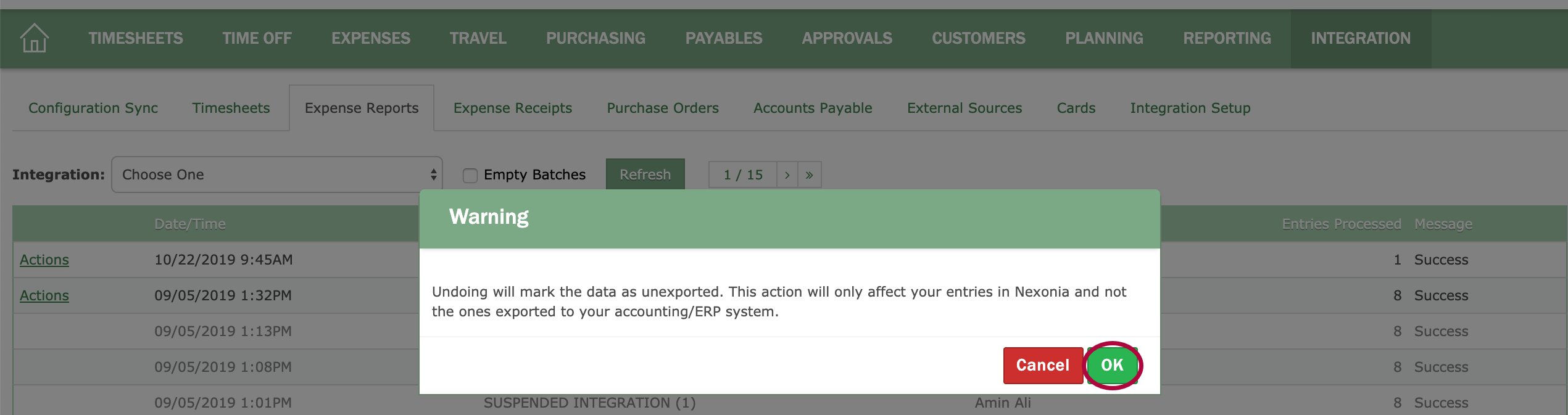

Comments
0 comments
Article is closed for comments.