Users can move draft or rejected expense items with their linked receipts to other expense reports. This is a function supported only on Nexonia's web-based interface.
Notes:
- You can only move the expense item(s) to an existing expense report.
- If a receipt is linked to the item, it'll move the receipt to the other expense report as well.
- If your Nexonia environment is configured to close or lock expense reports after submitting expenses or based on other criteria, you'll only be able to move expense to open expense reports.
To Move a Single Expense Item to Another Expense Report:
Open the expense report, locate the expense item > click Action (on the expense item line) > Move to > select the expense report you want to move the item to > click Move To.
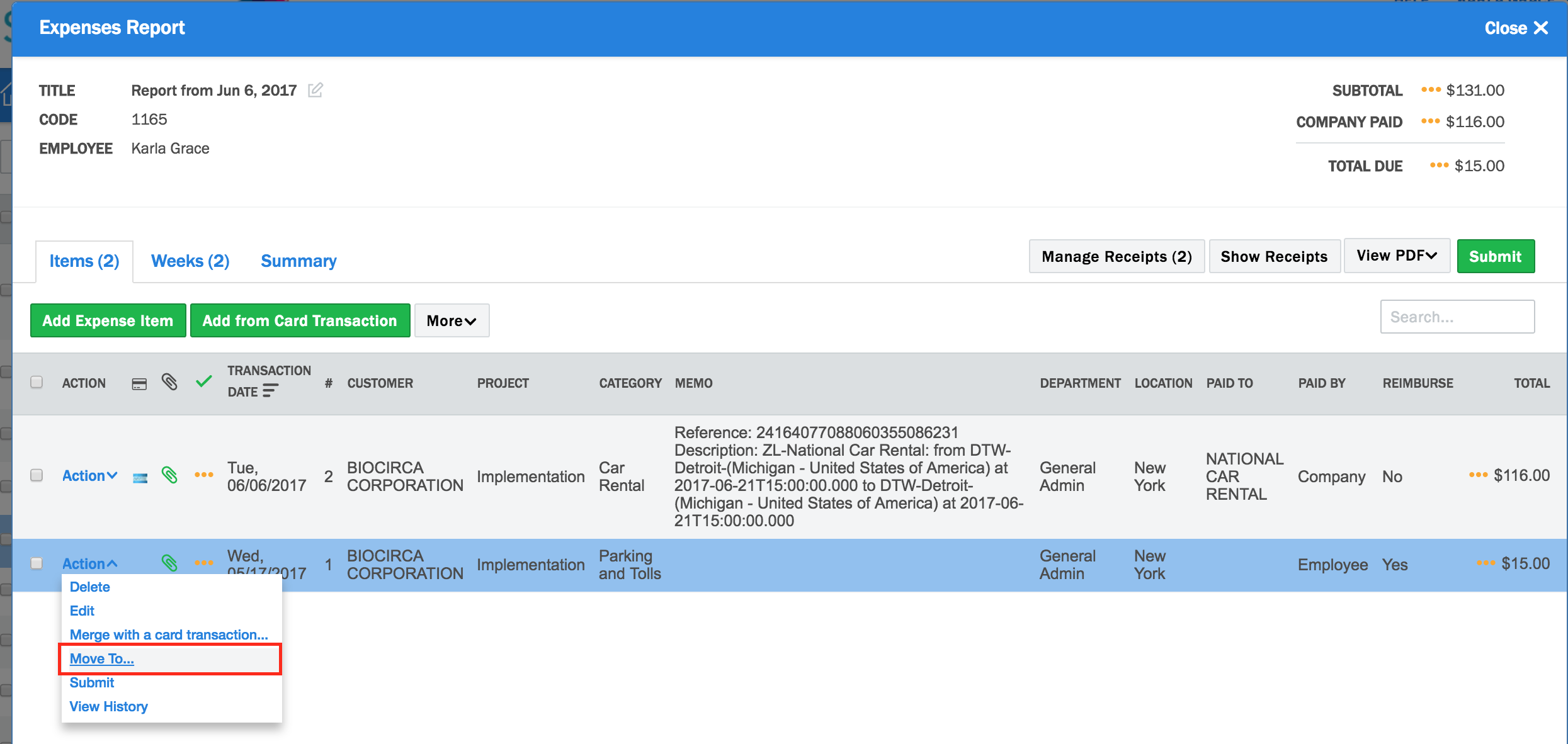
To Move Multiple Expense Items to Another Expense Report:
Open an expense report > use the checkboxes on the left to select multiple expense items > click More (button) > Move To > select the expense report you want to move the item to > click Move To.


Comments
0 comments
Article is closed for comments.