An expense report can be printed at any time from within the report itself; with or without receipts.
Inside the desired expense report click on View PDF > With receipts/Without receipts. This will open the PDF at which point you can choose to save the file locally to your computer or to print.
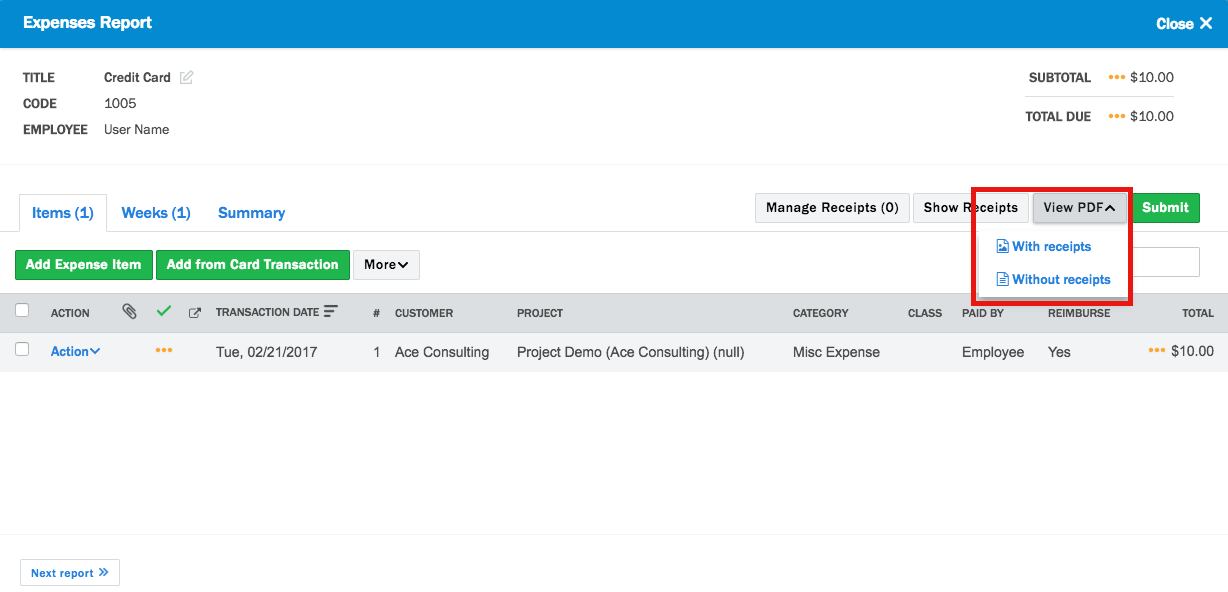
Configuration Options for the Report Layout - Receipts per Page
By default, Nexonia will print 6 receipts per page in the PDF. The account settings can be changed by an Administrator to allow 1 receipt per page:
Login as the Administrator and navigate to:
Settings > Company > Features, click the Edit button and navigate to the Expense features.
The feature is PDF report options (receipts rendering). The options for this setting are:
Appended to Item - will print one receipt per page, with the Expense Item details printed with the receipt.
Grouped Receipts (Multiple per Page) - this will print 6 receipts per page, with the Expense Report Title, Date and Employee provided as a header.
Separate Receipt (One per Page) - this will print 1 receipt per page, with the Expense Report Title, Date and Employee provided as a header.

Comments
0 comments
Article is closed for comments.