Custom Profile Fields log user data in traveler profiles for a company. They can help with tracking and budgeting. The data from a custom profile field can be added to a GDS PNR or GDS Profiles.
This article shows you, a TMC Administrator, how to create new Custom Profile Fields.
Step 1: On your Nexonia Travel homepage, click Admin. Then, click Profile Administration, followed by Custom Profile Fields.
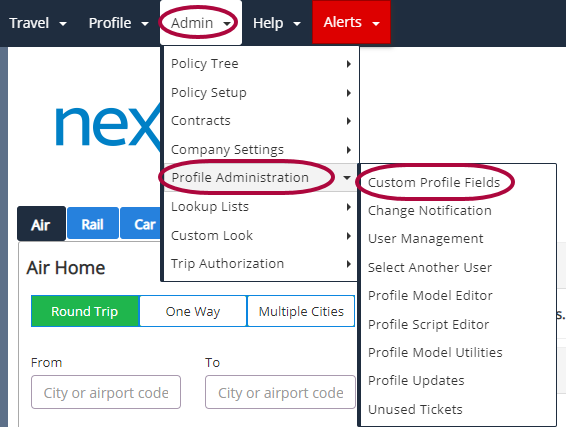
Step 2: Click Add New Custom Profile Field.
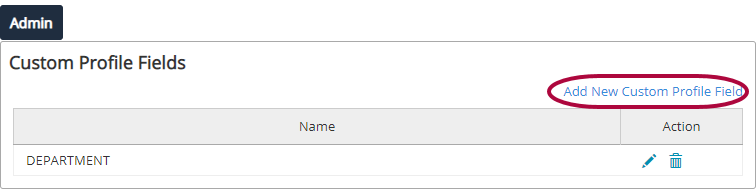
Step 3: Fill in the fields on the Custom Profile Field screen:
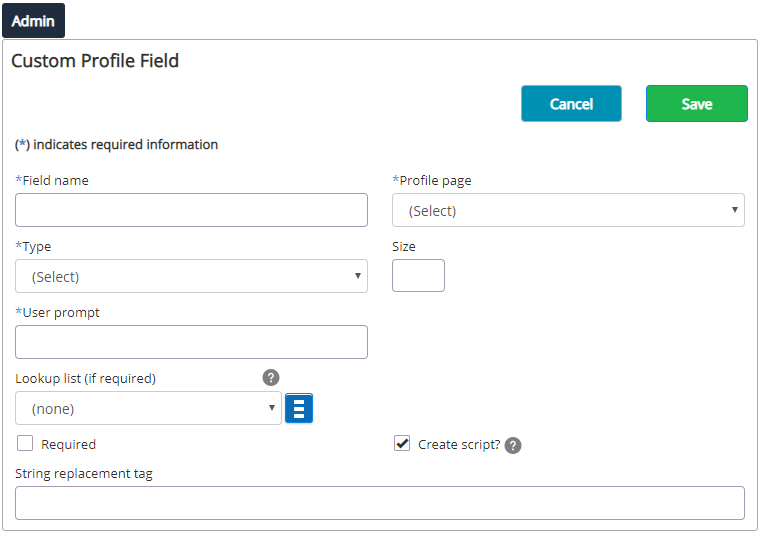
- Field Name: The name of this custom profile field (as it will appear to users).
- Profile Page: The page that displays the custom profile field.
- Type: The type of field:
- Check Box: Provides a choice between one of two possible options. Represents a positive (checked) or negative (unchecked) response.
- List Box: Let the user select a lookup list.
- Text Box: Used to enter text, such as a name or address.
- Verified Text Box: The same as a text box, but the information entered must match a text selection in a lookup list.
- Size: For text boxes, the number of characters the user may enter.
- User Prompt: The text label for the field.
- Lookup List: If the field is List Box or Verified Text Box, select a b lookup list or create a new one.
- Required?: Mark this checkbox to require users to select a value for this field before they can book a trip.
- Please Note: Make sure to add required fields to the policy using the rule item Custom Profile Field-Edit. If the field has not been added to the profile, the user will be prompted during the booking process to edit the field, and they will not be able to complete a booking.
- Create Script?: Checking here indicates a profile script should be created when the custom profile field is saved. This script is used when creating or editing GDS Profiles through a Profile Model.
- String Replacement Tag: The text string used for text replacement the GDS Command(s) field of a Reporting Condition or in a Profile Script or Profile model.
Step 4: Click Save when complete.
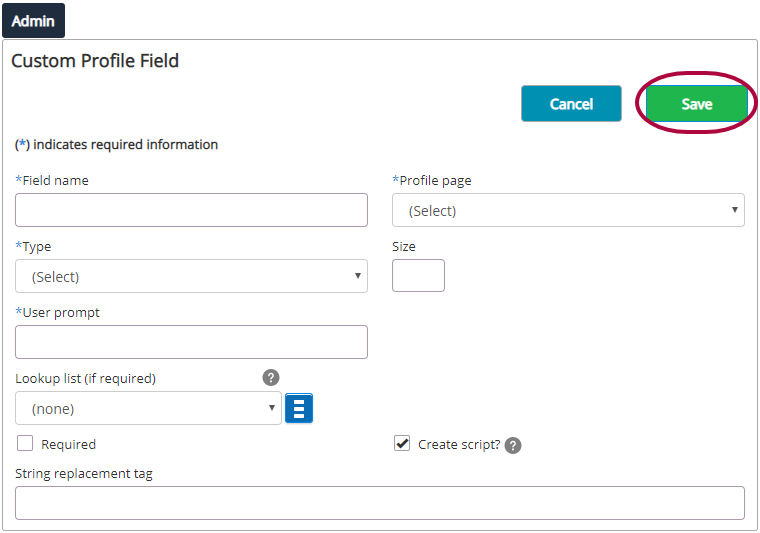
The Custom Profile Field has now been created. View our article on Adding a Custom Profile Field to a Policy Tree for next steps.

Comments
0 comments
Article is closed for comments.