Sabre users have the ability to select paid seating, when allowed by travel policy and for free seat upgrades for travelers with status. At this time, this feature is only available for TMCs that provisioned Sabre Web Service credentials for Nexonia Travel.
This article will show you, a TMC Administrator, how to enable paid seating.
Step 1: Start by adding your Sabre Web Service Credentials. On your Nexonia Travel homepage, select the Admin menu. Then, select Policy Setup followed by Agency Settings.
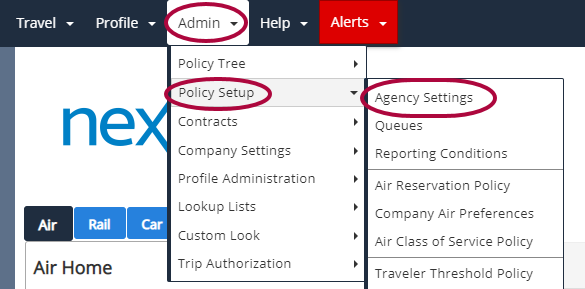
Step 2: Find the policy you'd like to edit, and click the Pencil icon.
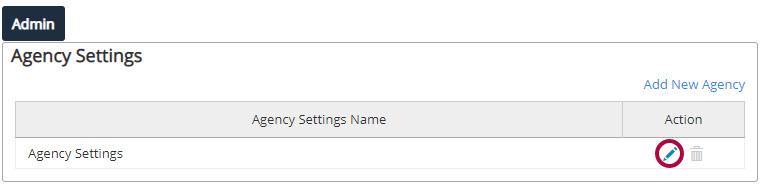
Step 3: Scroll to the Booking pseudo extra information box and enter your Pseudo, agent ID, and Agent Password (ABCD,1234,WS1234 - do not leave a space).
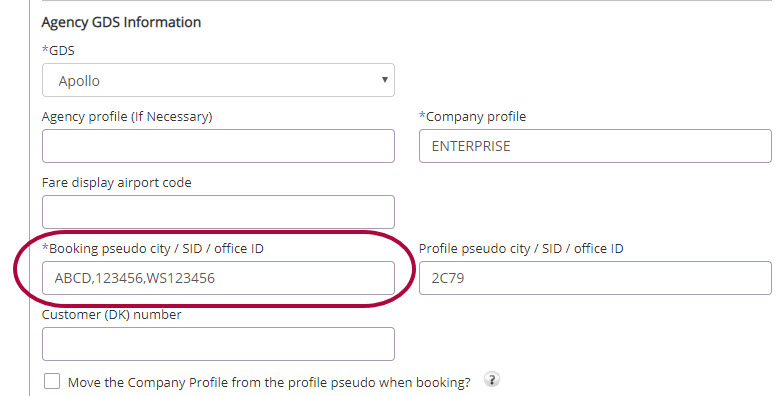
Step 4: Click Save when complete.
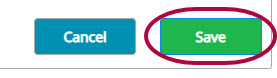
Step 5: Back on the Travel homepage, select the Admin menu. Then, select Policy Setup followed by Air Reservation Policy.
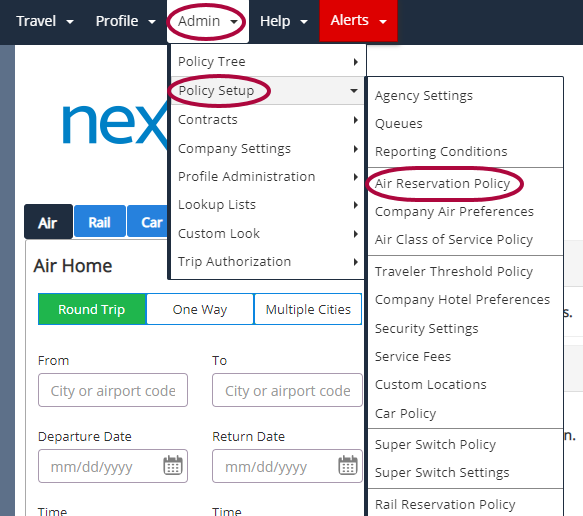
Step 6: Click the Pencil icon next to Air Reservation Policy.
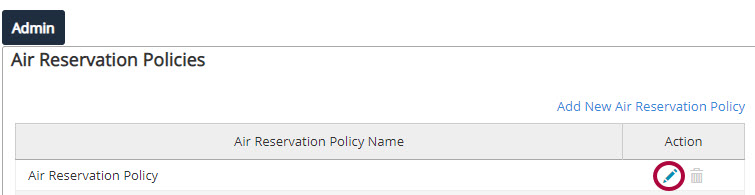
Step 7: From here, you can select one of four drop-down options from the Paid Seats Options:
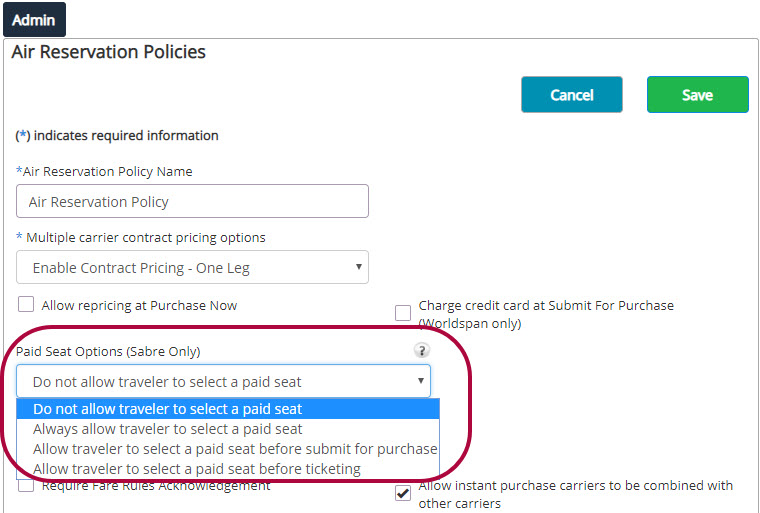
- Do not allow traveler to select a paid seat: This selection will prevent the end user from seeing paid sets. The seat map will display additional cost seats as unavailable.
- Always allow traveler to select a paid seat: This selection will provide the end user with the ability to select paid seats during their travel selection process.
Please Note: You can utilize Trip Authorization to Warn/Prohibit seats at a certain dollar amount.
- Allow travelers to select a paid seat before submitting for purchase: If the policy allows the air to be changed after Submitted for Purchase, the paid seats on the flights in the search results of the Modify request will be available (unless restricted by the Trip Auth policy). Once purchased seats cannot be changed.
- Allow traveler to select a paid seat before ticketing: If the policy allows the air to be changed after Purchase (prior to Ticketing), the paid seats on the flights in the search results of the Modify request will be available (unless restricted by the Trip Auth policy). Once Ticketed seats cannot be changed.
Step 8: You now have the option to adjust your Trip Authorization policy. As noted above, you can prohibit a paid seat above a certain dollar point.
You can also set a Warning so a warning icon will display when the traveler selects the seat, but is still able to do so.

Comments
0 comments
Article is closed for comments.