Instead of individually making an update to a profile, Nexonia Travel allows you to make Group Profile Updates. This makes it easy to update multiple profiles at once to include different settings or policies for the account.
This article will show you, a TMC Administrator, how to make a group profile update.
Step 1: On the Nexonia Travel homepage, select the Admin menu. Then, select Company Settings followed by Reports.
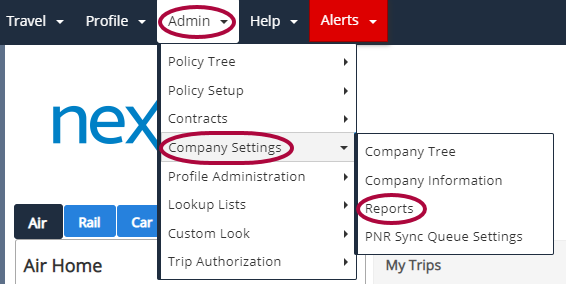
Step 2: Click View Reports.
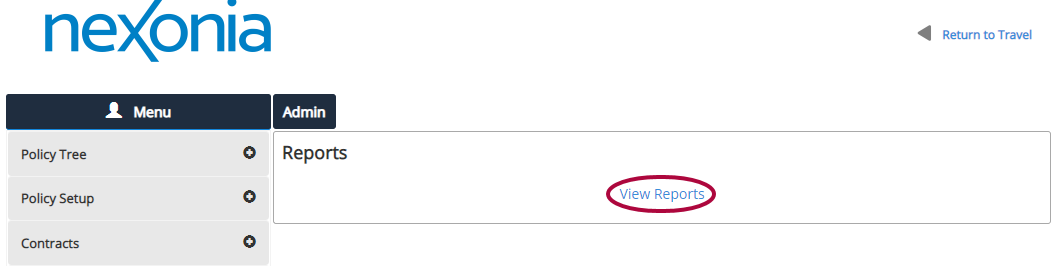
Step 3: Click Run for the Administrative | Group Profile Updates report.
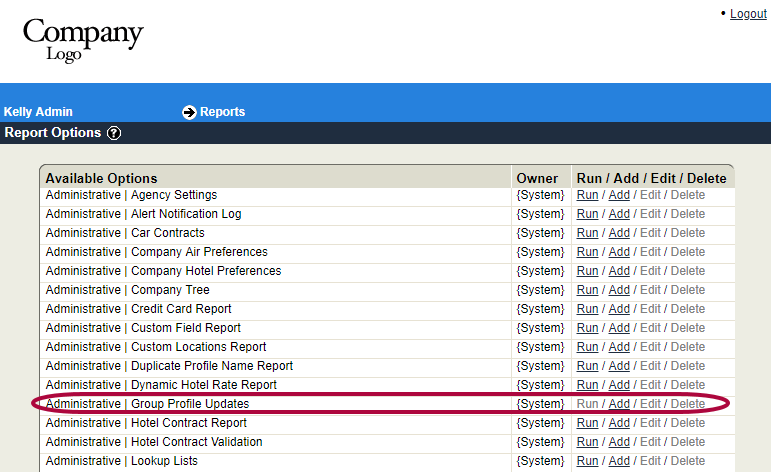
Step 4: Check the box for the Core Permissions policy branch and the checkbox for Include child policy branches. When finished, click Continue.
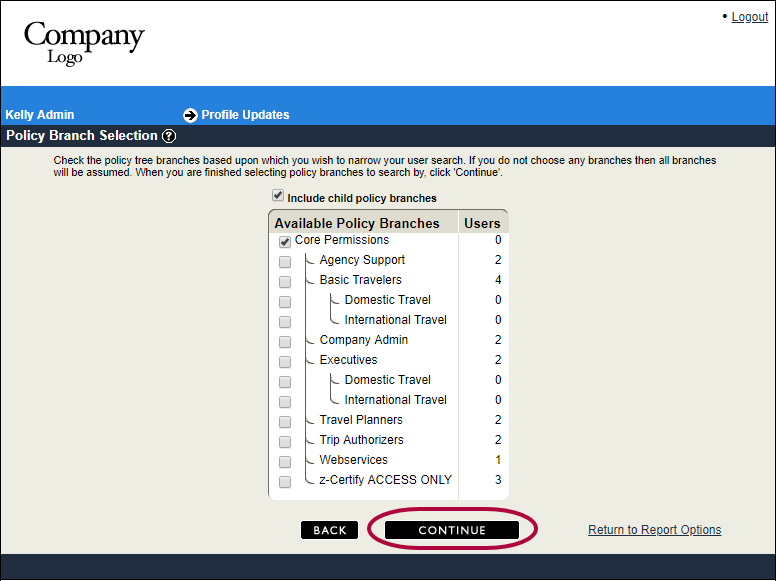
Step 5: The Profile Updates Filter Designer page will display. Selections can be made if you want to update certain profiles. The selected filters will be available on the Update Filters page. If you are updating for all profiles, no selection is required. Click Continue.
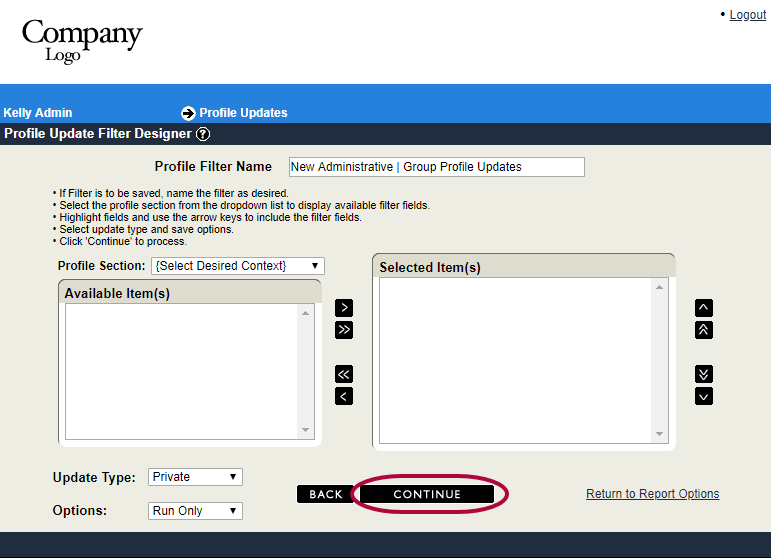
Step 6: Select Run for the Standard Profile Item(s) Update function.
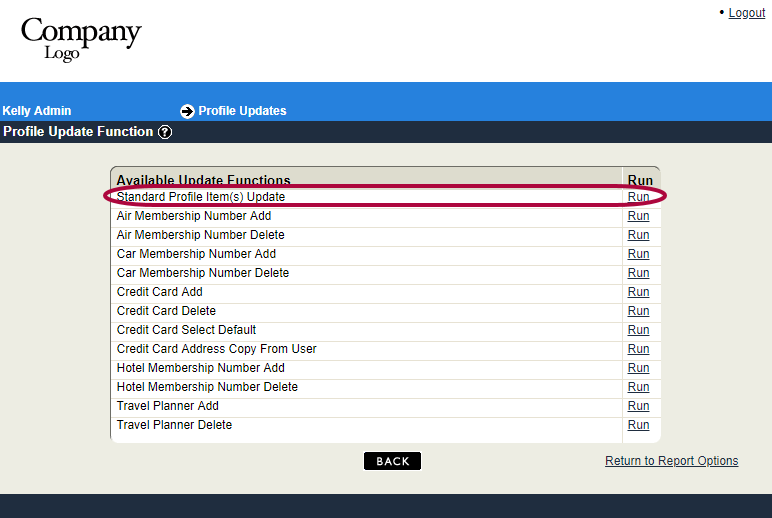
Step 7: The New Value Selection page is shown next. Here you select the Profile Section(s) that contain the field(s) you need to update. Using the arrows, move the profile field(s) from the Available Item(s) to the Selected Item(s). Click Continue.
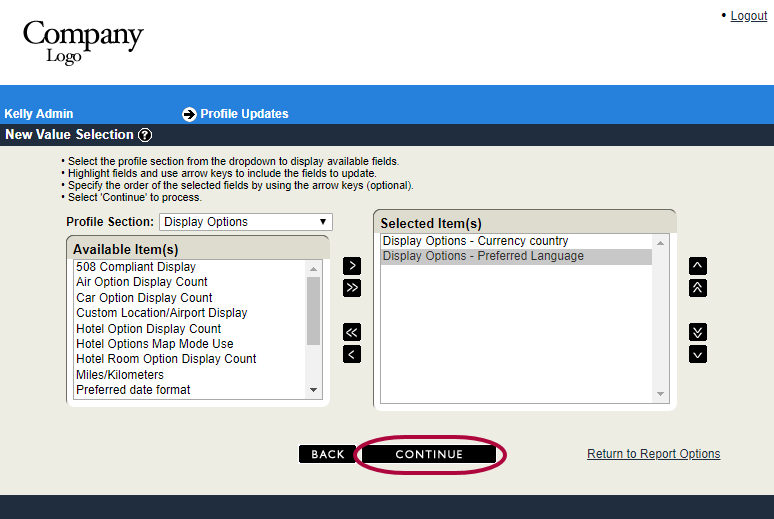
Step 8: The Update Filter page displays next. Selections can be made from the default filters or the filters selected in Step 5, if you want to only update certain profiles. If you are updating for all profiles, no selection is required. Click Continue.
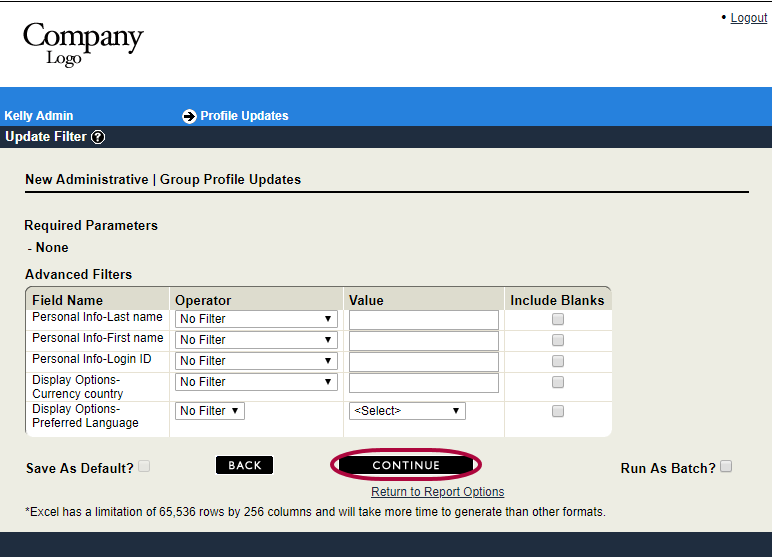
Step 9: The New Value page displays next. Update the selected profile field(s) with the new value(s). Click Continue.
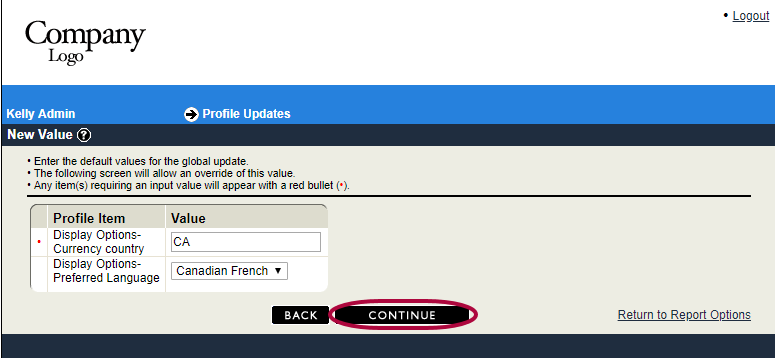
Step 10: A list of profiles containing the information you need to update will be listed. A list of profiles containing the information needed to update will be listed. Make your specific changes to each applicable profile, and deselect profiles that should not be updated. Click Continue.
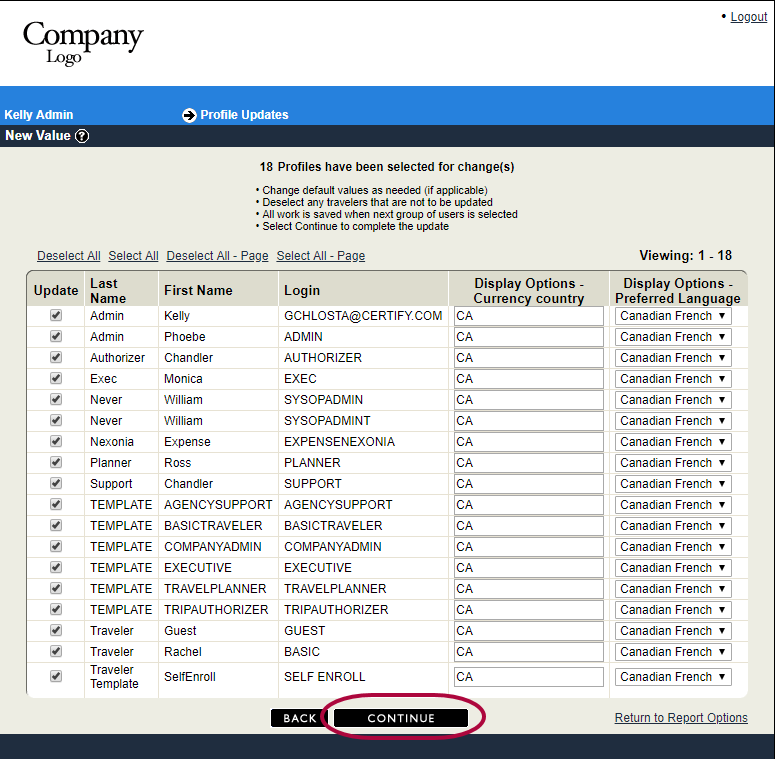
Step 11: Add your password. Click Submit.
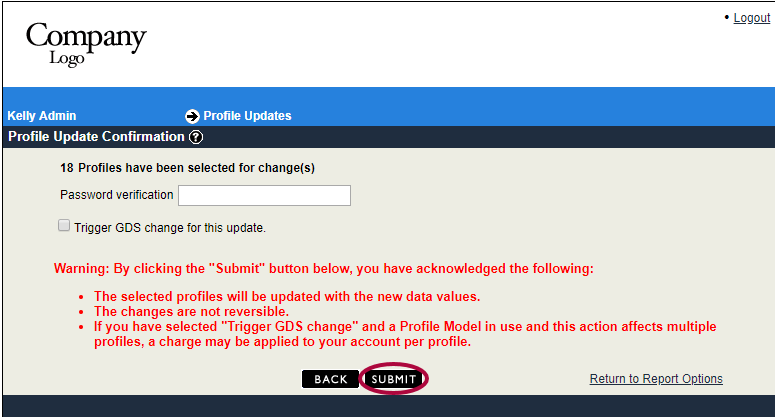
Please Note: If the company has an active Profile Model to update the traveler profiles in the TMC GDS and the update being made needs to also be made in the traveler's GDS profile, check the box for Trigger GDS change for this update. Because this is a potential cost item, this should always be confirmed with the TMC.
Step 12: You will receive confirmation that the update is complete. Click Continue to return to the main Reports page.
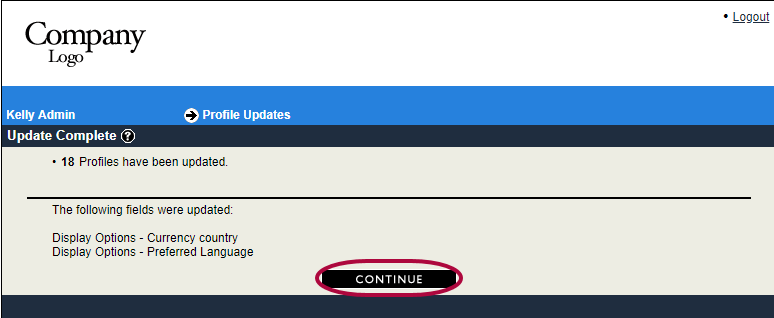

Comments
0 comments
Article is closed for comments.