In Nexonia Expenses, receipt images are stored within expense reports, where they can be linked to expense items.
If a receipt is not linked to an expense item, it can be moved to another expense report. Users may wish to do this if receipts have been added to the wrong expense report or if there are unlinked receipts in one expense report which will be used in another expense report instead.
Users have the ability to move receipts from one expense report containing draft expense items to another expense report containing draft expense items. Administrators have the ability to move receipts between expense reports of any status (draft, submitted and approved).
Receipts can be moved between reports from the Expenses page:
Step 1: Open an expense report under the Expenses tab.
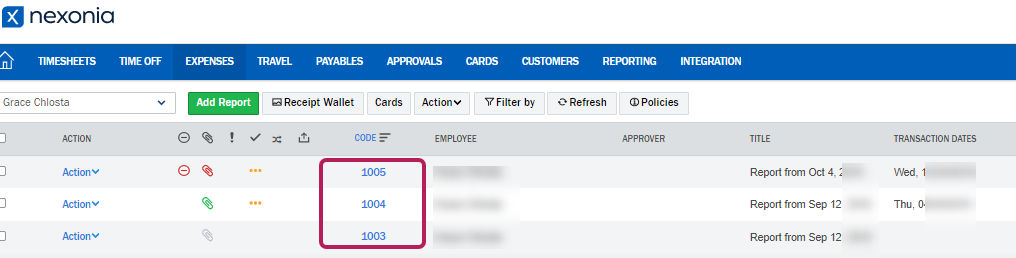
Step 2: Click the Manage Receipts button.
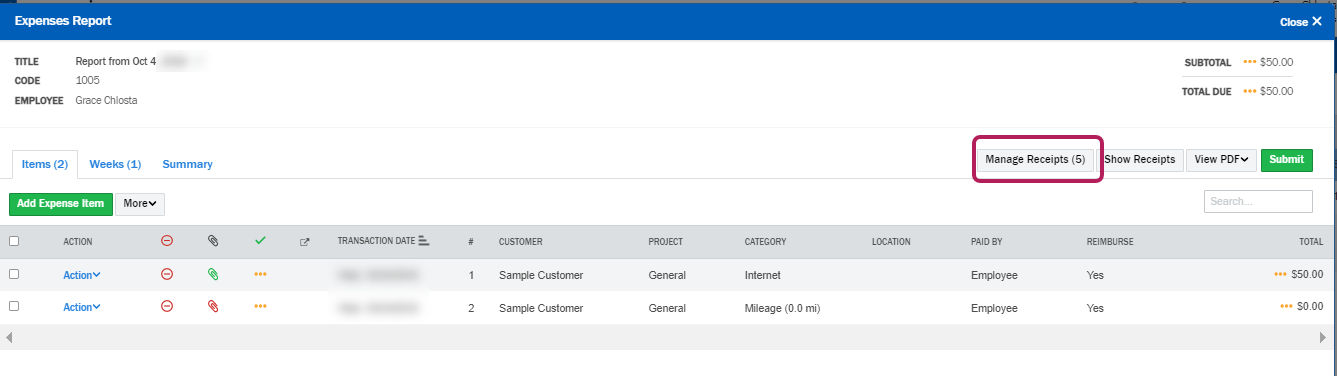
Step 3: Optionally select "Show only unlinked receipts".
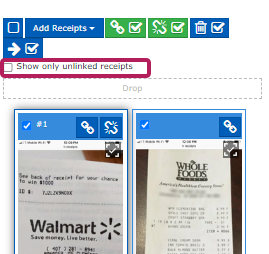
Step 4: Use the checkboxes to select the receipt(s) you wish to move, then click the "Move to" icon (arrow pointing sideways towards a checkbox).
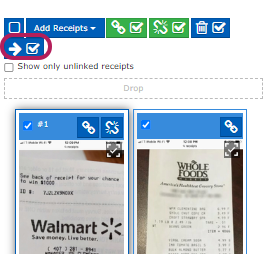
Step 5: Choose the destination report from the drop-down list and click "Move"
Please Note: Only unlinked receipts can be moved from one report to another report. To move a receipt that was already linked to an expense item, it must first be unlinked from that expense item before moving it.
Comments
0 comments
Article is closed for comments.