Nexonia allows you to split your expense item by any of your selectable dimensions (ie. expense category, department).
![]() Notes:
Notes:
1. There are certain expense categories that do not support the split feature (eg. Mileage, Per Diem). In these cases, the Split Item option referred to in Step 2 will not be available.
2. When using Nexonia's split feature, there are 2 requirements to successfully proceed:
- An expense must be split 2 or more times
- The total value of all splits must equal the total amount of the expense item
Split Expense Item
1. Within an expense item, enter the total amount in the Total field, then click on Split Item.
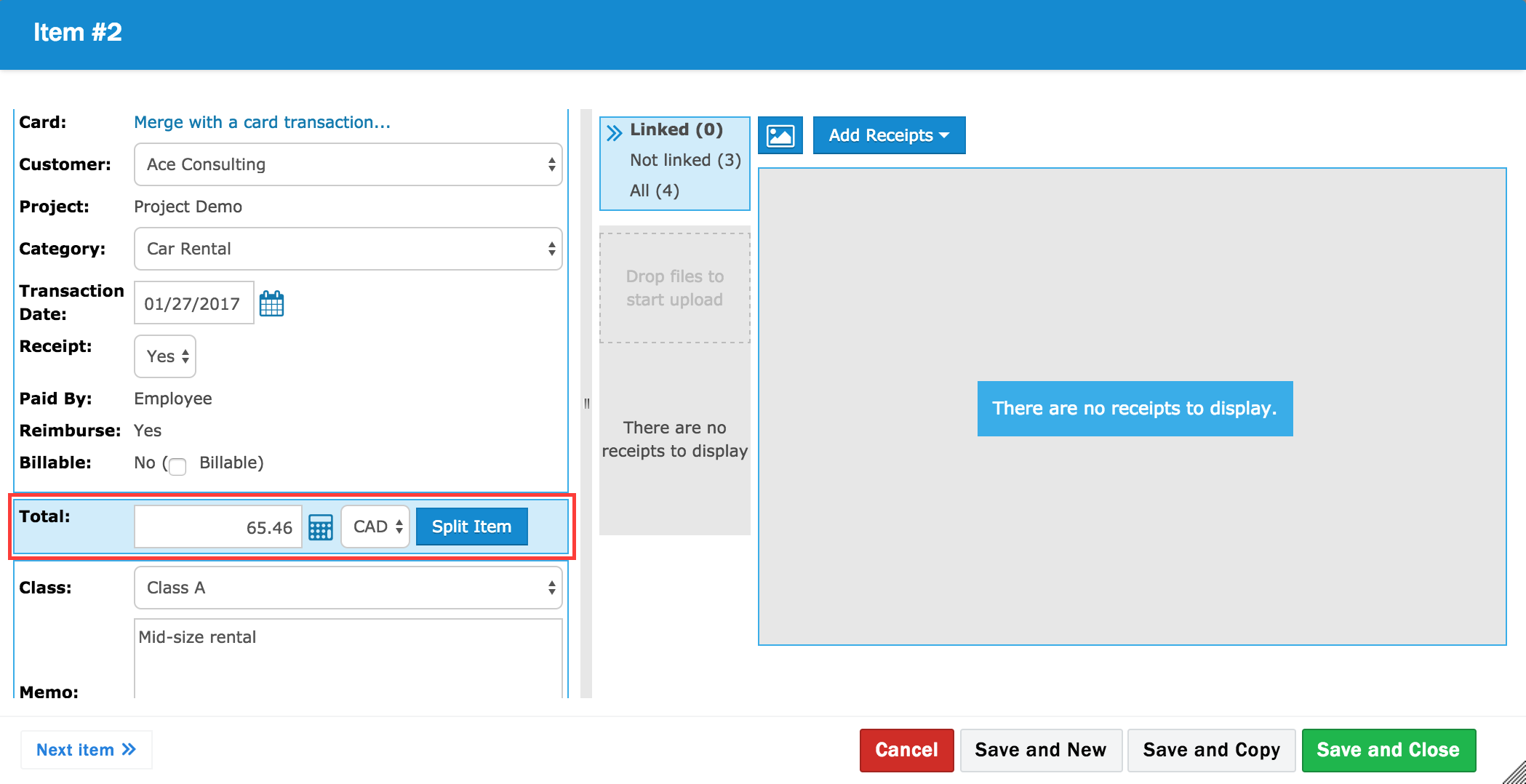
2. A pop-up will appear, click OK. You'll now see the Split Panel Editor.
3. Click on Add Split Item
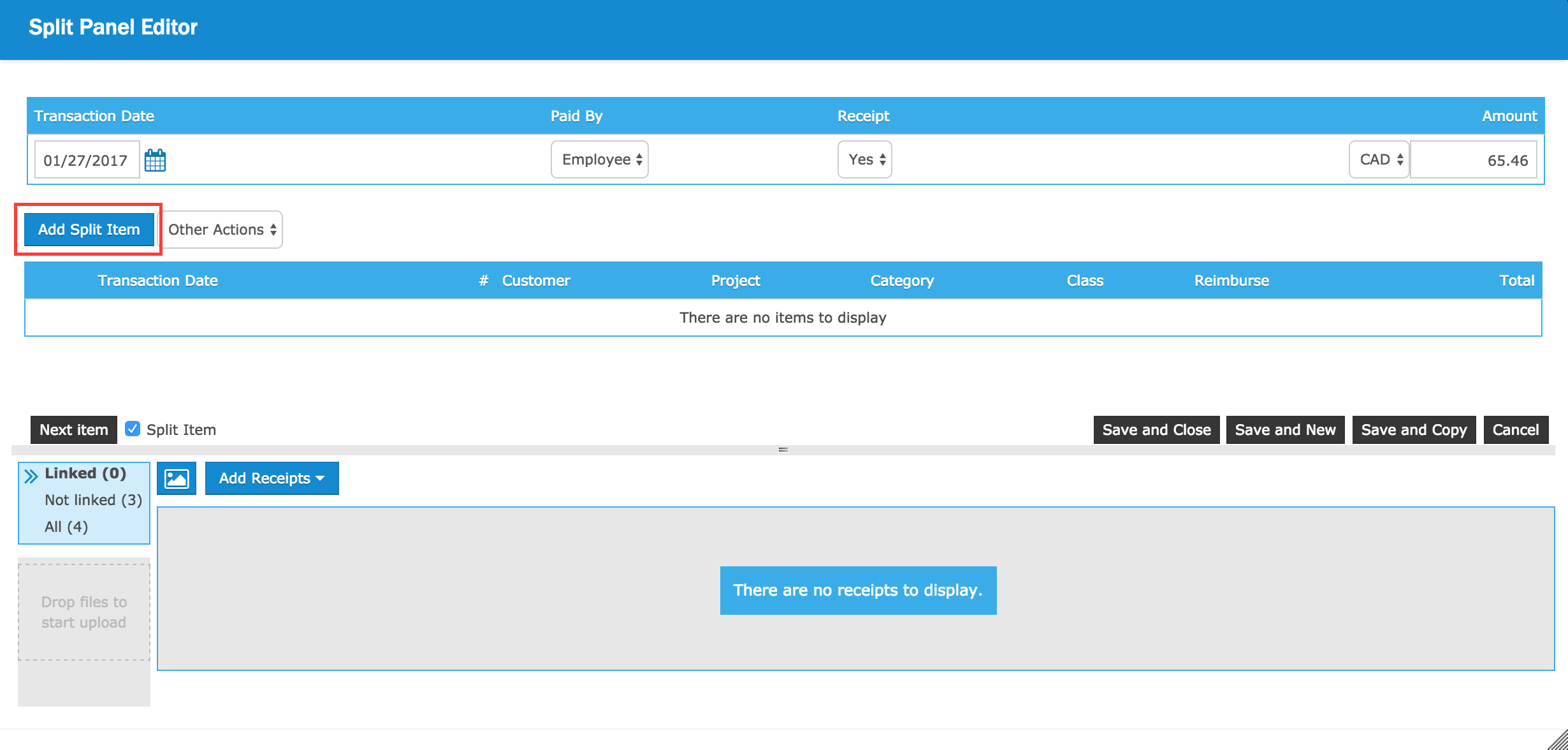
4. When splitting an expense item, you will be able to adjust any of the fields that are also available to you when creating an expense item. All selectable drop downs can be split against. Below are some examples of selectable drop downs: Customer, Project, Category & Class.
Additionally with each split expense you have 2 ways of filling in the total field.
- Typing the value of the split expense into the Total field
- Selecting a % value from the drop down to the right of the Total field
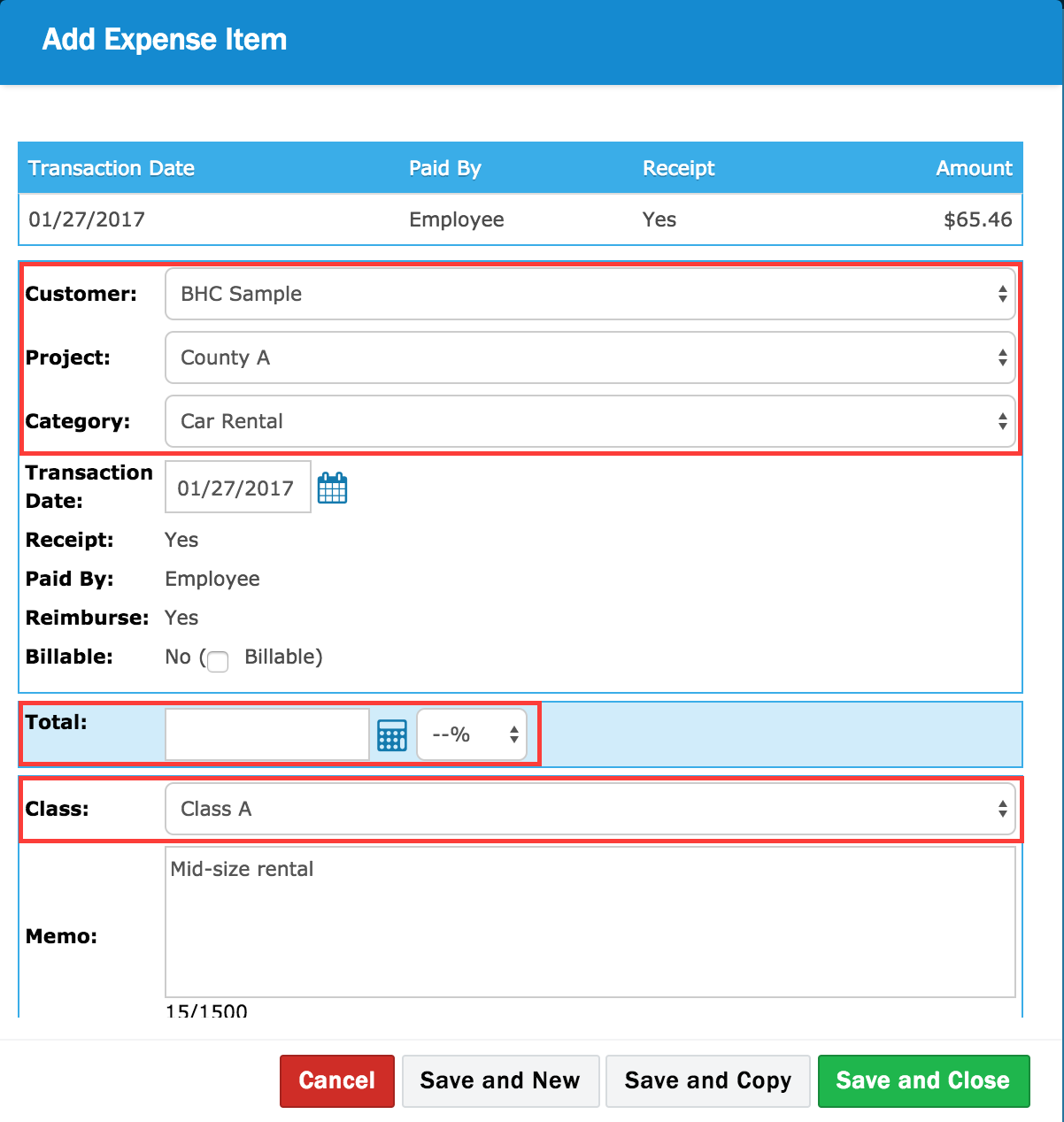
5. Click Save and Close
![]() Tip: If splitting evenly use the Save and Copy button to create the next split item with the same values.
Tip: If splitting evenly use the Save and Copy button to create the next split item with the same values.
6. After your first split is completed, repeat steps 3-5 as many times as needed.
7. Once all the splits have been completed, you can link a receipt to your expense at the bottom of the Split Panel Editor window.
For more information on linking receipts to expense items, reference the Linking Receipts to Expense Items article.
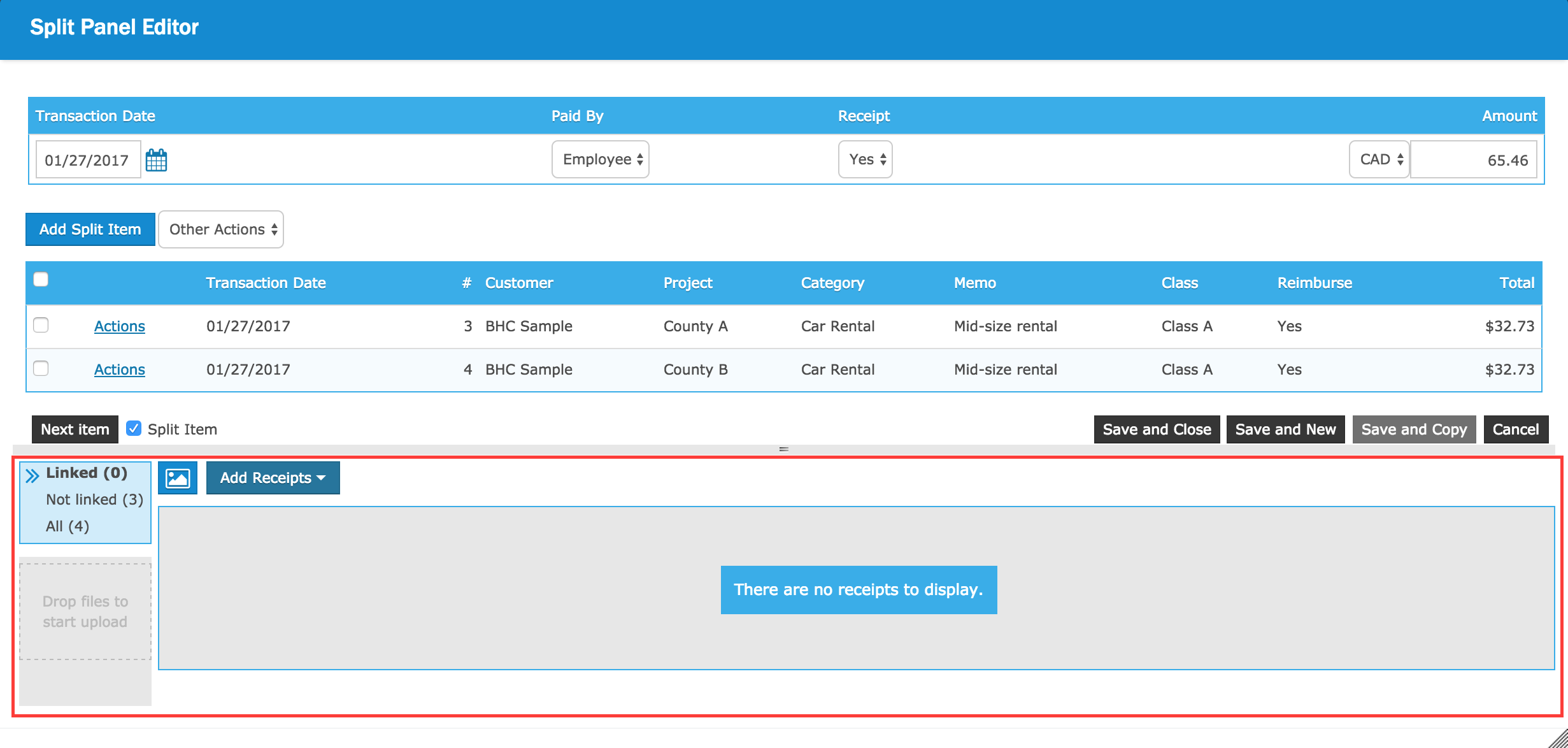
8. Once completed, click Save and Close.
Common examples of splitting expenses include (but not limited to):
- Office supplies (category) by different departments or cost centers
- Here, you would leave the Category listed as Office Supplies and with each split expense, changing the Department or Cost Center field; adjusting your total as required.
- A hotel bill to identify any other expenses included (room service, parking, internet, etc.)
- Here, you would only change the Category with each split expense identifying the hotel cost, how much room service was, etc.
- Airfare (category) when traveling to visit multiple customers (customer)
- Here, you would leave the Category listed as Airfare and with each split expense, changing the Customer and/or Project field(s); adjusting your total as required.

Comments
0 comments
Article is closed for comments.