After creating and editing a new expense report, it will need to be submitted for approval. Expenses that are Drafts or have been Rejected can be submitted for approval.
This article will show you how to submit an expense report for approval.
Step 1: On your Nexonia homepage, select the Expenses tab.

Step 2: Find the expense report you'd like to submit and click the Action button next to it. If you'd like to submit multiple expense reports at once, use the checkboxes next to the reports.
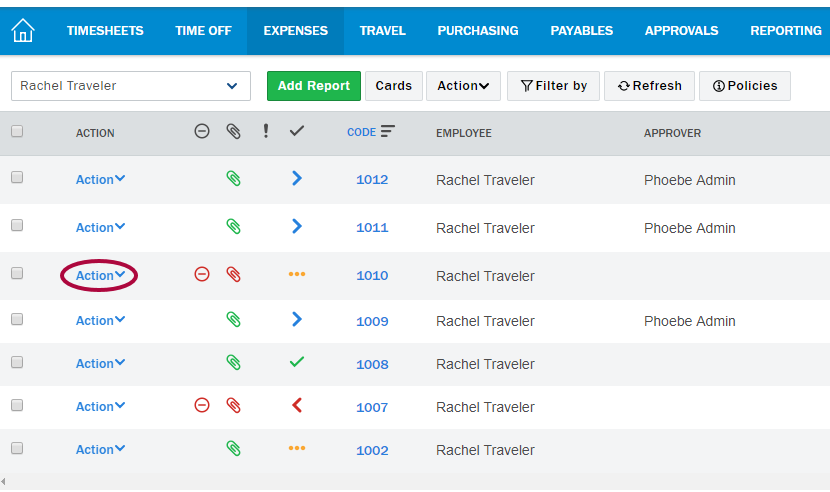
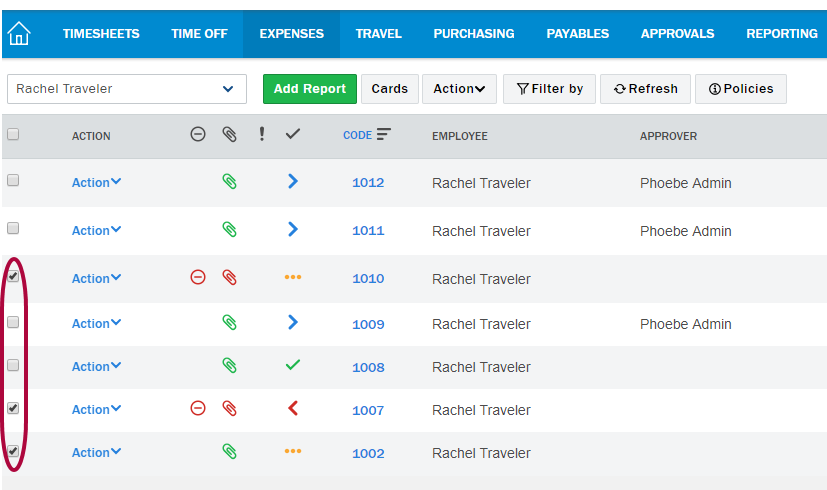
Step 3: Click Submit to submit all of the items in the expense report.
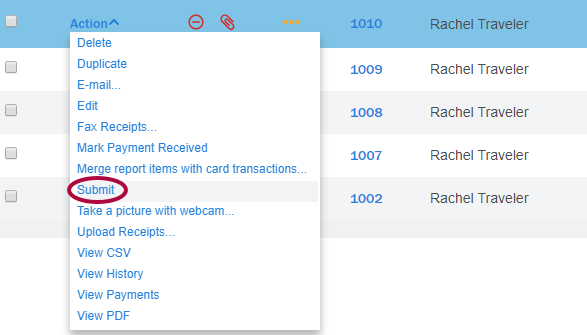
Step 4: Click OK to complete.
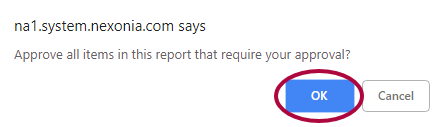
Step 5: If you'd like to submit an individual expense item within a report, start by opening up the expense report by clicking the Code number.
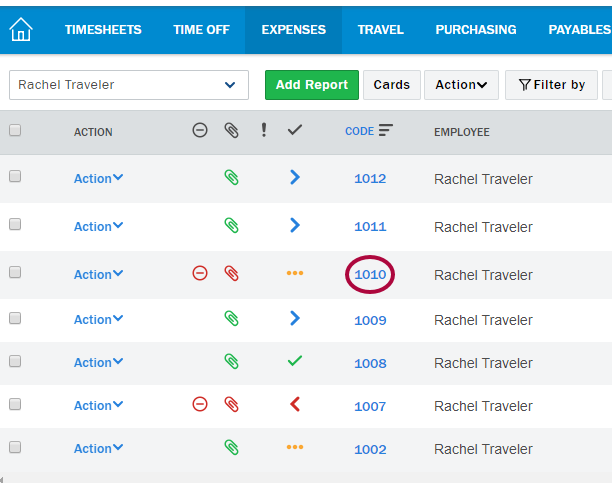
Step 6: Find the item you'd like to submit and click the Action button next to it. You can also select multiple items to submit within a report by using the checkboxes next to the expenses as shown above.
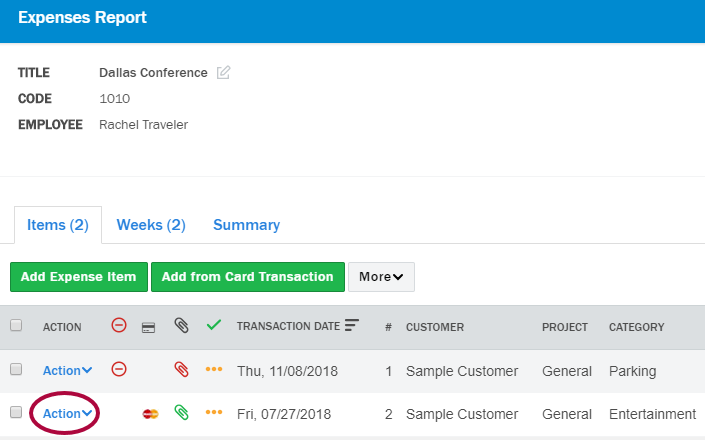
Step 7: Click Submit, followed by OK to complete.
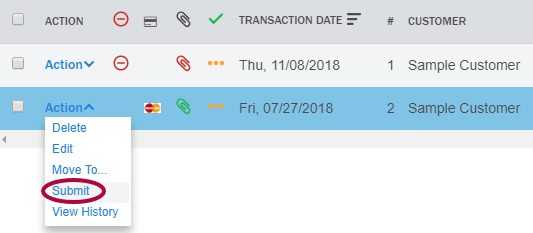
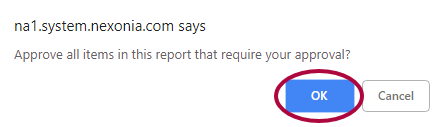
Once expenses are submitted, they can no longer be edited by the user. For the user to edit the expenses again, the approver may reject the expenses, or an administrator may reset the expenses to draft.
If your Nexonia configuration has the Recall submitted expenses feature enabled, the user may recall the expenses from the Submitted state back to the Draft stage.

Comments
0 comments
Article is closed for comments.