If your company credit card is integrated into Nexonia, administrators are able to view the transaction feed activity if they ever need to confirm it's active and what the most recent imported charges are. This should be the first place to go if you suspected you have missing transactions.
To view the activity log, log in to Nexonia as an Administrator.
In Nexonia, navigate to the Integration* > Cards.
*this tab is where your Integration settings are found and may be relabelled in your profile with the name of your ERP or accounting platform.
Provided you have an integrated credit card, you should see a tab in the Integration module called "Cards".
Under Card Sources, you'll see any integrated business or corporate card feeds in the dropdown menu. Select the card feed you want to review in the dropdown and you will see the activity log for the integration below.
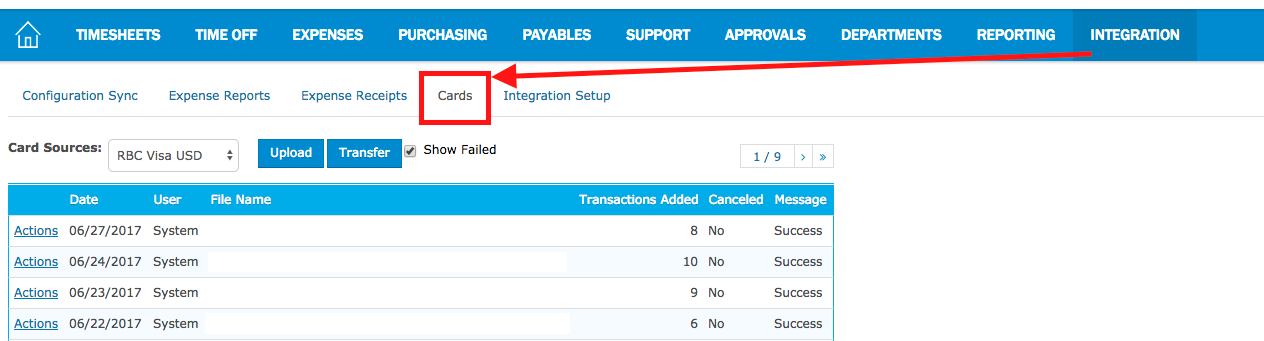
The fields for the activity log are:
Actions - allows you to view the transactions imported on that day's import.
Date - date the integration was run. If there was no new transactions available on a particular date, there would be no import on that day.
User - if the import was run based on the automated schedule, you'll see "System" as the user. If you see a specific user name here, that means they used the "Transfer" button to run the integration.
File Name - file name for the transaction file that was imported
Transactions Added - the number of transactions added that day.
Cancelled - was the integration cancelled or un-done.
Message - "Success" would mean a successful import. If "Failure" appears, it will present as a link. Click it to see the reason for the failure. A typical reason might be that the authentication credentials for that card need to be updated.
Common Credit Card Issues:
Credit card authentication credentials need to be updated - to fix this, please refer to the Help article "Re-Authorizing Credit Card Integration".
New credit card issued - if a card was lost and a new card was issued, the new card feed would be imported into Nexonia but need to be assigned by the administrator. For assistance with this, please refer to the Help article: "Assigning New Company Credit Cards to Users".
Tip: Administrators would typically be emailed if there was an error with the credit card feed. To confirm error messages are being sent to the correct email address or to update the address, refer to the Help article "Configuring Notifications for Company Credit Card Import Errors".
Link: How Long Do Company Credit Card Transactions Take To Import To Nexonia?

Comments
0 comments
Article is closed for comments.