Nexonia offers a new travel integration with Lyft to allow users to integrate their Lyft business profiles with Nexonia to generate expense items automatically.
Any rides requested using your business profile via the Lyft app will automatically create a Nexonia expense report, as well as a pre-filled expense item with relevant information from the ride. Additionally, the Lyft receipt will be automatically linked to the expense item in Nexonia. You will simply need to complete the expense item, if applicable, and submit it for approval!
Note: the Lyft integration in Nexonia must be enabled by your organization's Nexonia administrator. Please contact them if this integration hasn't been enabled in your Nexonia environment. You'll typically see their name and email link on your Nexonia homepage on the web.
HOW TO SET UP YOUR BUSINESS PROFILE:
- If you aren’t yet a Lyft customer, download the Lyft app to your iOS, Android or Windows device. Follow the prompts to get started.
- Next, set up your Lyft business profile with Nexonia by following the steps below. Once you tap
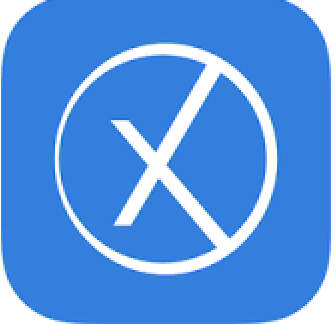 Nexonia, you’re all set!
Nexonia, you’re all set!
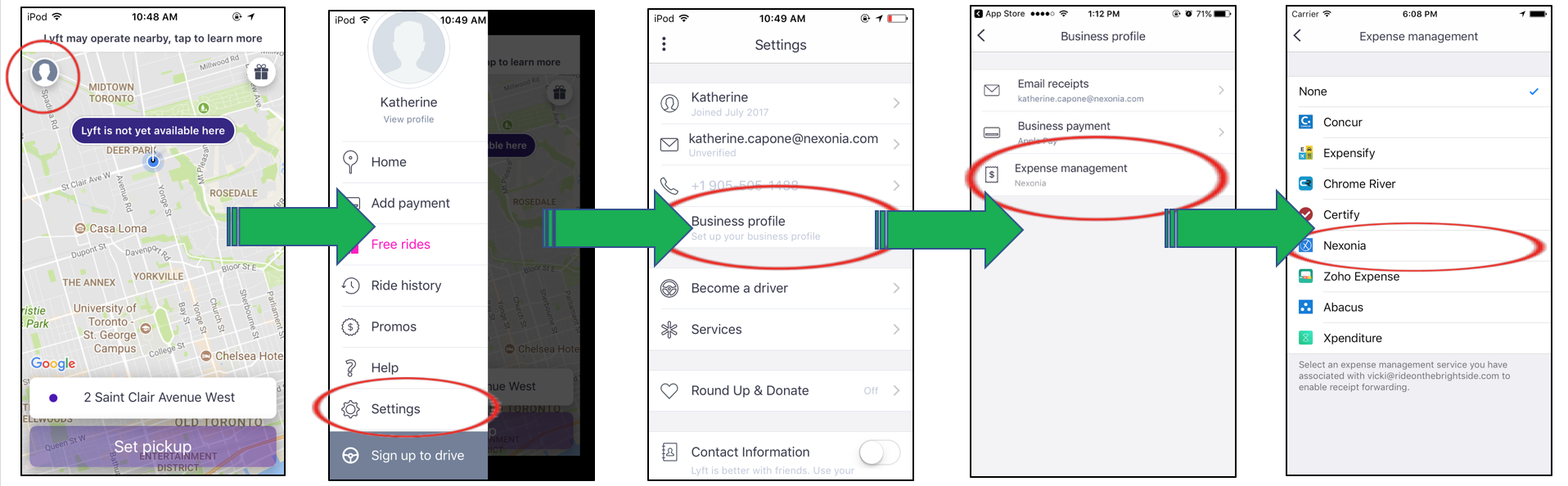
 Check to ensure the email address associated with your Lyft account matches the email address tied to your Nexonia expense account, as this will enable the integration and receipt forwarding.
Check to ensure the email address associated with your Lyft account matches the email address tied to your Nexonia expense account, as this will enable the integration and receipt forwarding.
HOW TO USE YOUR BUSINESS PROFILE:
- Set Pickup: enter your pickup location
- Switch Profiles: Select your 'Business' profile
- Request Lyft
YOUR LYFT EXPENSE IN NEXONIA:
Every time you request and complete a ride using your business profile, your ride receipts will be automatically forwarded to your Nexonia Expenses account and are converted into expense items for easy expensing.
Here's a peek at what your Lyft expense item will look like in Nexonia:
Nexonia Expense Report

Nexonia Expense Item
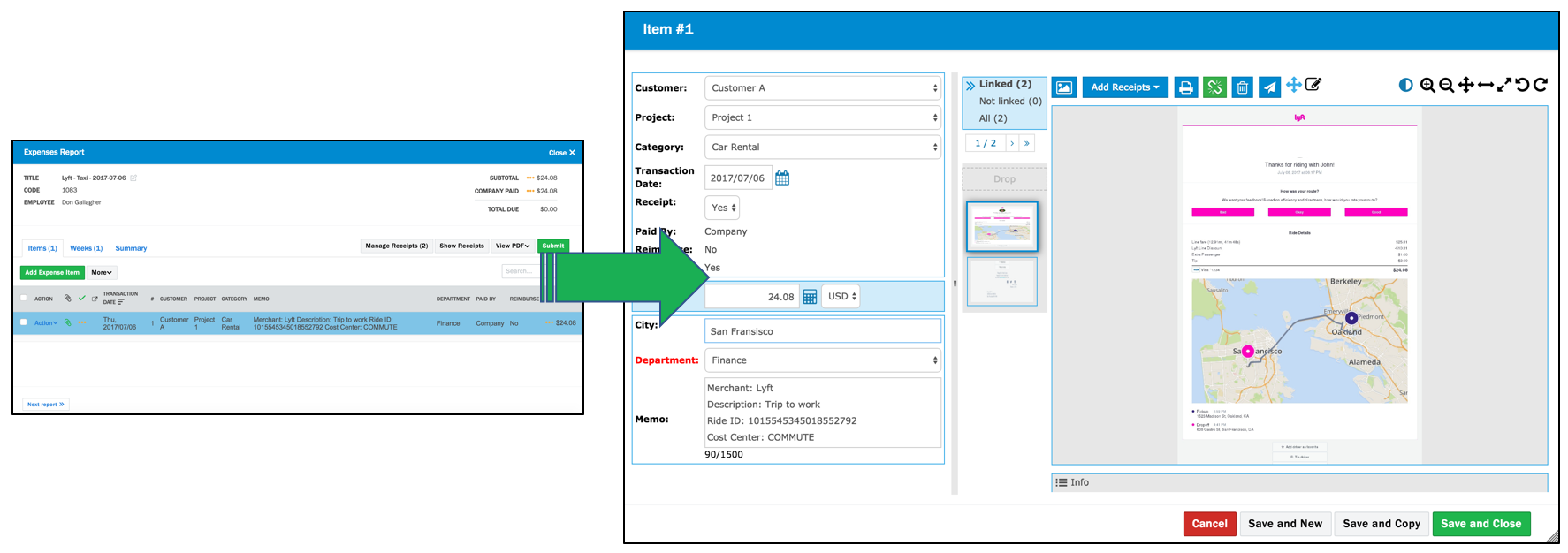 Notes:
Notes:
- Each ride requested using your business profile, will automatically generate one expense report and a corresponding expense item in Nexonia. You will be able to add additional expense items to this report as needed.
- Your expense report will be automatically titled: "Lyft – Taxi – YY-MM-DD”. You can edit this title.
- The Lyft receipt will be automatically linked to the expense item in Nexonia.
- The expense item will be pre-filled with the relevant information from the ride. If necessary, you can edit these values in Nexonia.
- Category
- Date
- Total
- Memo (Merchant, Description, Ride ID, and Cost Center)
You will simply need to complete the expense item, if applicable, and submit it for approval!
You can move your Lyft expense item to another expense report if needed. Please see the following article for instructions on how to move expenses: How to Move Expense Items to Another Expense Report
You can merge your Lyft expense item with an integrated credit card charge if needed. Please see the following article for instructions on merging credit card expenses:
Merging Expense Items with Credit Card Transactions on the Web
Merging Expense Items with Credit Card Transactions on the Mobile App

Comments
0 comments
Article is closed for comments.