Nexonia Travel allows users to book flights, hotels, and car reservations quickly and effortlessly online. This article will show you how to book a rail itinerary.
Step 1: From the Nexonia homepage, select the Travel menu to be sent to the Nexonia Travel homepage.
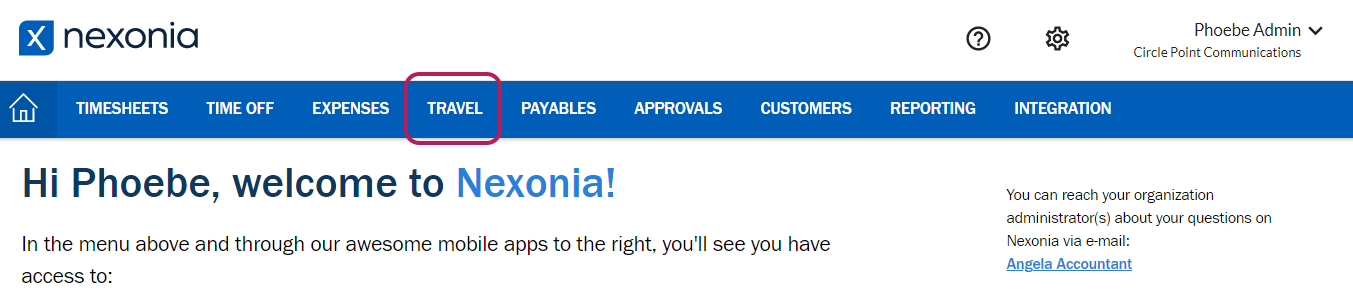
Step 2: On the left panel, select Rail.
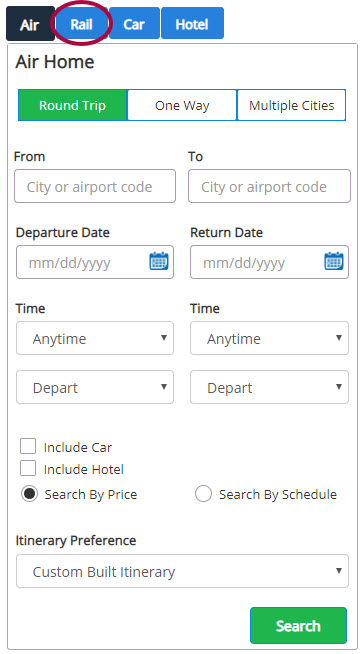
Step 3: On the left panel, select Round Trip or One Way at the top. Enter your From and To locations, along with the departure and return dates and times. Use additional filtering on the right in My Preferences if necessary. Click Search.
Please Note: If Search by Schedule was selected, Leg 1 and Leg 2 will be selected individually.
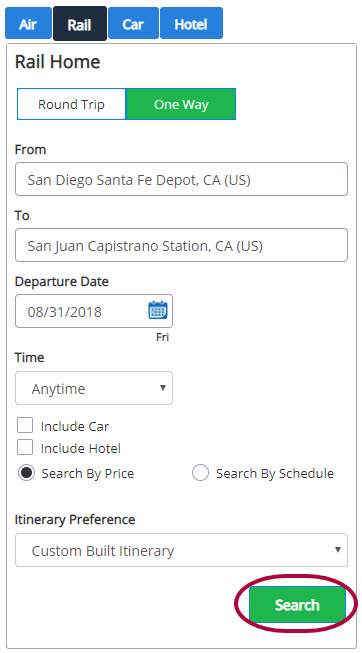
Step 4: Choose a train from the search results by clicking on the price.
Please Note: Click Warnings to view potential company policy violations.
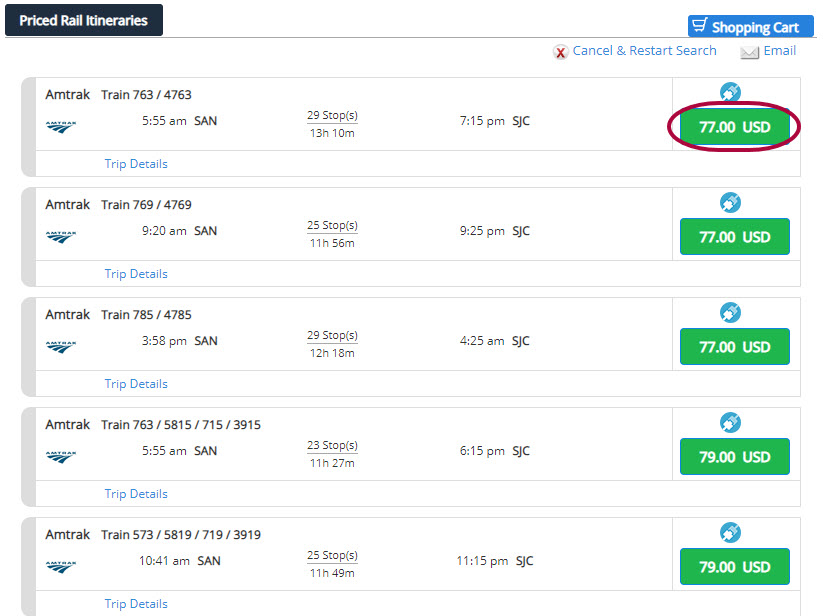
Step 5: Your selection will be audited for lower fares. Confirm your selection by selecting Add to Cart.
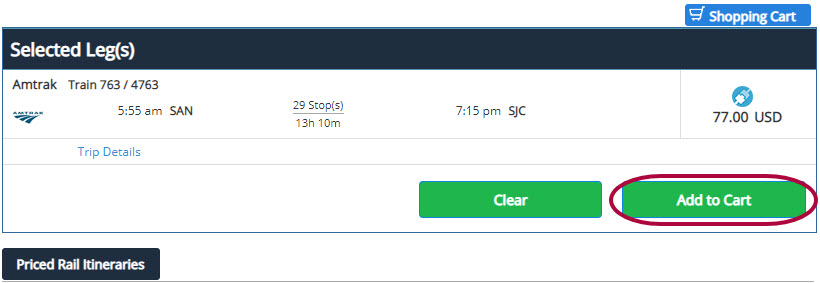
Step 6: Click Purchase to complete the reservation. Enter in any additional information for the trip required by your company.
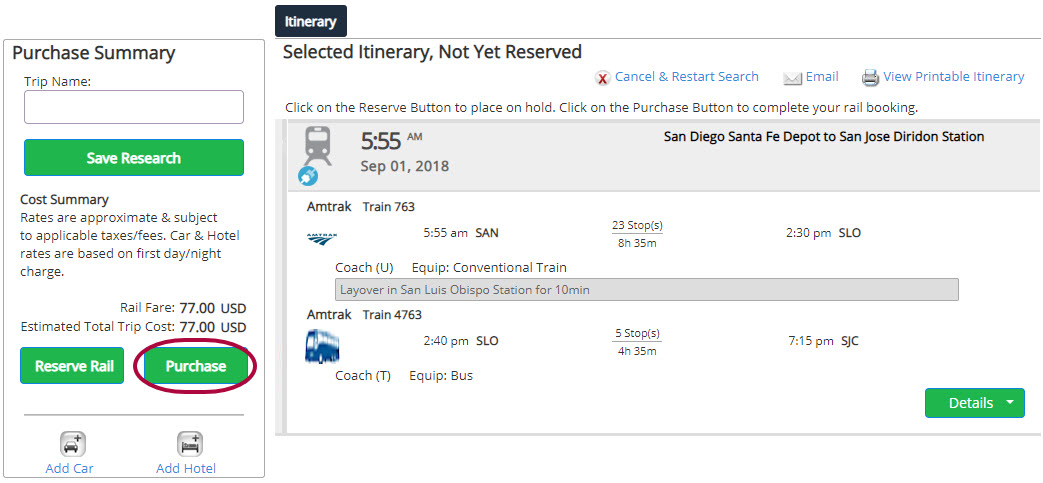
Step 7: From the Purchased Itinerary page, Itinerary Actions offers options such as email and cancel reservation. On the left pane, you can add air, car or hotel.
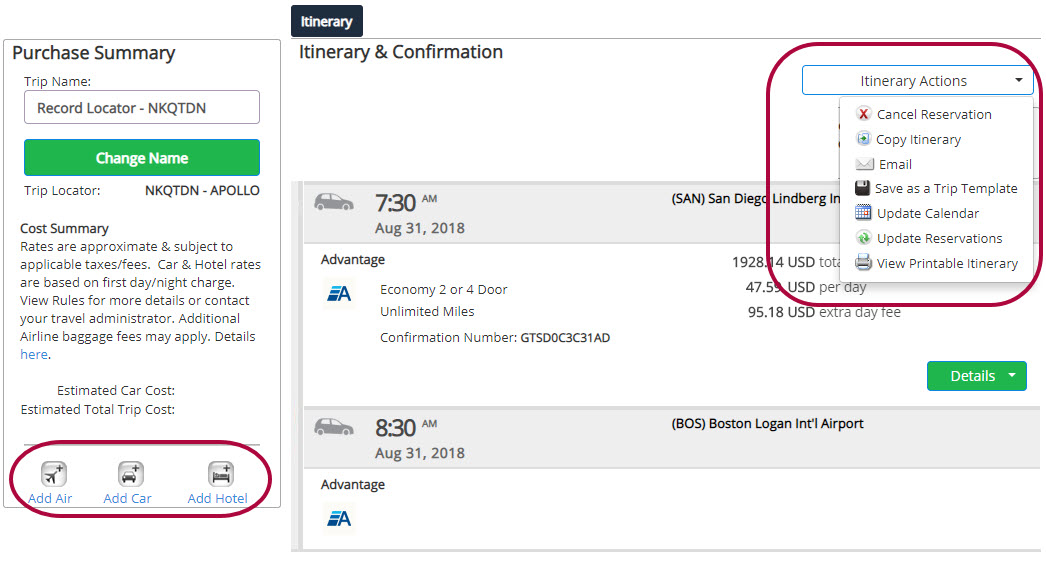
Step 8: You will receive a confirmation email when the reservation has been approved.
Please Note: Most rail bookings are reservations and paid at the time of service unless stated otherwise. If paid when booking, your emailed itinerary will automatically forward as an expense line item on a report.

Comments
0 comments
Article is closed for comments.