Nexonia Travel allows users to book flights, hotels, and car reservations quickly and effortlessly online. This article shows users how to make a hotel reservation.
Step 1: From the Nexonia homepage, select the Travel menu to be sent to the Nexonia Travel homepage.
 Step 2: On the left panel, select Hotel.
Step 2: On the left panel, select Hotel.
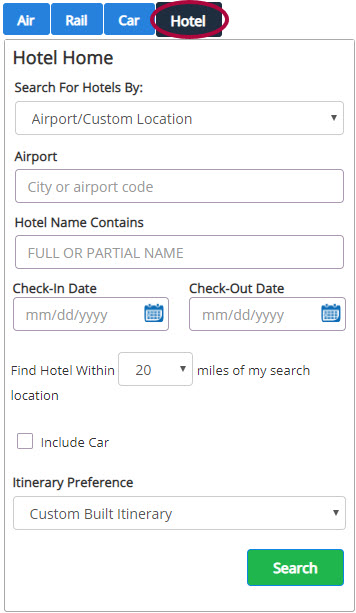
Step 3: On the left panel, select to search by Airport/Custom Location at the top. Enter an airport code or address in the field(s) provided. Enter a check-in and check-out date. Select My Preferences on the right to change your Hotel Travel Preferences. Click Search.
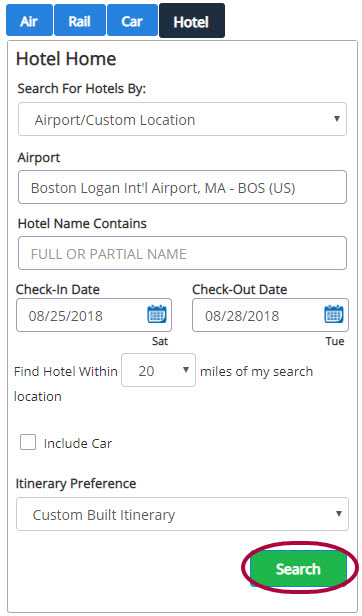
Step 4: Filters are located on the left panel. Select Show Rates on a hotel to view the individual room rates.
Please Note: If there are any policy issues with a room rate, a warning will be shown with the room rate.
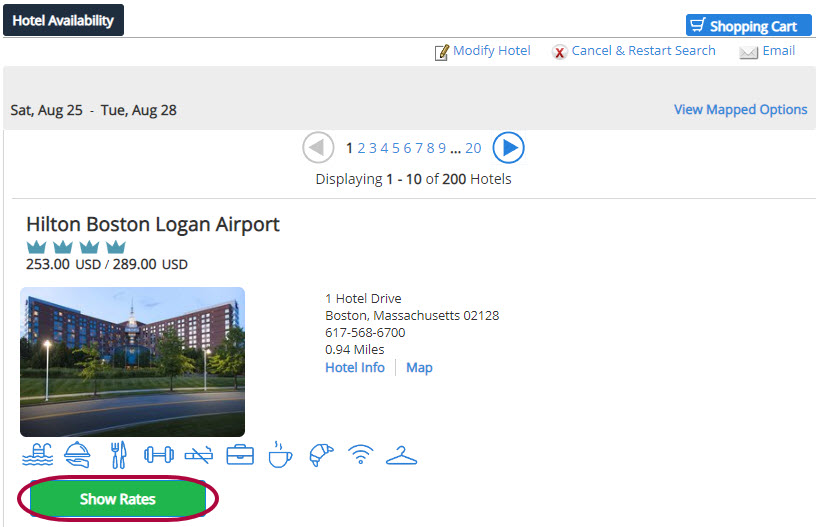
Step 5: Select a room by clicking on the rate.
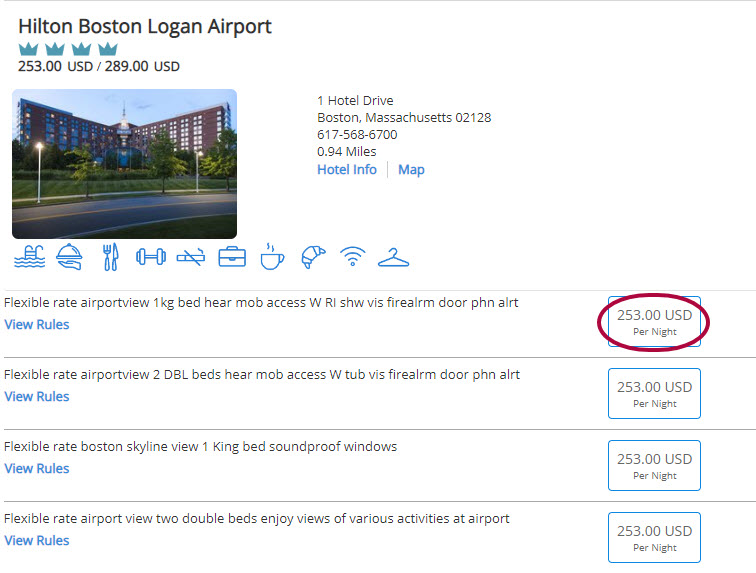
Step 6: Click Reserve to complete the reservation. Enter in any additional information for the trip required by your company.
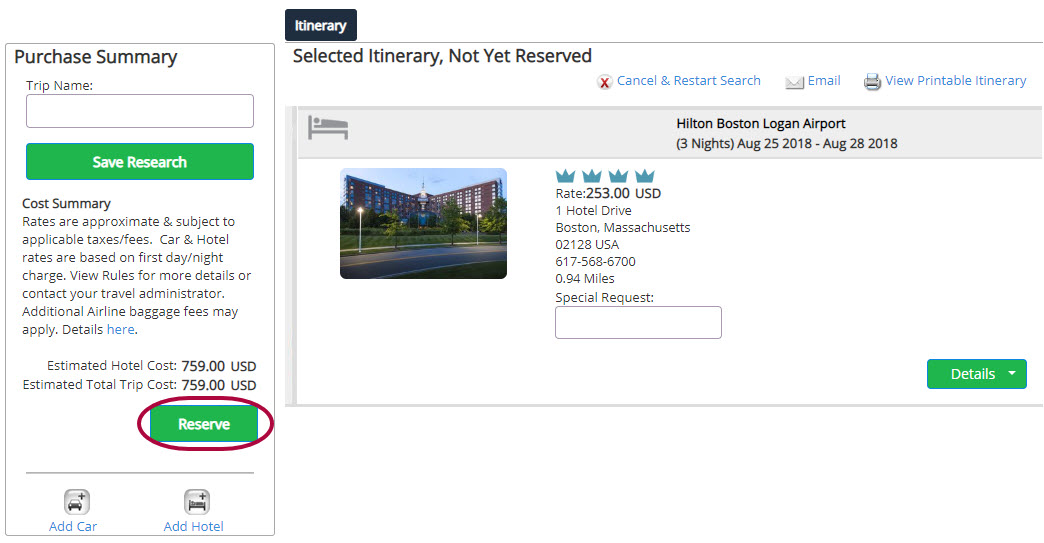
Step 7: From the Itinerary & Confirmation page, you can email or print the itinerary, as well as add air or a rental car.

Step 8: You will receive a confirmation email when the reservation has been approved.
Please Note: Most hotel bookings are reservations and paid at the time of service unless stated otherwise. If paid when booking, your emailed itinerary will automatically forward as an expense line item on a report.

Comments
0 comments
Article is closed for comments.