Nexonia can import Classes from QuickBooks. Classes can be available to users to select when they create their time and expenses in Nexonia. Selecting a Class value can be an optional or required field in Nexonia.
To import or synchronize Classes from QuickBooks, log in to Nexonia as an administrator on the web.
Navigate to Integration Tab > Integration Setup > Configuration Data - Edit Parameters. This will open a Configuration Sync window.
To import Classes for use in Nexonia's Timesheets module, click on the Time tab. Alternatively, to import Classes for use in Nexonia's Expenses module, click on the Expense – Page 1 tab.
Note: you can set different Class sync settings for each module.
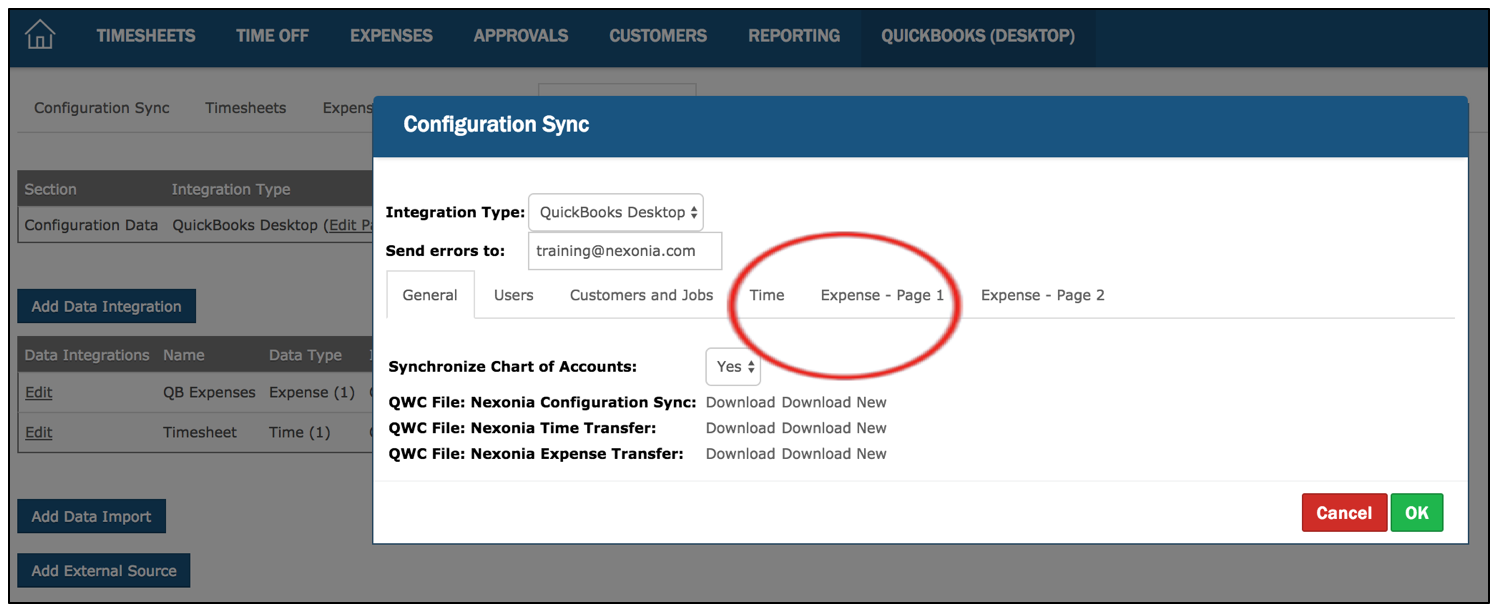
Synchronize Classes:
- Select No if you do not want to integrate Classes.
- If you want to integrate Classes, select Optional or Required, indicating whether selecting a Class value will be an optional or required field when users are creating items in Nexonia.
Class Filter:
- Nexonia has multiple ways to filter Classes: by Job/Project; Job/Project Type; Job/Project and task; Region, and Expense Category.
- From the dropdown menu, select None if you do not want to filter Classes, or select how you want to filter Classes.
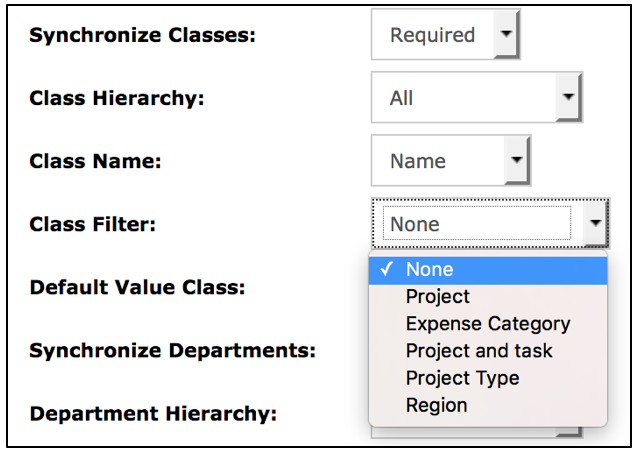
 Note: A default value for Class can be set at a User level or “Last Value Used”; user defaults can be defined within each Nexonia User profile.
Note: A default value for Class can be set at a User level or “Last Value Used”; user defaults can be defined within each Nexonia User profile.

Comments
0 comments
Article is closed for comments.