In order for Nexonia to import your G/L accounts from QuickBooks, you must first enable Chart of Accounts in Nexonia Features.
To do this, log in to Nexonia as an administrator on the web.
Navigate to Settings > Company > Features > and click Edit.
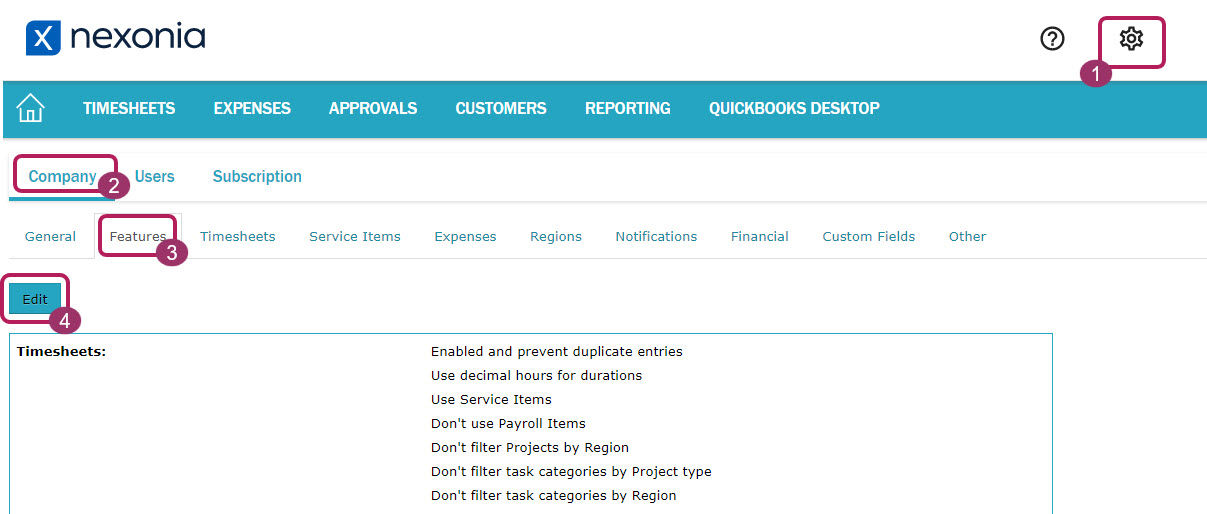
Scroll down to Chart of Accounts and select Enabled. Then click Apply.
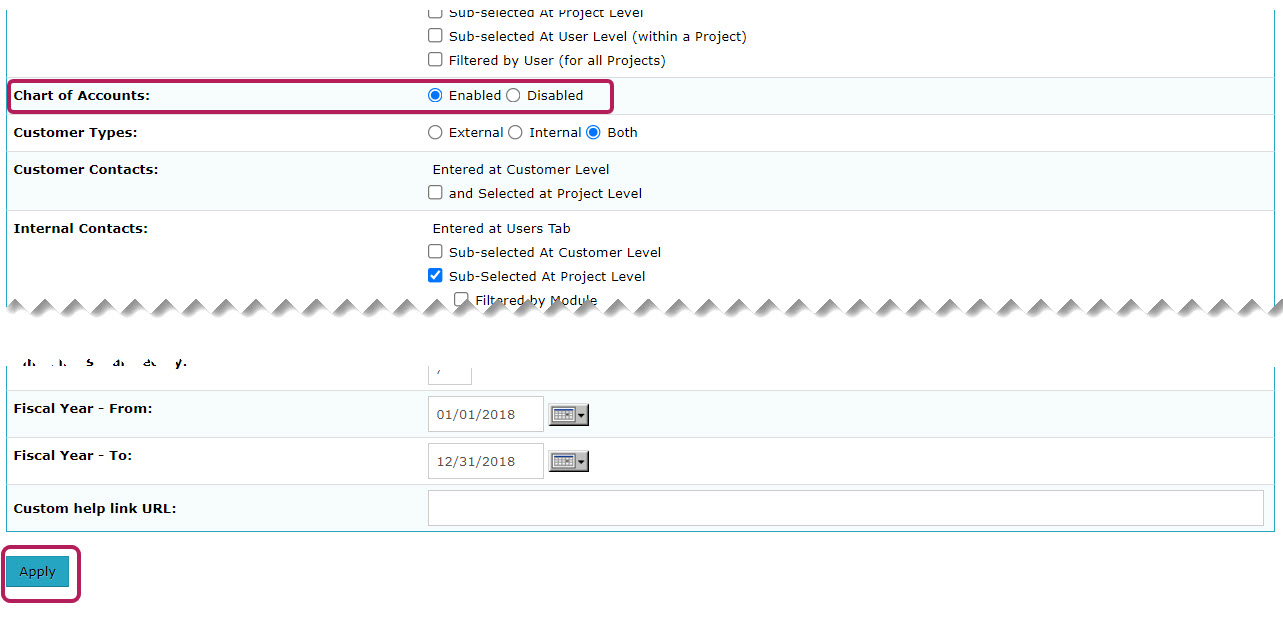
Once you’ve enabled Chart of Accounts in Nexonia Features, and you’ve executed your first configuration sync, Nexonia will import your G/L accounts from QuickBooks via the Chart of Accounts.
QuickBooks is our source of record for G/L accounts so any new accounts should be created in QuickBooks first, and then once the configuration sync has been executed, the new accounts will be available in Nexonia.
To view both your Account Categories and Chart of Accounts in Nexonia, go to Settings > Company > Financial > Account Categories and Chart of Accounts.
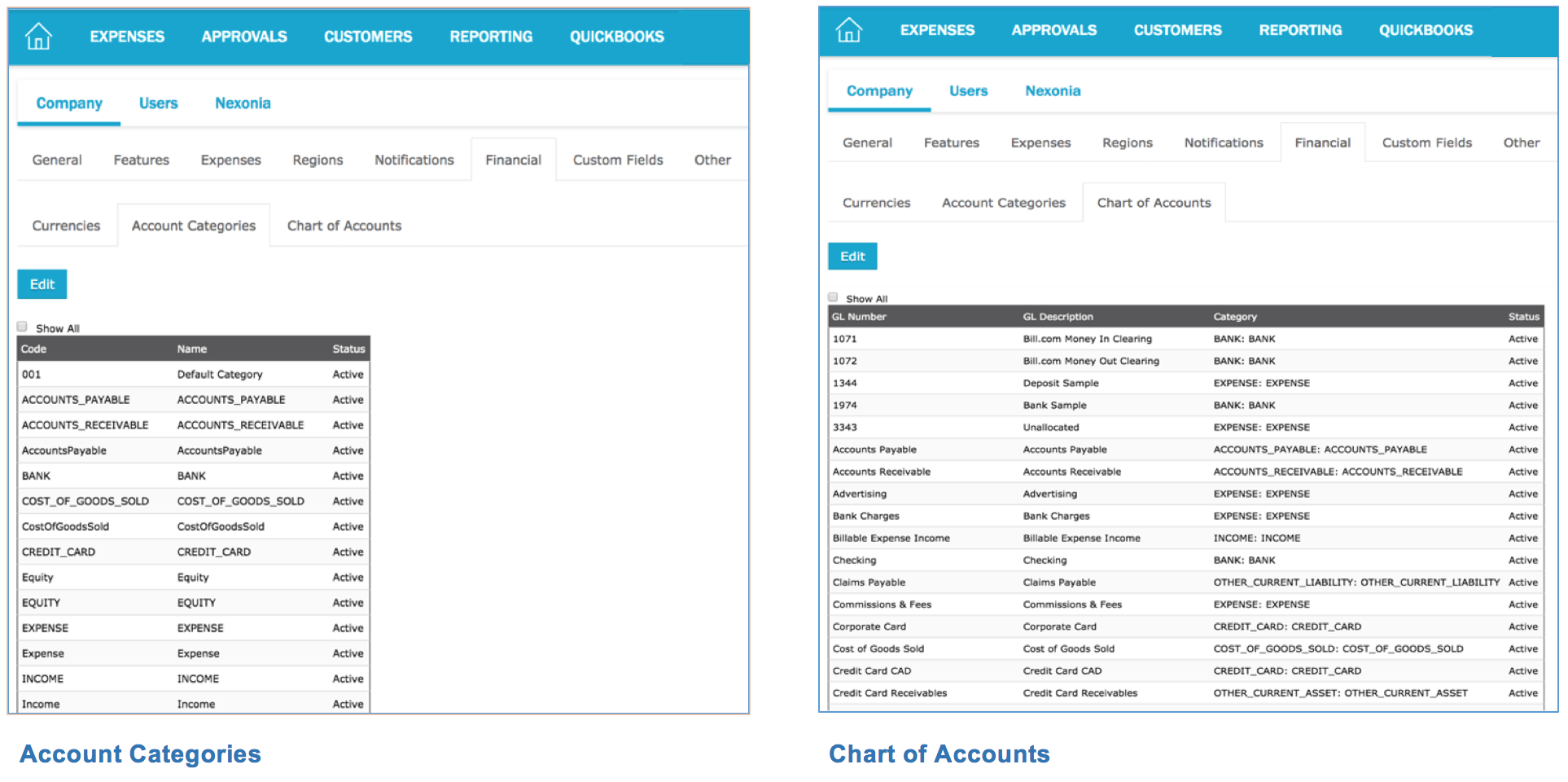
 Note: Once the G/L accounts are integrated into Nexonia, you can manually create Expense Categories in Nexonia and link each Expense Category to a G/L Account. Click here to learn more about How to Create Expense Categories in Nexonia (QuickBooks)
Note: Once the G/L accounts are integrated into Nexonia, you can manually create Expense Categories in Nexonia and link each Expense Category to a G/L Account. Click here to learn more about How to Create Expense Categories in Nexonia (QuickBooks)

Comments
0 comments
Article is closed for comments.