If 2 or more Nexonia users need to create expenses from credit card transactions off the same card but should not have access to the other user's transactions, this can be configured by assigning the relevant users to the card and filtering the transactions.
Navigate to: Settings > Company > Expenses > Corporate Cards.
From the list, identify the card you wish to apply filtering to. Confirm more than 1 user has been assigned to it. If you need to assign users to a credit card, follow the instructions outlined in: Assigning New Company Credit Cards to Users
Once that has been completed, in click Actions (the leftmost column) > Filter Transactions By User
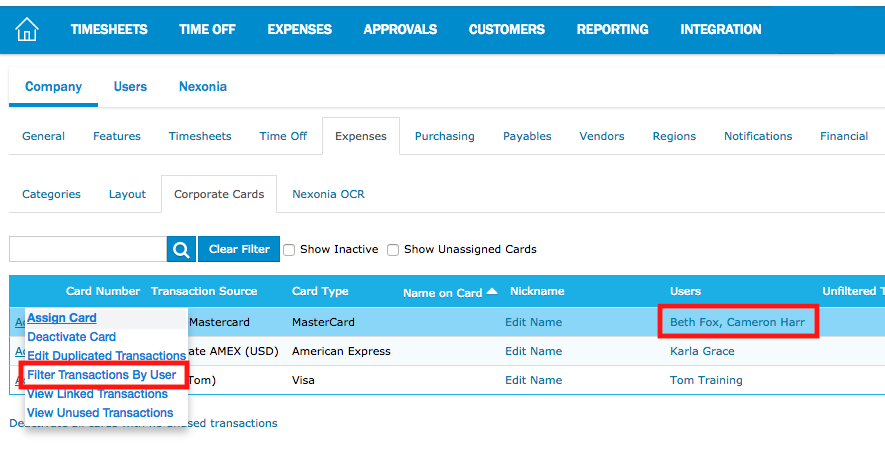
Use the checkboxes on the far left to select transactions you'd like to assign to a user. Then, near the top of the Assign Transactions window will be a dropdown menu where you can select which user you want to assign to these transactions. To confirm, click Assign (#) Transactions.
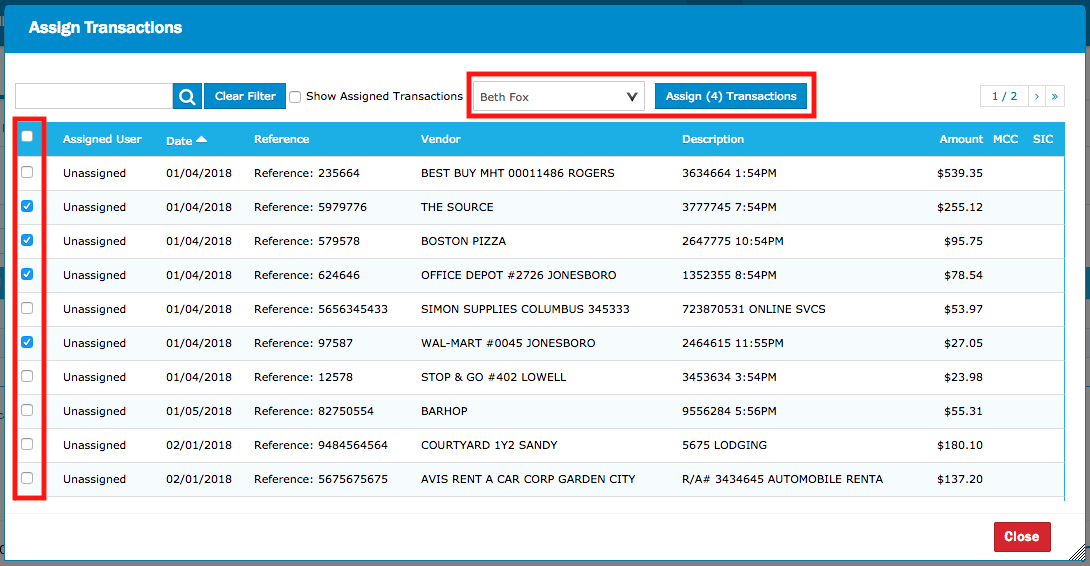
Once you assign transactions, they will disappear from this view since we are looking at the Unassigned transactions only. If you need to see all transactions, click the checkbox Show Assigned Transactions.
When the user logs in, they will only see transactions that have been assigned to them. Unassigned transactions will not be visible to anyone.
If you need to remove all filtering from a card, on the same Corporate Cards screen, click the Actions dropdown > Remove Filtering By User. This will make all transactions on the card visible to all assigned users.
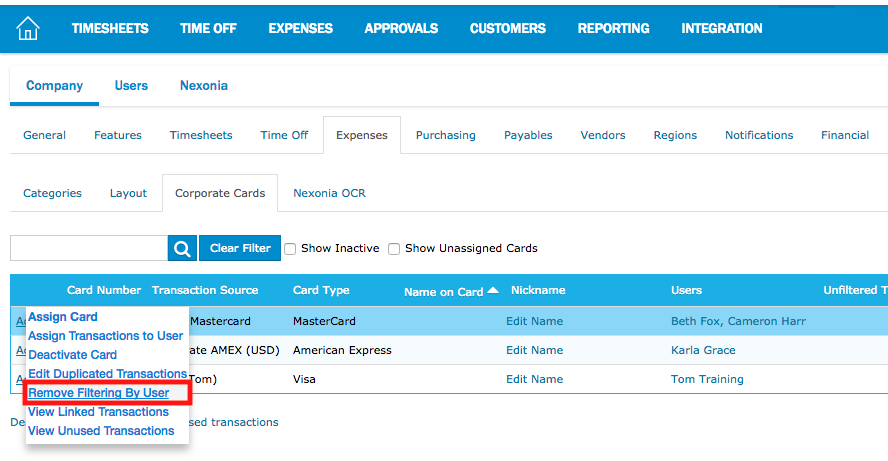
Comments
0 comments
Article is closed for comments.