In Nexonia, users can be filtered to restrict which customers are accessible when creating expenses. This can work in a multitude of scenarios, however a common example is when IT support personnel do not travel and charge expenses to different customers, whereas Sales reps will.
Note: Based on your individual interface settings, the term 'Customer' may have been changed to reflect your expense management needs.
Administrators will turn on this feature by navigating to: Settings > Company > Features > Edit > Locate and enable 'Internal Contacts: Sub-selected at Customer Level'
Once the feature has been turned on, the system default is to enable all users to access all customers when creating expenses. Administrators will need to apply the filtering and restrict access. To do this, navigate to: Customers > Select a customer > Internal Contacts > Edit > Select/Deselect Users > Apply.
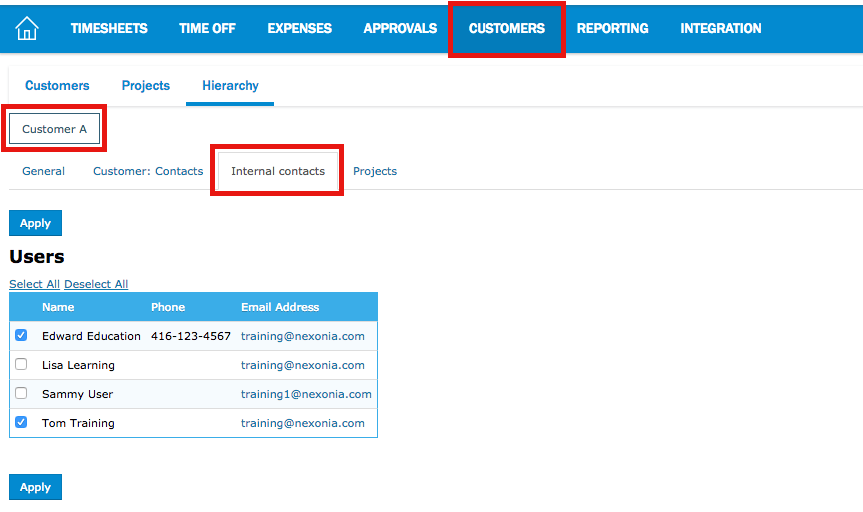
Once this is complete, when users create their expenses, only the customers made available for them will appear in the Customer field dropdown.
Note: If a user has access to no customers (they must have access to at least 1), they will not be able to create expenses and would see the following error:
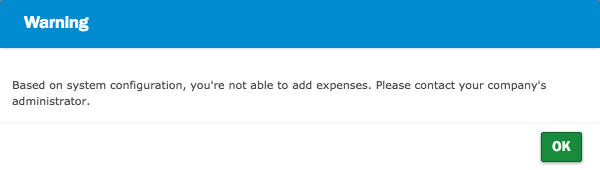

Comments
0 comments
Article is closed for comments.