Business (Company Paid) Credit Cards can be integrated with Nexonia, providing daily automated credit card feeds directly to your users. Automatically capturing credit card transactions in Nexonia allows you to conveniently link credit card transactions directly into your expense reports. There are several credit card sources we can use to integrate the credit card transaction feed.
The OFX source type can be used as a source for individual credit cards in USA, without sub-cards.
Corporate Card Transactions: Adding a New Corporate Card Transaction Source
These instruction will lead you through adding a credit card through the Source type: OFX.
Navigate to:
Integration* > Integration Setup> Click on Add Corporate Cards.
*The Integration tab will be to the right of the Reporting tab, and may be labelled with the name of your ERP/Accounting System.
Enter Name and select Source Type
Name = the name of the card as seen by the Administrator
Label = the name of the card as seen by the User
Description = type of card for reporting purposes
Source type: OFX
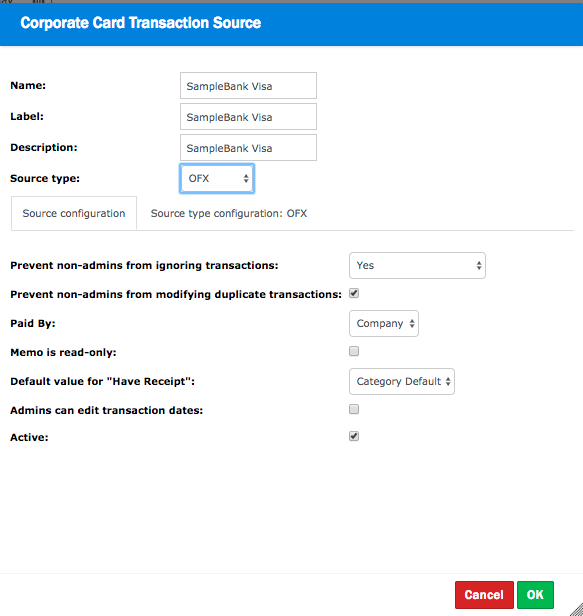
There will be two tabs:
- Source Configuration: These are the expense item defaults for any credit card transactions imported via this source.
- Source Type Configuration: This is where you'll configure the integration for the credit card.
Corporate Card Transaction Source: Source Configuration
Select the Source Configuration Settings tab - these settings define defaults to be applied to the transactions brought in via this source. Source configuration settings will be automatically defaulted; however, you can change these default settings as needed. The main ones to be aware of:
- Paid By allows you to indicate whether the credit card transactions are paid by the Company or reimbursable to the Employee. Typically, this is only changed if employees are responsible for paying the corporate credit card themselves.
- Memo is read only: (default = Unchecked) Credit card transactions arrive in Nexonia with extra information, such as Vendor, Reference, and Description. By default, these go to the Expense Item memo field. You can prevent them from being modified or deleted by checking this box.
- Active allows you to “pause” or “unpause” a credit card feed if necessary. As long as this box is checked, all charges will be imported from this card. If unchecked, the card is Inactive and no charges will be imported.
For more details on these settings, please see Corporate Card Transaction Feed: Source Configuration
Corporate Card Transaction Source: Source Type Configuration
Under Source Type Configuration, enable the following key settings:
- Scheduling: click Edit > check Activate Scheduling and Everyday > OK. This setting requests the feed to import transactions automatically on a daily basis.
- Institution: select banking institution from drop-down menu
- Card Type: select type of Card (Visa, Mastercard, American Express, Other)
- Username: username for online banking login credentials
- Password: password for online banking login credentials
- Note that some source types, such as OFX, may require a separate feed for each individual card; in this instance, you may need to add each card individually.
- Note that some source types, such as OFX, may require a separate feed for each individual card; in this instance, you may need to add each card individually.
- Currency: select the currency for the transactions on this feed
The remaining fields may be modified or left as is.
Click the OK button to save your configuration settings.
Once the card is integrated, you'll want to run an initial import of any available charges.
Corporate Card Transactions: Credit Card Transactions Transfer
Once the credit card configuration has been saved, go to the Integration* tab > Cards > choose the feed in question in the Card Sources drop-down menu > click Transfer to initiate the initial transfer and bring any recent transactions directly into Nexonia.
Transaction feeds may load anywhere from 30 - 60 days of historical transactions on the initial transfer.
This will import transactions and display the number of transactions imported. Otherwise, it will display an error message. If transactions are imported, the next steps are assigning the card imported on the new feed, filtering out any old charges which you've already reconciled and mapping the card to the integration software.
Your Business Credit Card is now integrated with Nexonia. Credit card transactions will be transferred daily and automatically in Nexonia, allowing you to conveniently link transactions directly to your expense reports.
Corporate Credit Cards: Assigning Transaction Feeds to Users
Link: Assigning New Company Credit Cards to Users
Corporate Credit Cards: Filtering Out Old Transactions
Link: How to Ignore Corporate or Business Credit Card Transactions
Mapping Credit Card Exports for Integrated ERPs or Accounting Software
Link: Mapping Company Paid Credit Cards to QuickBooks
Link: Mapping Company Paid Credit Cards to Cash Management (Intacct)
Link: Mapping Company Paid Credit Cards to Accounts Payable (Intacct)
Link: Mapping Company Paid Credit Cards to NetSuite
Comments
0 comments
Article is closed for comments.