Nexonia gives you the ability to split expense items by bulk with the Bulk Split function. This lets you define a Customer, Project, and percentages for the sub-items that get applied to all items in the expense report. In this example, a bulk split is being applied so that each item is given four sub-items with 25% of the amount per each sub-item.
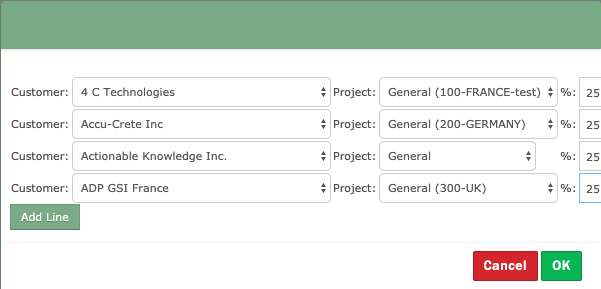
Please Note: This function splits all items in the report with the selected Customer, Project, and percentage values.
This article will show you how to enable and use bulk splits.
Step 1: From the Nexonia homepage, navigate to the Gear icon>>Company>>Features>> and click Edit.
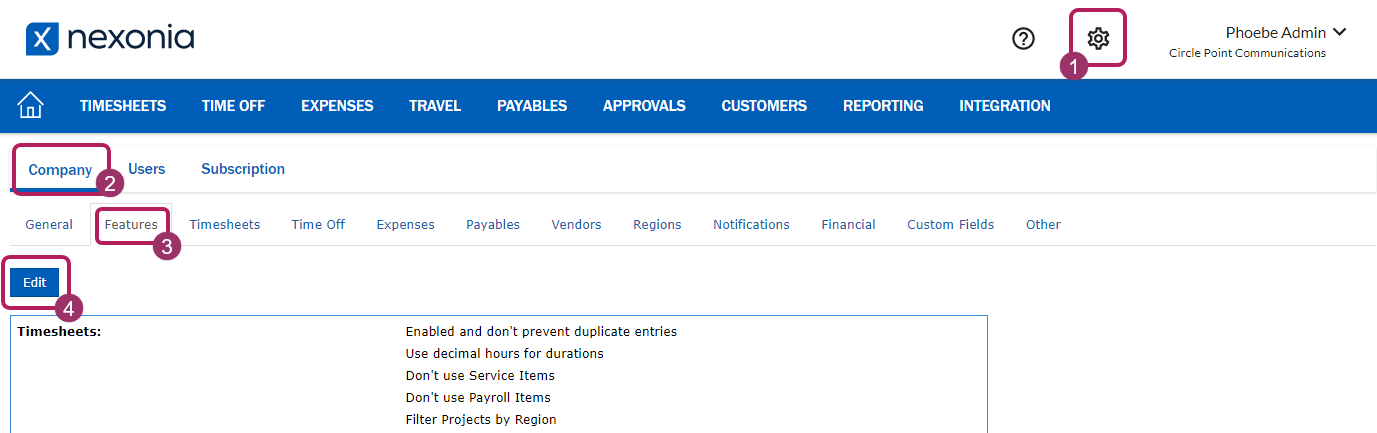
Step 4: Scroll down to Expense Reports. Click the checkboxes next to Bulk Split and Allow multiple Projects in a report.
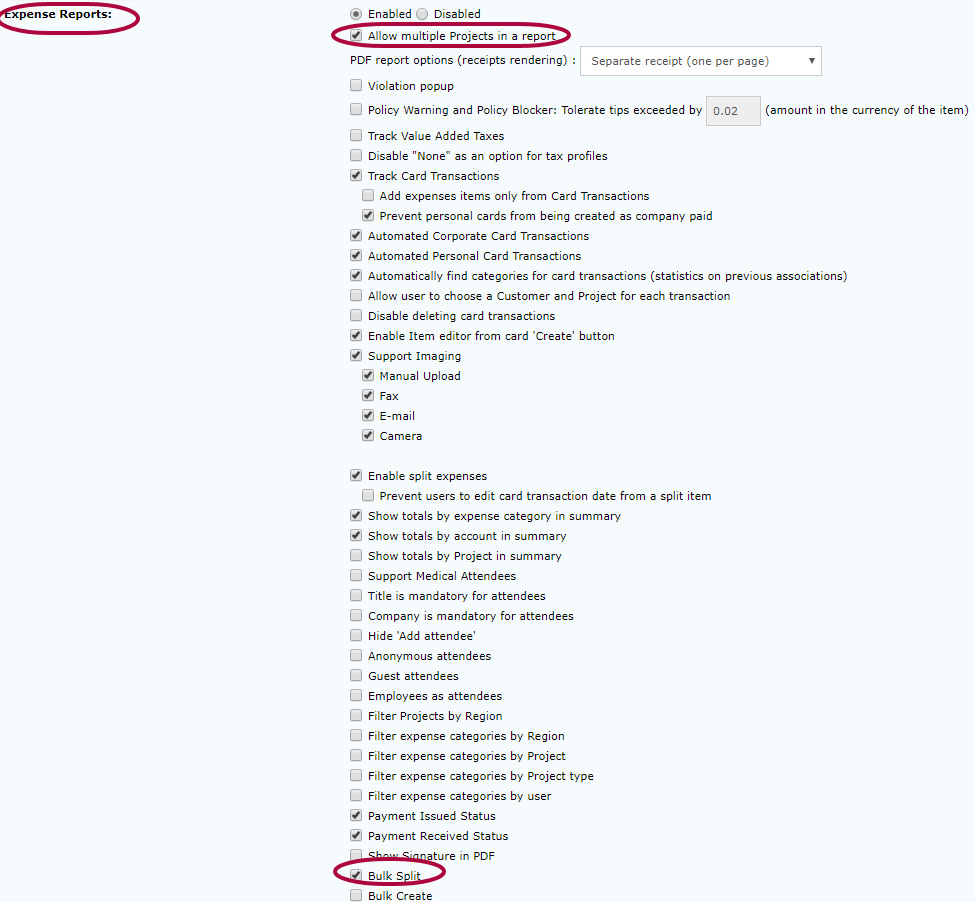
Step 5: Click Apply.
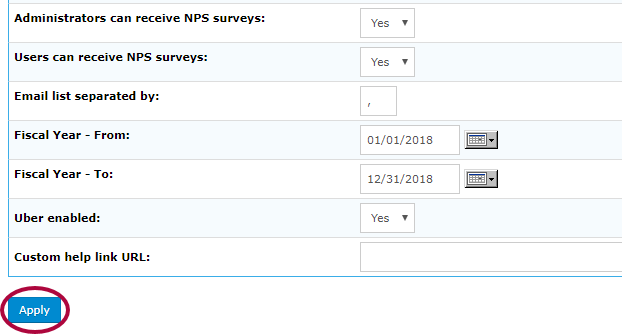
Step 6: To perform bulk splits, click Expenses.

Step 7: Click the Action menu and click Bulk Split next to an applicable report.
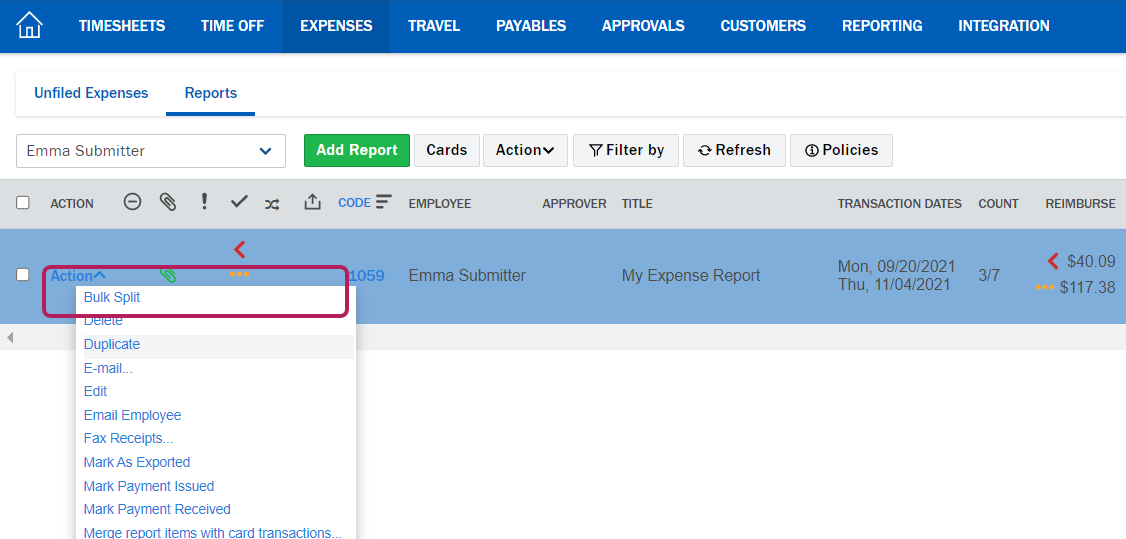
Step 8: Here, enter Customer, Project (these two may be renamed in your account), and percentages. Additionally, click Add Line to add sub-items. Click OK to perform the bulk split.
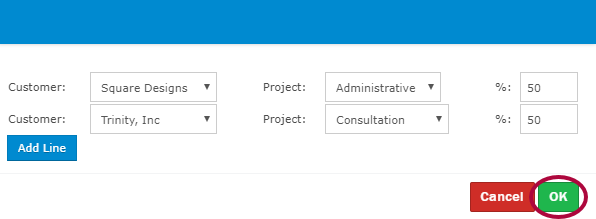
When you open the report, you'll see that each item will have been divided into the amount of sub-items defined previously with your selected Customer, Project, and percentage values.

Comments
0 comments
Article is closed for comments.