There are many different windows a user may navigate to within Nexonia Expenses. Each one has it's own layout settings that determine which fields are visible or hidden.
To change the layout settings, navigate to: Setup > Company > Expenses > Layout
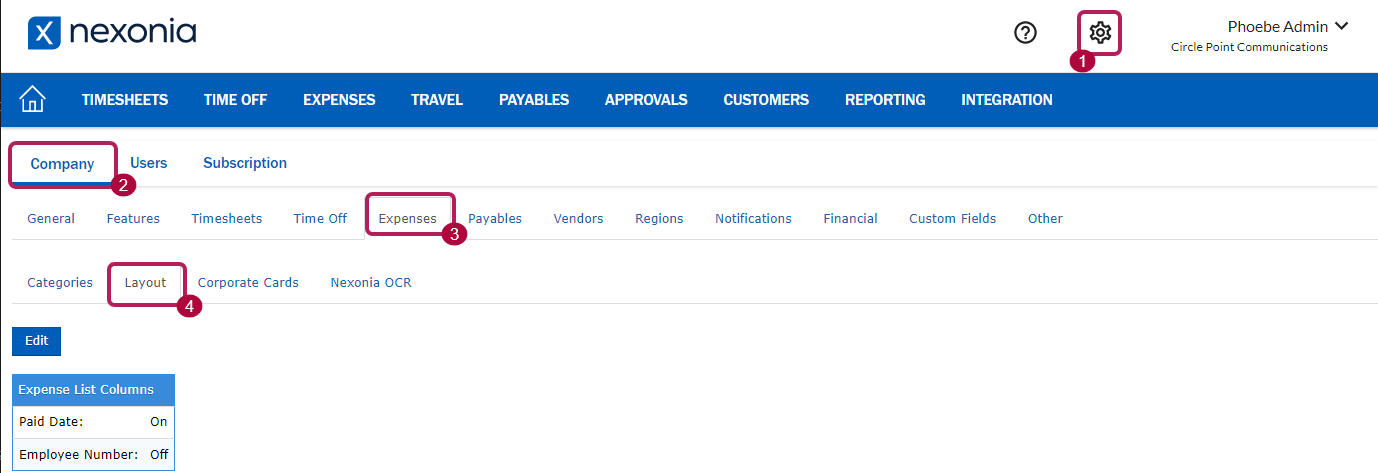
There are 8 different sections for layout options.
![]() Note: Not all may be applicable based on your configuration of Nexonia.
Note: Not all may be applicable based on your configuration of Nexonia.
1. The options for Expense List Columns affect the Expenses landing page layout.
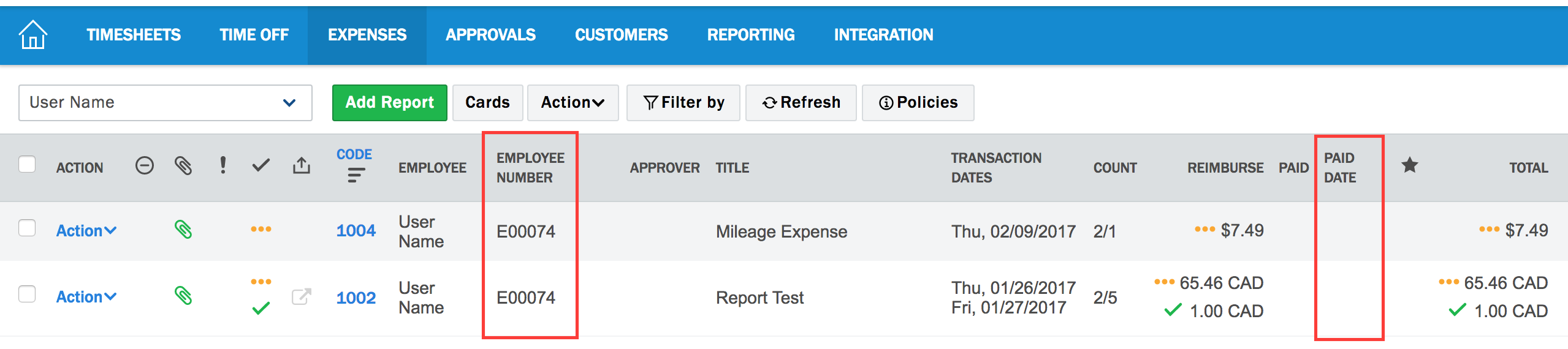
2. The options for Edit Form affect the expense item window.
![]() Note: If any of the fields have multiple values in a drop down, the field cannot be hidden.
Note: If any of the fields have multiple values in a drop down, the field cannot be hidden.
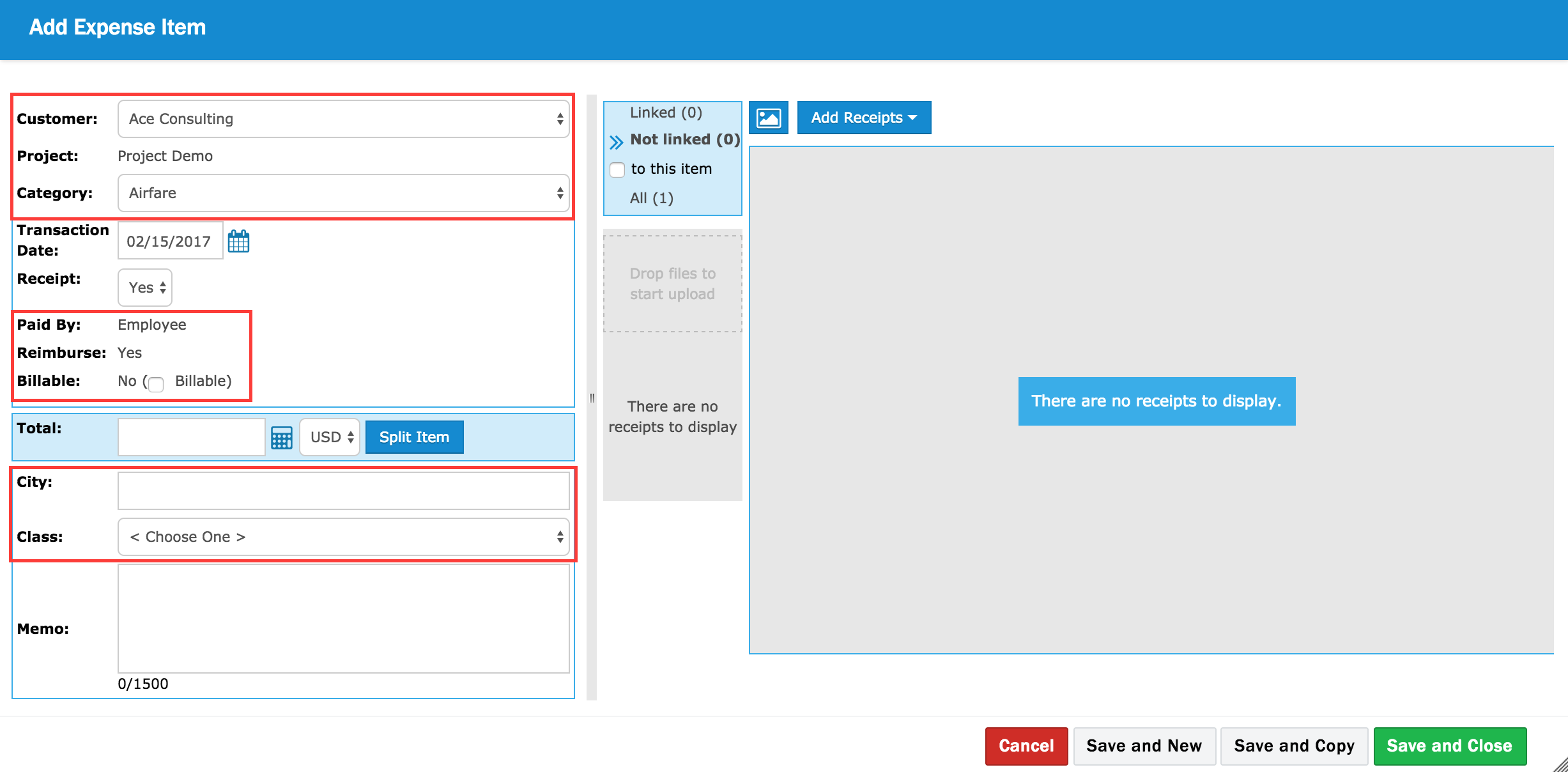
3. The options for Card Transactions Form affect the window to create expense items from card transactions. There are a lot of options, some of which are visible in the screenshot below.
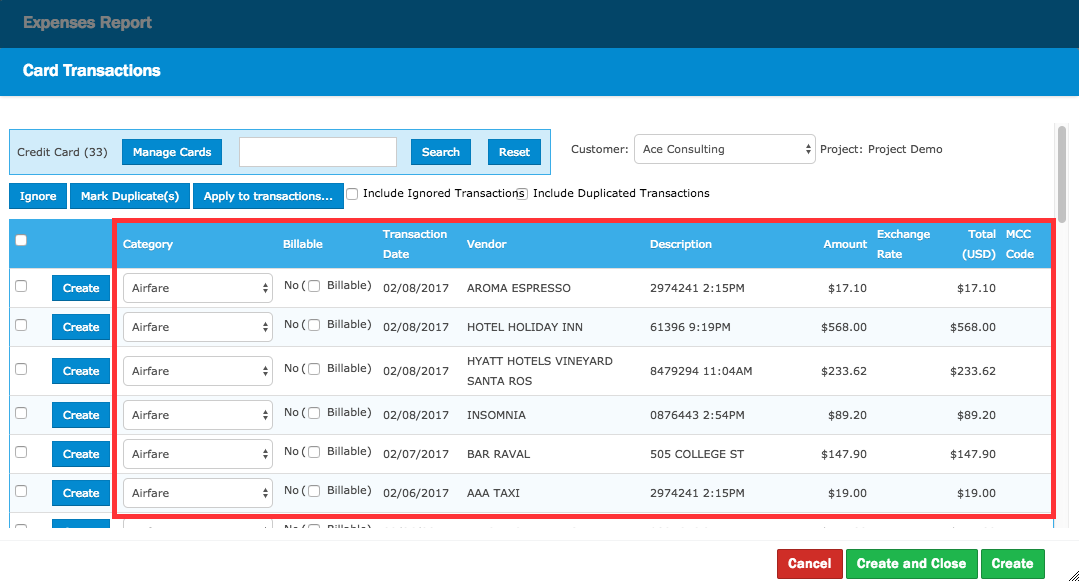
4. The option for Card Transactions Form on Mobile will either display the statement date for the specific transaction or not.
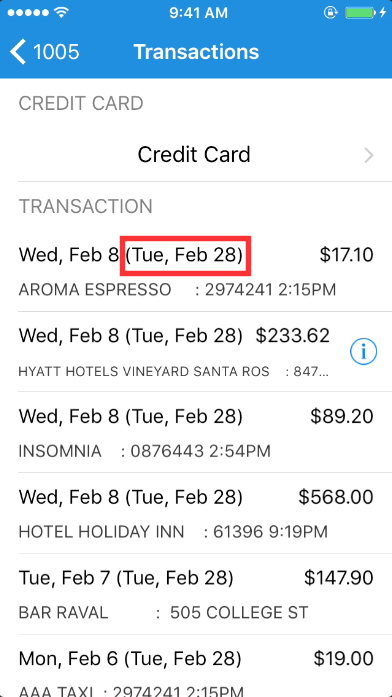
5. The options for Top Row affect the information displayed in the top left corner of the expense report.
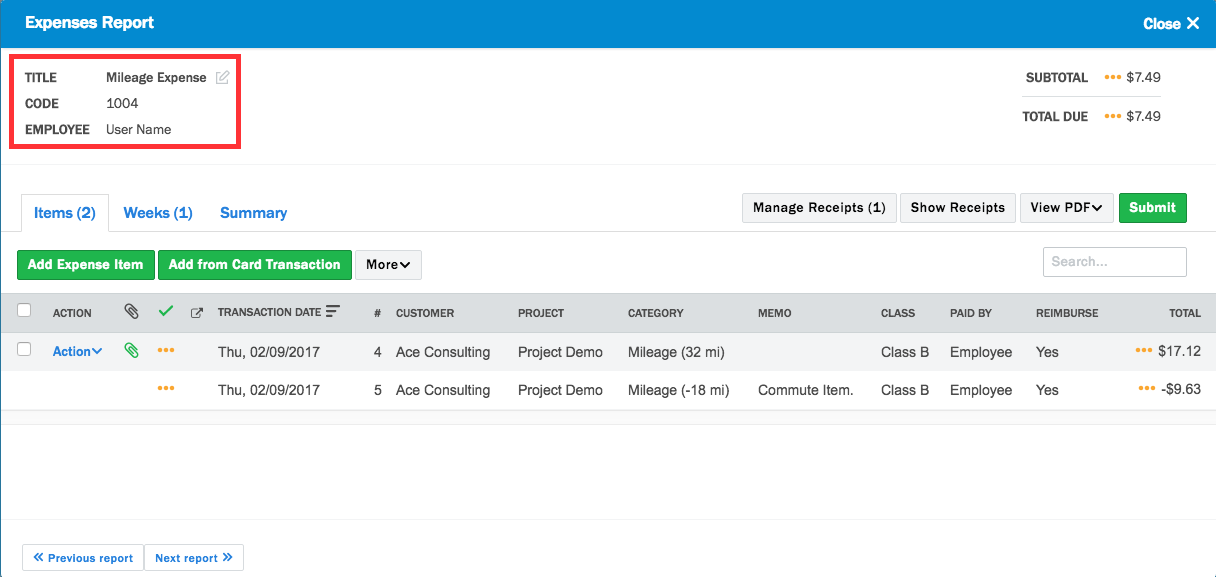
6. The options for Layout affect the Expense Report view columns.
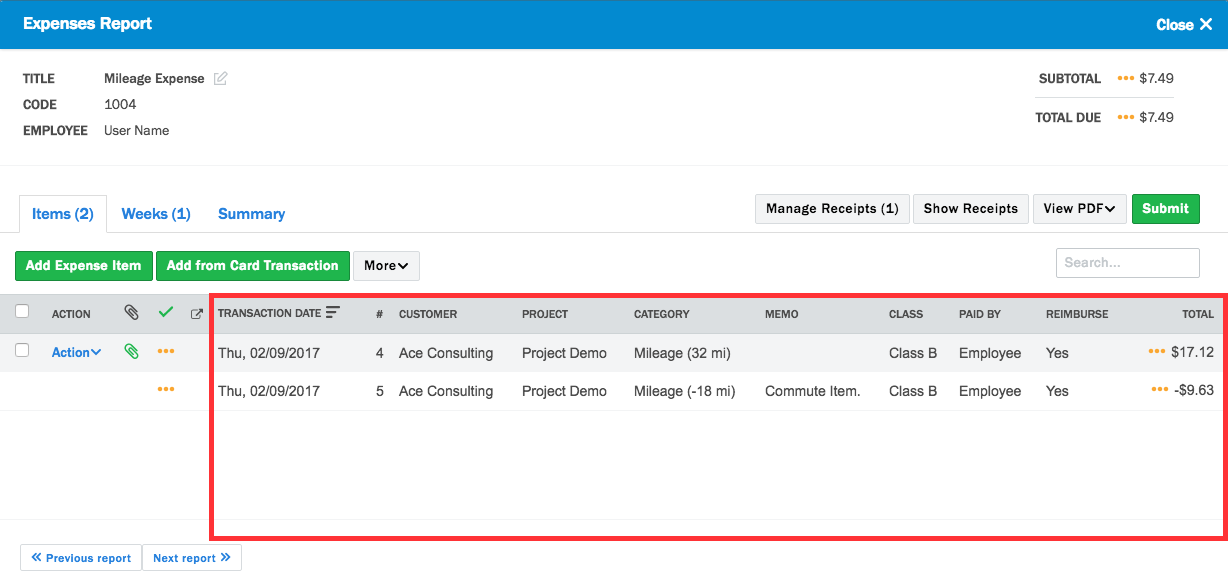
7. The options for Options affect the expense item detail on both web and pdf views.
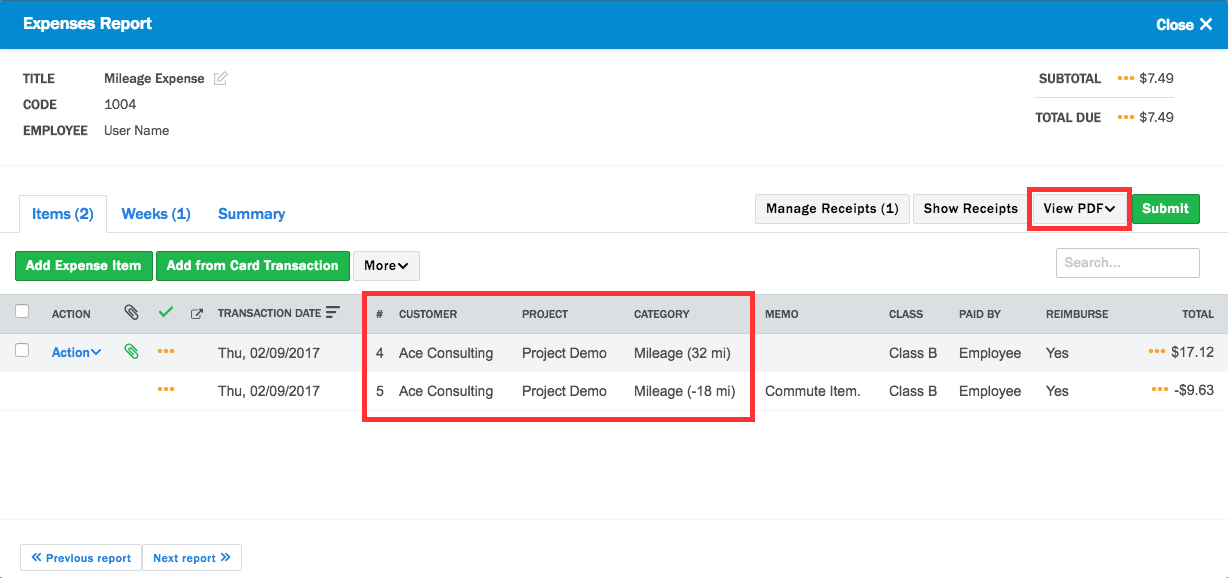
8. The options for Summary Options affect the Summary view in the expense report view and/or the View PDF.
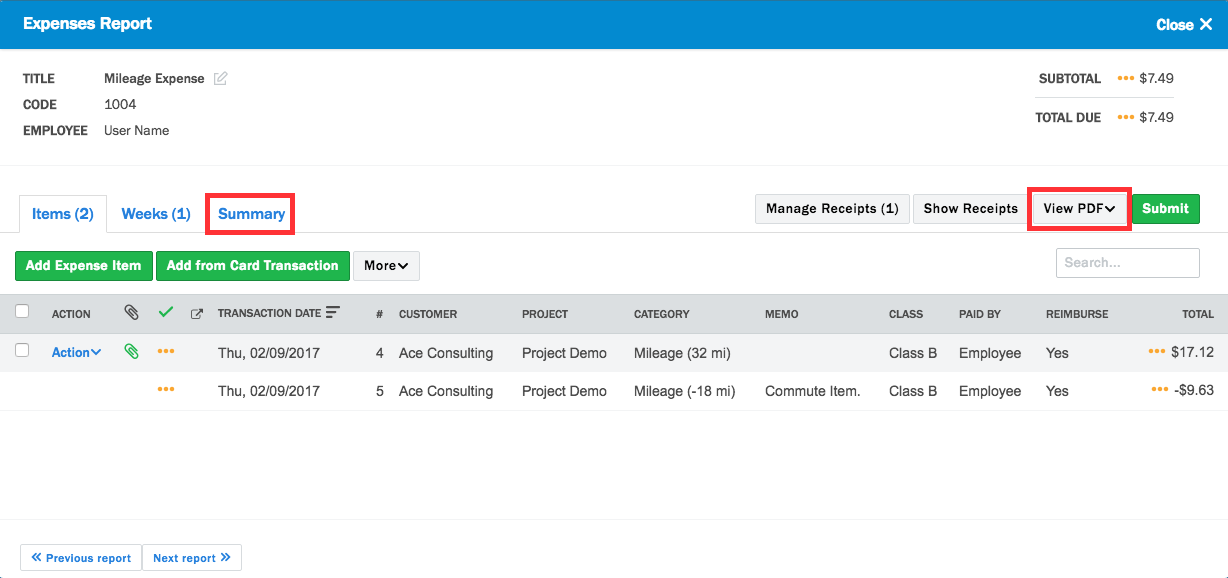

Comments
0 comments
Article is closed for comments.