With an NetSuite integrated Nexonia account, the Nexonia Expense Categories are automatically created based on your NetSuite Expense Categories.
To add a new Nexonia expense category, the expense category will need to be created in NetSuite first, and then synced into Nexonia.
To create the Expense Category in NetSuite:
- Log in to NetSuite and navigate to Setup > Accounting > Expense Categories > New.
- In the Name field, enter the name of this expense category.
- In the Expense Account field, select the expense account for items charged to this category.
- Create new accounts at Setup > Accounting > Manage G/L > Chart of Accounts > New.
- Click Save.
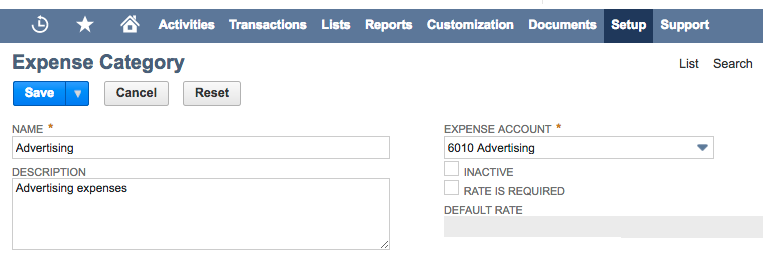
Once you have created the category, you can log in to Nexonia and integrate the expense category instantly via manually triggering the configuration sync.
Link: Synchronize Expense Categories from NetSuite Expense Categories
Comments
0 comments
Please sign in to leave a comment.