Nexonia can include the signatures of the Author and Approver(s) in the PDF version of the Expense Report, which can be viewed from the Expenses module. This can be valuable for auditing and compliance purposes.
Follow these instructions to enable this feature:
Log in to Nexonia as an Administrator.
Navigate to Settings > Company > Features > Edit > Expense Reports > Select "Show Signature in PDF" > Apply.
Next, the signature of each user should be uploaded to the user settings.
Navigating to Settings > Users > Select the User by clicking the pencil icon beside their name > "Signature" tab > Upload Image File with the User Signature > Apply.
To view a PDF expense report which should now include signatures, first create, submit and fully approve an expense report. Then from the Expenses module, open the Expense Report and click "View PDF" with or without receipts.
Here is a sample of an approved PDF Expense Report:
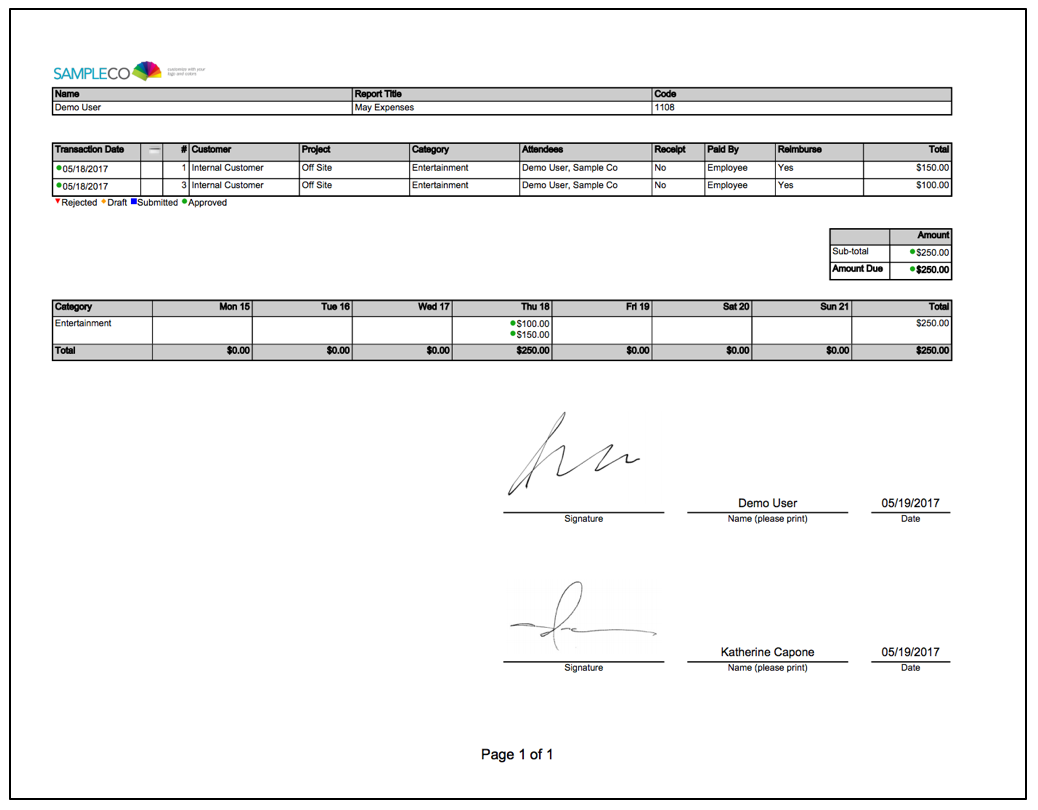
 Notes:
Notes:
- Once the signature feature is configured by an administrator, the signatures of the Author and each approver will be included in all PDF expense reports that are fully approved going forward.
- The date beside the Author's name is the date that the expense report was submitted. The date beside the Approver's name is the date that the expense report was approved.

Comments
0 comments
Article is closed for comments.