Approving a timesheet entry advances it to the next step in the approval workflow. If the timesheet is approved at the final step in the workflow, the status changes from Submitted to Approved, and it will be ready for export to your ERP (if applicable).
When logged into Nexonia on the web, from the home screen, either click on Approvals along the navigation bar or click on the Approval System icon on the welcome page.
![]() Note: If you are using multiple Nexonia products, ensure you have clicked on Timesheets just below the navigation bar after accessing Approvals.
Note: If you are using multiple Nexonia products, ensure you have clicked on Timesheets just below the navigation bar after accessing Approvals.
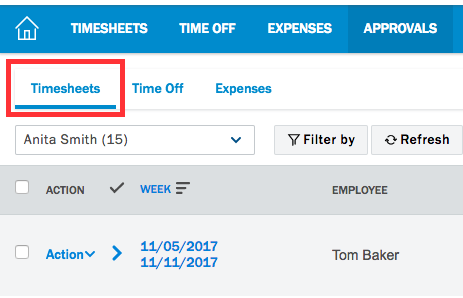
You will now be able to review any timesheets that have been submitted to you. Click on the timesheet to open up for review.
Based on your permissions, you may be able to make edits and changes to the content. Otherwise, the information will be presented in read only.
You can Approve or Reject entries in a couple different ways.
- Use the checkboxes to individually select timesheet entries, or use the select all checkbox at the top and on the left hand side at both top and bottom will be Approve and Reject buttons to click on.
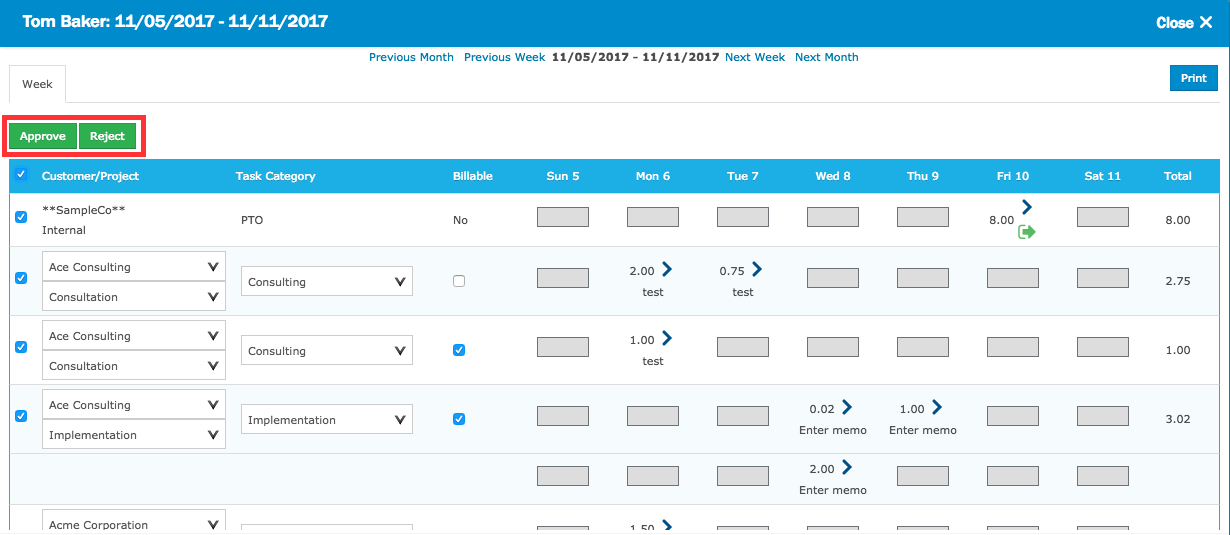
- From the Approvals page, click the checkbox for the timesheet you would like to action on, and along the top of the page, select Approve or Reject.
- Also from the Approvals page, click the Action dropdown for the timesheet and select Approve or Reject from here.
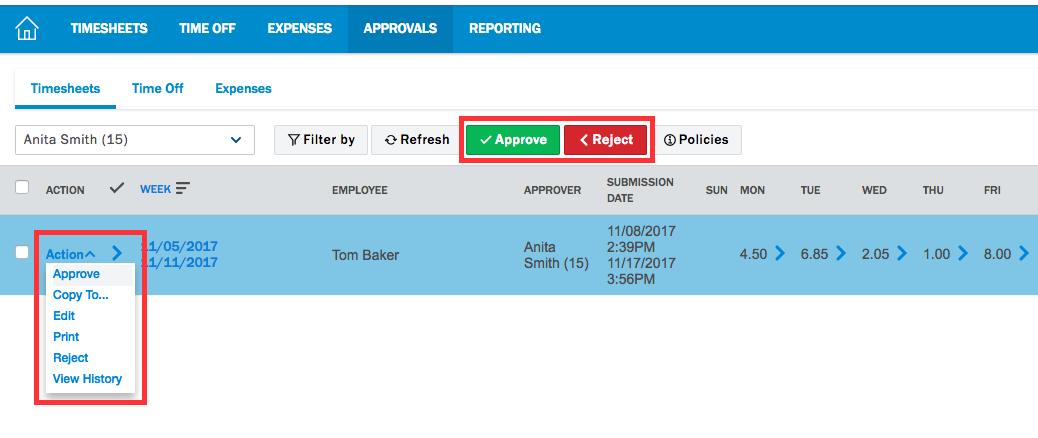
If you are rejecting a timesheet, you will likely be prompted to fill in a comment. This is information that will be communicated to the original submitter.
Otherwise, approving the timesheet will remove it from your approval queue and progress it in the approval workflow to the next step.

Comments
0 comments
Article is closed for comments.