Payment Settings can be used to add virtual cards and credit cards that can be used for hotels. First, Payment Settings must be enabled in your Nexonia Travel account. In order to add a virtual card, you must first set one up through Conferma.
This article shows you, a Nexonia Travel Administrator, how to add a virtual card using payment settings.
Step 1: On your Nexonia Travel homepage, click Admin. Then, click Policy Setup followed by Payment Settings.
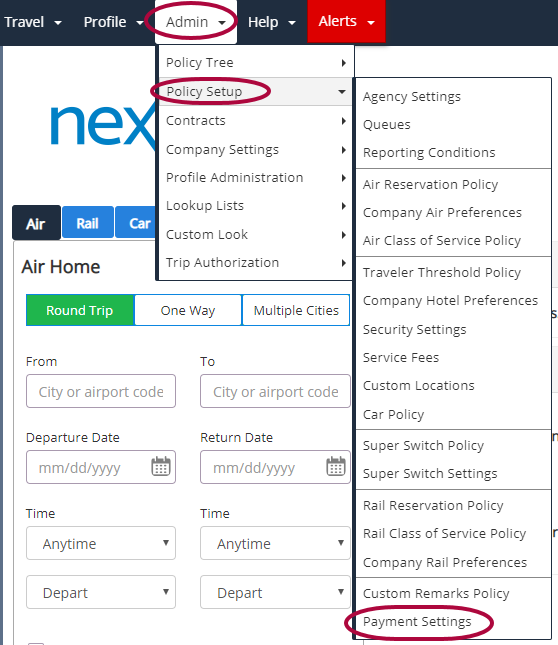
Step 2: Click Add New.
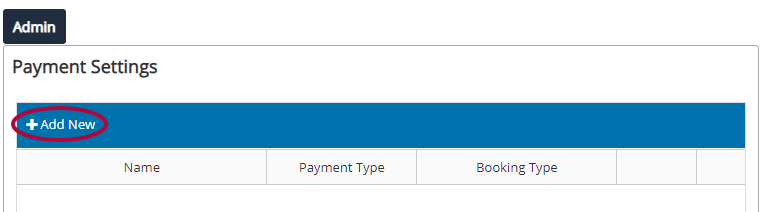
Step 3: Select Virtual Card from the Payment Type drop-down menu.
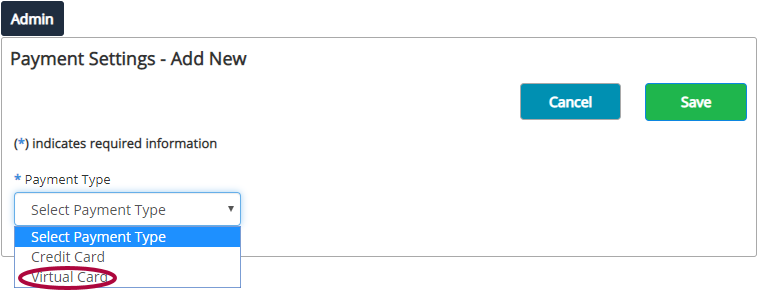
Step 4: Complete the fields for the new virtual card. Fields marked with a * are required. Some include:
- Name: Your own internal reference to this card. This name will be shown to the users when selecting a card.
- Vendor: Select Conferma, the following fields become available:
-
- Failure Email: This email is provided by the TMC. If there is a communication issue or error that requires the TMC to take action, an email is sent to this address advising the TMC of the issue.
- Hotel is the only booking type permitted for Virtual cards.
- Payment Instructions: This information is sent to the hotel with the card information. This information advised the hotel what can be charged to the virtual card. The Payment Instruction has a limitation of 200 characters.
- Failure Email: This email is provided by the TMC. If there is a communication issue or error that requires the TMC to take action, an email is sent to this address advising the TMC of the issue.
- The following credentials are provided by the TMC:
- Username, Password, BookerID, AgencyID, and ClientID
-
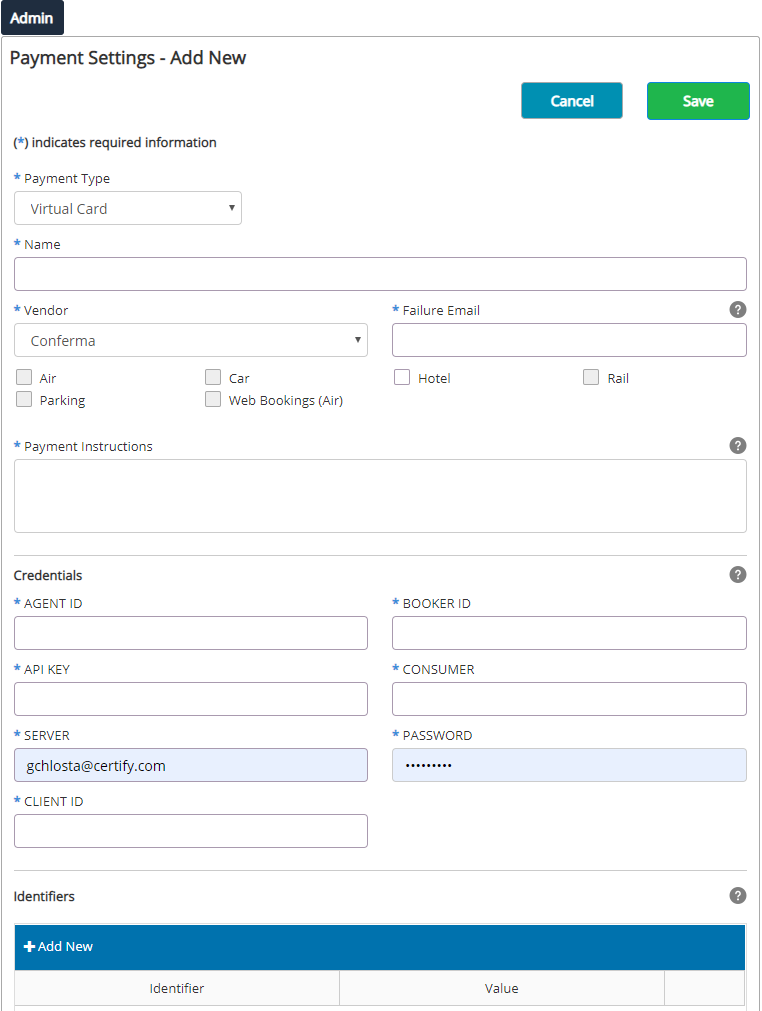
Step 5: Identifiers are used to send Conferma data you wish to include with your card requests. These items can then be included on reports provided by Conferma. Click Add New in the Identifiers section.

Step 6: Add the Identifier and Value for the new Identifier:
- Identifier: This is the description of the value. Conferma may refer to this as the identifier key. This field is limited to 50 characters.
- Value: The data you want placed in the identifier. This field is limited to 200 characters.
Both the Identifier and Value are required for an identifier to be valid. The string replacement tags from custom profile fields and reporting conditions can be used in the Value field.
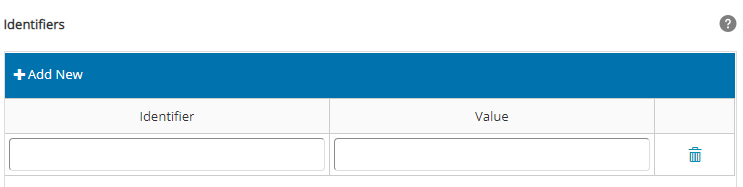
Step 7: Click Save to add the virtual card to your Payment Settings.
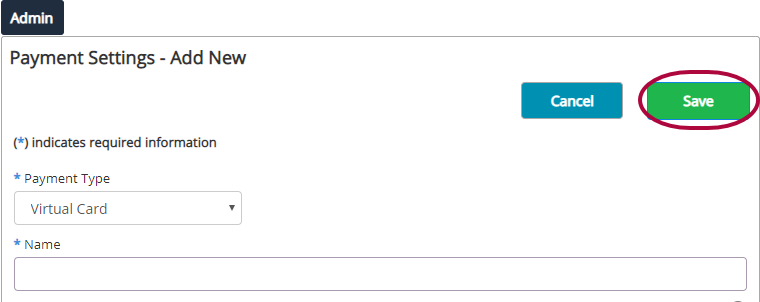
Including a Virtual Card from Payment Settings on a Policy Branch
The following rules are available for Payment Settings.
Virtual Cards:
- Include Payment - Hotel Virtual Card
- Exclude Payment - Hotel Virtual Card
Please Note: Only one Hotel Virtual Card will be valid per policy branch. If a parent policy contains the rule item Include Payment - Hotel Virtual Card and the Admin adds the rule to a child policy, the Hotel Virtual Card from the parent policy will be overridden.

Comments
0 comments
Article is closed for comments.