Offline Trip Approval is available to approve trips for offline bookings. It works through a PNR Sync. A new queue is added to a company and designated as an Offline Trip Authorization Queue. PNRs on this queue are imported as a normal PNR Sync would import.
In addition to the import, trips imported from the designated queue are sent through the trip approval process with help from a TMC Admin. TMCs enter two remarks into the PNR that the Trip Approval Process will use in communicating with the approver. The first is the ability to customize the subject line of the email, and the second is to indicate the reason(s) for the trip approval requests.
Once the emails are sent, the offline trip approval process will be the same as the online trip approval process.
For the setup to be valid, travelers must have the following settings:
- Include Trip Authorization Policy with valid policy setup
- Include Queue rule for a Trip Approval Requested queue, a Trip Approved queue, and a Trip Denied queue
- Include Trip Authorization Email Template for email template
- Allow Trip Authorizer at Profile
- If set to Yes, Traveler Profile must have at least one trip authorizer assigned/checked in their profile
- Trip Authorizer Selection Level is on the traveler policy branch
- If set to No, Traveler Profile must have at least one trip authorizer included in their policy branch with the rule item Include Trip Authorizer
- Allow Authorizer Selection is on the traveler policy branch
- If set to Yes, Traveler Profile must have at least one trip authorizer assigned/checked in their profile
Please Note: If there isn't a trip authorizer assigned in the traveler profile, the trip authorization process will not work.
- If No, Traveler policy branch must have at least one trip authorizer included with the rule item Include Trip Authorizer.
- At least one trip authorizer must be included in the traveler policy branch with the rule item Include Trip Authorizer.
Please Note: If there isn't a trip authorizer included on the policy branch of the traveler, the trip authorization process will not work.
This article will show you, a TMC Administrator, how to enable the Offline Trip Approval Process.
Creating a new PNR Sync Queue Setting
Step 1: On your Nexonia Travel homepage, click the Admin menu. Then, click Company Settings followed by PNR Sync Queue Settings.
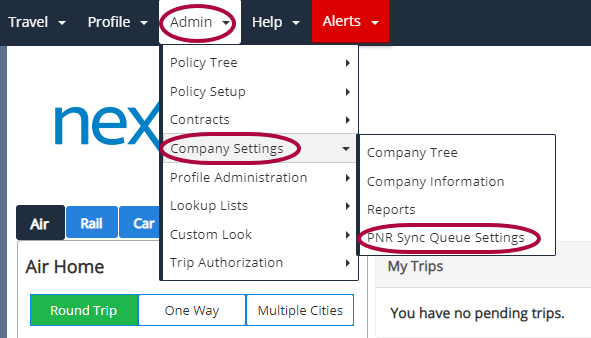
Step 2: Click Add New Queue Setting.
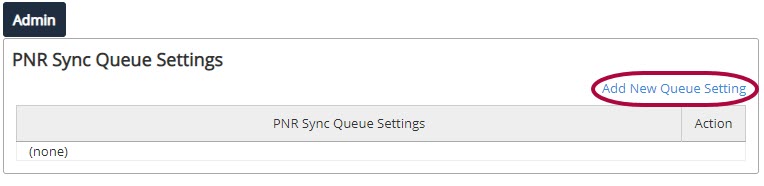
Step 3: Fill out the fields on the PNR Sync Queue Settings page:
- Queue Setting Name: Enter a name to identify this setting
- Branch/Agency Name: Select a Pseudo City Code from the drop-down list. If you do not see the expected Branch/Agency Name, please contact Nexonia Travel support.
- Queue: Enter a queue number for trip approval/imported PNRs
- Category: Enter a queue category
- Minimum Wait Time: Enter the minimum wait time selection. This will determine how long the tool will wait between attempts to retrieve the trip from the queue
- Offline Trip Authorization Queue: Check this box to allow this process
Please Note: Default User ID is not used for the majority of standard configuration for Trip Syn Usage. This field is specific to custom useage by clients using a sync process of PNR's housed in a third-party database other than GDS.
Also, there isn't a policy rule item in order to activate this policy. This is unique to the online tool as most policies require a rule item to be applied. This functionality does not.
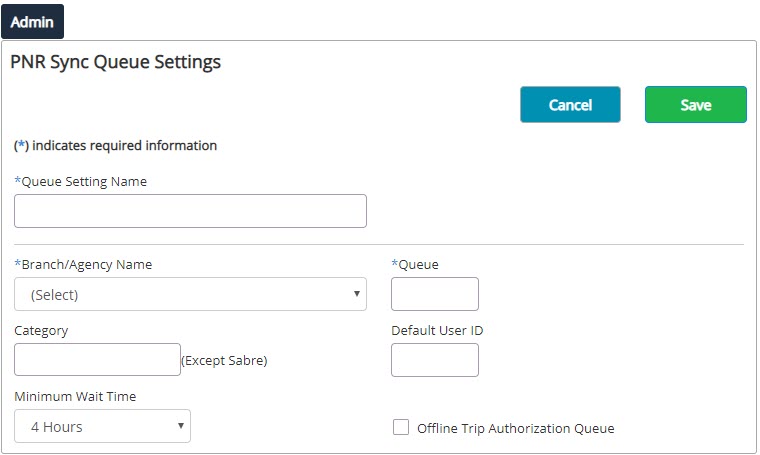
Step 4: Click Save when complete.
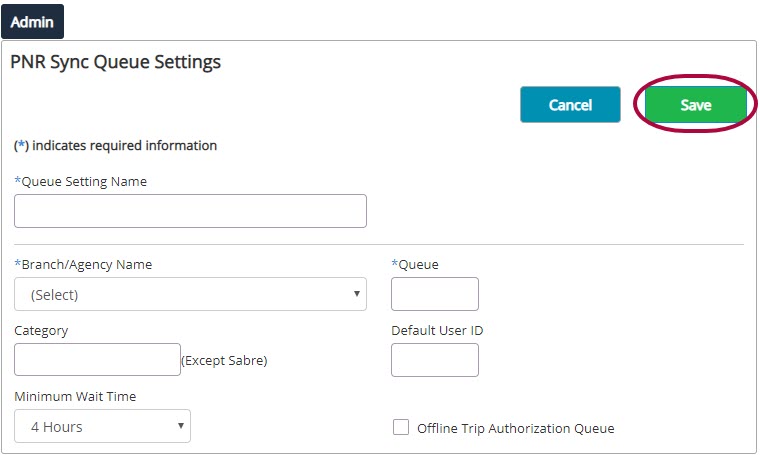
You'll be returned to the PNR Sync Queue Settings list screen and the new setting has been added. The queue setting will be active after for as long as the settings exists in the list.
PNR Remarks
When a PNR is read from the queue, the PNR will be checked for remarks that begin as follows:
- OTAR - Examples:
- Sabre: >5.OTAR-LOWEST FARE DECLINED
- Apollo: >5/OTAR-TRIP COST OVER $500
The text following OTAR- will be copied and sent as a failed test. Multiple remarks will each be processed and sent in the trip approval email(s).
These remarks will go into the [FAILEDTESTS] SRT in trip authorization emails that are sent.
- OTAS - Examples:
- Amadeus: >RM OTAS-OFFLINE TRIP APPROVAL RQST
- Worldspan: >5.ROTAR-OFFLINE TRIP APPROVAL RQST
Alpha qualifiers can be used but will not be captured as part of the test.
These remarks will go into the subject line in trip authorization emails that are sent.
Offline Trip Approval Error Handling
If the PNR does not contain any remarks with OTAR-, the failed tests will be populated with custom text ID 11066. The default text is "CONTACT AGENCY FOR APPROVAL INFORMATION".
A new option has been added to the Agency Email Alter Notifications section of the Agency Settings. The new field 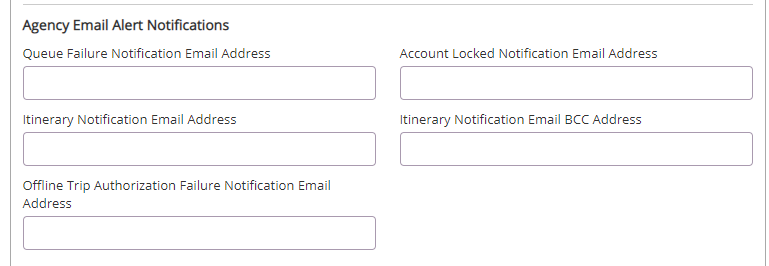
If the traveler does not have a trip authorizer available to their profile, the trip will simply be imported, and an email will be sent to the email address in the Offline Trip Authorization Failure Notification Email Address.

Comments
0 comments
Article is closed for comments.