Payment Settings can be used to add credit cards and virtual cards that can be used for all travel types. First, Payment Settings must be enabled in your Nexonia Travel account.
This article shows you, a Nexonia Travel Administrator, how to add a credit card using payment settings.
Step 1: On your Nexonia Travel homepage, click Admin. Then, click Policy Setup followed by Payment Settings.
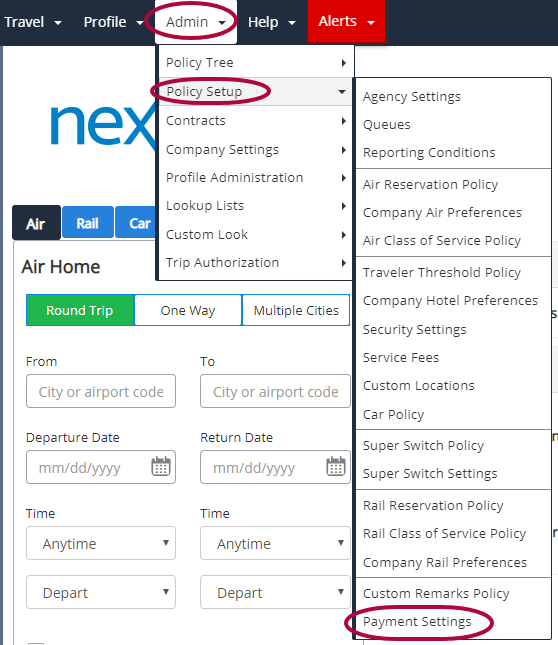
Step 2: Click Add New.
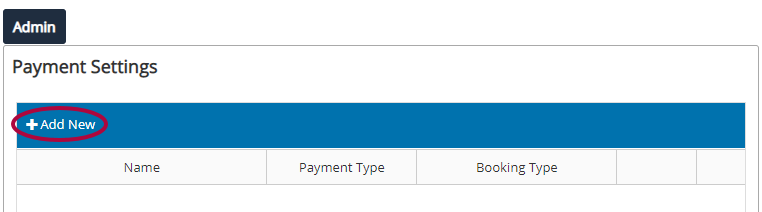
Step 3: Select Credit Card in the Payment Type drop-down menu.
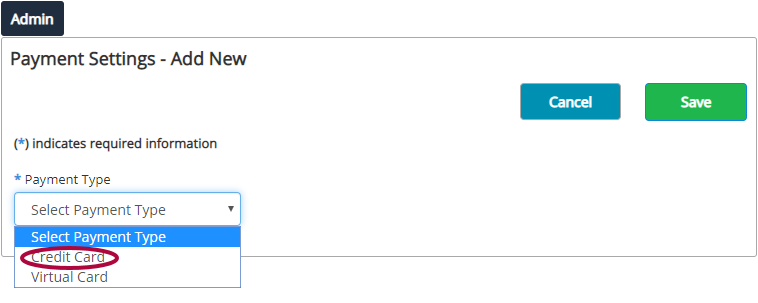
Step 4: Complete the fields for the new credit card. Fields marked with an * are required. Name refers to your own internal reference to this card. This name will be shown to the users when selecting a card. Under Name, select the types of booking this card should be used for.
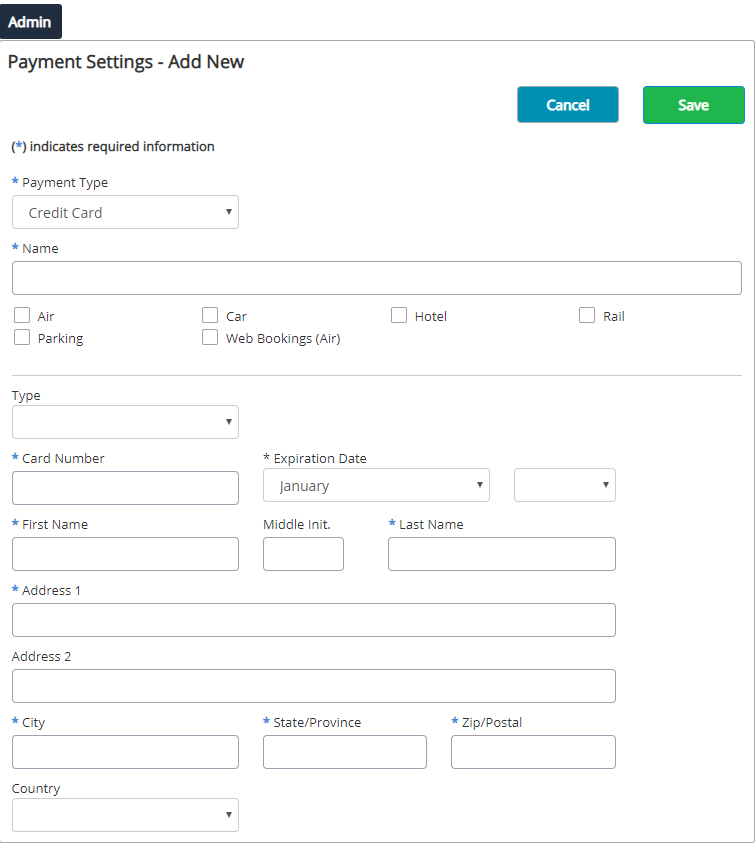
Please Note: When a Credit Card is made available for Air, an airline can be designated. When an airline is included, the itinerary can only contain the airlines listed for the card to be applied. Up to ten airlines can be included and must be separated by a comma.
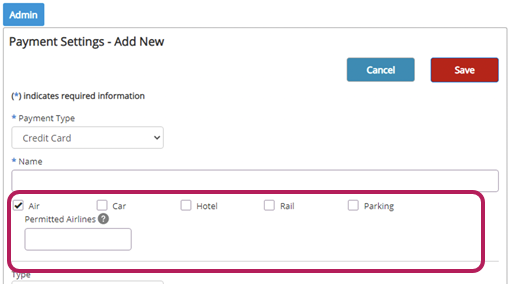
Step 5: Click Save to add the credit card to your Payment Settings.
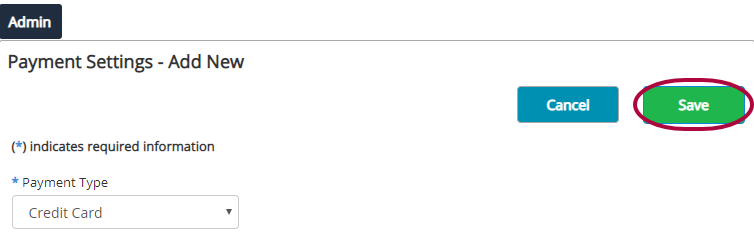
Including a Credit Card from Payment Settings on a Policy Branch
Credit Cards:
- Include Payment - Credit Card
- Exclude Payment - Credit Card
Please Note: Cards added through Payment Settings are not available in the traveler profiles.
Multiple Credit Cards can be added to a policy branch. If a parent policy contains the rule item Include Payment - Credit Card and the Admin adds the rule to a child policy, the Credit Card from both rules will be available to the users. Any Hotel virtual Card included will also be shown.

Comments
0 comments
Article is closed for comments.